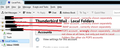POP3 email setup problem (Global folder) Windows 10
I got a problem adding new POP3 email accounts to global folder standard profile account on Windows 10 . (I just migrated to Win 10 PRO , 64 Bit after using Thunderbird for years without problems on Windows 7 PRO , 64 Bit and earlier Windows) Thunderbird version is 45.2.0 and doesn't say if it is 32 bit or 64 Bit in the about window
This is what I do to add the account (I do it this long way to make sure that I start working from "local folders" ) :
I select the "local folder" out on the left in GUI in Thunderbird ,
then on right side in "Thunderbird Mail - Local Folders" section "Create a new account" I choose "Email",
then I choose "Skip this and use my existing email" ,
then in pop-up windows "Mail Account Setup" I fill in name , email and password (and continue) ,
then in new Window Thunderbird has automatically found correct configuration so I choose POP3 and then "Manual Config" ,
Then Window changes to show POP3 configuration , I leave these configurations as is because only thing I care about is to get to "Advanced config" which I then chooses.....
AND here problem appears , after I have chosen the "Advanced Config" with the sole purpose getting to the account advanced config to expecting to get to the "Advanced account settings" of server settings of account settings then Thunderbird suddenly creates the account OUTSIDE the local folders global inbox where I wanted the account to be INSIDE the global inbox ,
I then still do the now futile changing the advanced server settings to "inbox for different account" and there choose "local folders" ,
I then get a warning saying : "If you store this account's new mail in a different account's Inbox, you will no longer be able to access already downloaded e-mail for this account. If you have mail in this account, please copy it to another account first." , to which I respond OK ,
Then because Thunderbird already placed the account outside local folders I get a new warning the "Junk settings on account have a problem" so I have to say yes and then re-direct junk to local folder junk.
Anyway , I have tried this multiple times , also through "Tools" , "Account Settings" , "Account Actions" , "Add Mail account" , with same result ,
The new POP3 account still makes it's own icon and folders outside "Local Folders" which apparently cannot be removed other than by removing whole account again !
Am I doing anything wrong ? , or is this a bug with Thunderbird on Windows 10 that I have to report ?
Modified
Chosen solution
Never mind , problem have solved itself , must be some sort of bug in Thunderbird .
What happened is that I had restarted Thunderbird after setting up account but the account were still erroneously figuring outside Local Folders. But after I installed an Add-on (plug-in) on Thunderbird then suddenly the account was removed from the GUI and is now functioning just as all the other POP3 accounts does...
Read this answer in context 👍 0All Replies (3)
I'm not sure I understand your problem. To change an existing account to use the Global Inbox follow these instructions (which I think you already did). http://kb.mozillazine.org/Global_Inbox#Changing_the_Global_Inbox_setting_for_an_existing_account
Doesn't Global Inbox work as expected?
christ1 said
I'm not sure I understand your problem. To change an existing account to use the Global Inbox follow these instructions (which I think you already did). http://kb.mozillazine.org/Global_Inbox#Changing_the_Global_Inbox_setting_for_an_existing_account Doesn't Global Inbox work as expected?
I want to add a new POP3 account to be added and be inside Local Folders like the rest of my POP3 accounts and not outside like the IMAP accounts. , as written I already followed the steps to place the account in Global inbox ( Local Folders) but it appears visually outside still though I have redirected all folders output to Global inbox . It's not a matter of re-directing the mail but a matter of not having the account appear as a separate entity outside Local Folder , They never did that when adding mail accounts on Windows 7 , 64 Bit....
( I already have six POP3 accounts that were added while on Win 7 , and as should then none of these accounts is shown in the left side of user interface where you view Local Folders in the GUI , though all the mails from them are put into "Local Folders" , if you want to see those account then one have to go to "Tools" and "Account Settings" , that is how it should be for POP3 only the IMAP should show as separate entries in the left side of user interface where you view Local Folders
Please see picture :
Modified
Chosen Solution
Never mind , problem have solved itself , must be some sort of bug in Thunderbird .
What happened is that I had restarted Thunderbird after setting up account but the account were still erroneously figuring outside Local Folders. But after I installed an Add-on (plug-in) on Thunderbird then suddenly the account was removed from the GUI and is now functioning just as all the other POP3 accounts does...