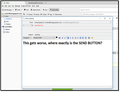how do you bring up the "insert" button/toolbar when making an email?
I cannot get the toolbar with the " insert" option to appear when making an email
Chosen solution
The Send button is on the same tool bar as the Insert button. You can see neither because your toolbar is not displayed.
IN THE WRITE WINDOW, use alt or F10 to make the menu appear and then enable the toolbar. Or right-click the title bar of the Write window; you should get a pop-up menu offering available toolbars.
Read this answer in context 👍 0All Replies (9)
If something is missing from view then the View Menu is a good place to start.
Open a Write window. From the Menu Bar select View-Toolbars and turn the missing toolbars back on. If the Menu Bar is missing also press the alt key to make it appear.
The problem is that the tool bars appear (Without the "Insert" option) until you select "write" to make an email -Then they disappear completely . I have even reinstalled Thunderbird from scratch but the choice "insert" will not appear on the tool bar, which is strange as it did so yesterday, but not today. Any Ideas would be very welcome.
I enclose a picture of the menu bars with no "insert" option to clarify the problem ,
Looking at the toolbars in the Inbox and expecting to see Insert is a waste of time. It is on the Composition toolbar in a Write window. I gave you instructions on making missing toolbars appear. What part are you having problems with?
OK now it gets worse -where exactly is the SEND BUTTON on this" write" an email screen? I enclose a pic - am slowly getting fed up with tbird its not exactly F.A.B. !!!!!!!!!!!
Chosen Solution
The Send button is on the same tool bar as the Insert button. You can see neither because your toolbar is not displayed.
IN THE WRITE WINDOW, use alt or F10 to make the menu appear and then enable the toolbar. Or right-click the title bar of the Write window; you should get a pop-up menu offering available toolbars.
Airmail said
If something is missing from view then the View Menu is a good place to start. Open a Write window. From the Menu Bar select View-Toolbars and turn the missing toolbars back on. If the Menu Bar is missing also press the alt key to make it appear.
These instructions seem pretty simple to follow. But you do have to do it in a WRITE window.
Modified
The one instruction "press the Alt key and or F10 did the job . I now have all tool bars.' .P.S a suggestion' - if this simple instruction could be entered into either your troubleshooting webpage, or your keyboard shortcuts page, I would have found it days ago , others who begin to use tbird may have the same problem in the future, any way thanks for the help.
It's actually an OS/GUI thing and not specific to Thunderbird. It works in both Windows and Linux but I can't remember which "standard" shortcuts also work for Mac users.
Additionally, Thunderbird's menu structure varies between the three versions of Thunderbird, so directions to help navigate through menus become complicated too.
The one thing that really annoyed me in Thunderbird was a decision to hide the traditional across-the-top menu bar. It was replaced by a button, tracking the design trends of various browsers and devices such as tablets, where a three-line icon has become a de-facto standard for the menu. That's all well and good for folk who do use these alternative technologies, but I suspect a significant proportion of our user base doesn't use a tablet or even a smartphone, or don't attempt to use the phone for anything but phone calls.
The replacement menu might have been acceptable if it appeared on all of Thunderbird's windows by default, but up to recently it wasn't even available on the Write and Address Book windows (so you probably needed to reactivate the traditional menu to get anywhere.) On top of that, whilst you should have seen a toolbar in these windows, as you have discovered, that hasn't worked out either.
The new menu gives us the headache of again having variants for the different operating systems, and the user has to learn when to click and when to hover, which I don't think is made clear by the design and layout. So steering users back to the traditional menu is usually easier, and sometimes essential, to help users find the function they need.