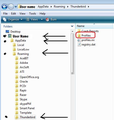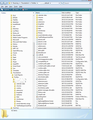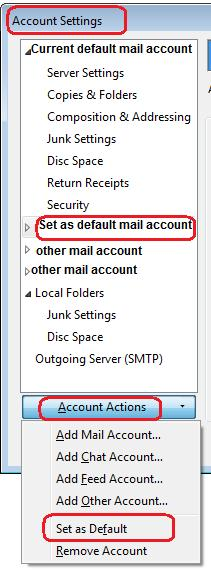designate default profile
T-Bird 38.6.0, Win7
Two issues with the profiles: 1) Can only see one profile in the folders column on the left. (I have multiple profiles for various jobs.) How can I show more or all in this column? 2) One profile is designated as DEFAULT. Would like to change it, but can't. MANAGE IDENTITIES will not let me designate a different profile as the DEFAULT one.
Any help on any of this?
Thanks in advance for the time and assistance.
Fred B.
ps....trying to migrate everything over manually to this new machine.
Chosen solution
Can you confirm that all your mail accounts are actually listed in the 'Account Settings' window ?
Confirm that they are all POP mail accounts or a mix of POP and Imap?
Confirm all POP mail accounts are set to use 'Inbox for this servers account'.
Read this answer in context 👍 1All Replies (8)
Background info on terminology to help understand each other.
Your Profile will be located here: C:\Users\<Windows user name>\AppData\Roaming\Thunderbird\Profiles\<Profile name>\
The profile folder is a folder on your computer that stores your Mozilla application user data such as preference settings, passwords, extensions, themes, address book, Thunderbird mail etc. A Profile folder name is usually called 'xxxxxxxx.default' , where x's are letters and numbers and resides in the 'Profiles' folder.
A Profile can contain several mail accounts, RSS, news. Mail accounts can be POP or IMAP.
Mail accounts have one identity (email address), but can have more identities added, this is usually used as a catch all mail account.
In these cases only the default mail account name will be displayed in the left Folder Pane, but you can select to use any other 'identity' when sending emails.
Mail accounts are listed in the left Folder Pane.
Deferred accounts, more commonly called 'Global Inbox (Local Folders)' can be used for POP mail accounts, In this situation, no mail accounts are listed in the left Folder Pane, instead only 'Local Folders' is seen and all mail from all mail account email addresses are received into the one Inbox.
How to put a copy of your old Profile folder onto a new computer. Please double check you have done this part correctly.
Install Thunderbird on new computer and run once to create a default profile, but do not add any mail accounts.
profile folders may be hidden, so make then visible:
In Thunderbird
- Help > TRoubleshooting Information
- click on 'Show Folder' button
- a new window opens showing contents of the new default profile folder.
- Leave this window available.
- Close Thunderbird now - this is important.
On old computer: Access the profile folder as described above, then close Thunderbird. You should be looking at the contents of the profile folder name. These are all the files and folders you need to get onto the new computer. I've posted an image to show you a typical Profile folder, so you can see what files and folders I'm talking about. There will be eg: 'Mail' folder amongst others.. Copy all these files and folders and put onto a USB or other storage device for transfering to new computer.
On new computer looking at the contents of the new profile folder. Paste all copied files and folders from old profile folder into the new profile, overwriting all the default files and folders.
Start Thunderbird.
Mail accounts should be listed in the left Folder Pane. The one at the top will be the default mail account.
You can choose another listed mail account to be the default.
There are a few alternative ways to access Account Settings: Via 'Menu Bar'
- 'Tools' > 'Account Settings'
Via 'Mail Toolbar'
- 'Menu icon' > 'Options' > 'Account Settings'
Via mail account name in left Folder Pane
- right click on mail account name and select 'Settings'
- select the name of the mail account you want to be set as default.
- click on 'Account Actions'
- select 'Set as default'
- click on OK
In the Folder Pane, you should now see the order has changed and the mail account you want to be default will now be positioned at the top. see image below
Toad-Hall, thanks for the Replies and assistance. Much appreciated.
I have re-designated my preferred Account as DEFAULT. I was trying something else before and completely missed the Account Actions. My fault. Sorry.
The other Accounts I have must be considered Deferred as they don't show up in the Folder Pane. Is this something that can be over-ridden or changed by other means than rebuilding each Account from the ground up?
To check to see if some mail accounts have been set up as 'Deferred' Global Inbox accounts:
right click on mail account name in Folder Pane and select 'Settings' then select 'Server Settings' for the mail account. click on 'Advanced' button.
Only POP mail accounts can be set up to use 'Global Inbox' What is selected?
If 'Inbox for this servers account': then it should be a normal pop mail account visible in the Folder Pane. select this option if you need to see it in Folder Pane. click on OK click on OK to save and close Account Settings.
If 'Inbox for different account ' 'Global Inbox (Local Folder) it is set to not display in Folder Pane and use 'Local Folders' instead. So all your POP emails would have previously been seen in Local Folders.
Chosen Solution
Can you confirm that all your mail accounts are actually listed in the 'Account Settings' window ?
Confirm that they are all POP mail accounts or a mix of POP and Imap?
Confirm all POP mail accounts are set to use 'Inbox for this servers account'.
Thank you! The use of Local vs Global was the thing. I now understand the situation and can adjust accordingly.
I do appreciate your time and patience on this. Trying to get use to a new email program can be trying enough, but when some little something like this gets blown all out of proportion, it's really frustrating.
Thanks again.
Good to hear all is now behaving correctly.