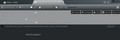Custom color in the taskbar of email reader
I am using a black theme on Windows 7 SP1 enterprise edition. My thunderbird (38.3.0) is working fine for all functions except the color in the taskbar of email reader. See screenshot below for an example. In this case, I cannot see the email sender, receiver and subject
How should I custom color in the about:config or other place? Thanks for any suggestion.
Chosen solution
Use Notepad, or other text editor, and open the file 'userChrome.css'. Copy the highlighted code below, and paste it into the file. Save it. Close and re-open Thunderbird and you will see the color change.
userChrome.css is found in your profile inside the Chrome folder. If userChrome.css does not exist, create it.
I use the color RED for demonstration, but you should experiment to find the most pleasing color contrast with your theme.
/**********************************************************/
/* MESSAGE PANE */
/**********************************************************/
#msgHeaderView .headerValue /* Message pane header "From"/"Subject"/"TO" label */
{color: red !important; /* From/Subject/To data text color */
font-weight:bold !important;
}
From http://forums.mozillazine.org/viewtopic.php?f=39&t=2436557 [link added]
TB-38.3 Win10-PC
Read this answer in context 👍 1All Replies (2)
Chosen Solution
Use Notepad, or other text editor, and open the file 'userChrome.css'. Copy the highlighted code below, and paste it into the file. Save it. Close and re-open Thunderbird and you will see the color change.
userChrome.css is found in your profile inside the Chrome folder. If userChrome.css does not exist, create it.
I use the color RED for demonstration, but you should experiment to find the most pleasing color contrast with your theme.
/**********************************************************/
/* MESSAGE PANE */
/**********************************************************/
#msgHeaderView .headerValue /* Message pane header "From"/"Subject"/"TO" label */
{color: red !important; /* From/Subject/To data text color */
font-weight:bold !important;
}
From http://forums.mozillazine.org/viewtopic.php?f=39&t=2436557 [link added]
TB-38.3 Win10-PC
Modified
Thank you very much for your help. It is wonderful to solve my problem.