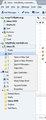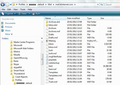sent folder missing
I recently had problems with my 2nd email account, and deleted and reconfigured that account. I decided to change from a POP to an IMAP account. That all worked fine, except for the fact that I no longer have access to my "Sent" folder. It is not displayed among my folders. In "Account settings" , I am configured to save a copy of sent messages to the sent folder in that account, and I do get a progress bar to show that my messages are being saved to the sent folder, but I cannot find the sent folder anywhere. Any ideas?
Chosen solution
Sent folder is not there after all--I was looking at the legacy folders from my old OE import. Screw it. I reinstalled as a POP account and I will use Mozbackup. Problem solved.
Read this answer in context 👍 1All Replies (6)
Update: I deleted and reinstalled the account and the Sent folder is back--but I stupidly added a subfolder under the local folder before I deleted the account, and it reappeared after the reinstall :(
Any way to get rid of it? TIA
Some background info as you do not seem to know how things work.
IMAP mail accounts aee a remote view of folders on the server. You subscribe to see those folders. Headers are downloaded and when you select to read an email, it is retrieved from the server and stored in a temporary file. It is not stored in your Profile folder name. You cannot read emails when in ofline state. If you 'synchronise' those 'subscribed' folders then a copy of the folder is downloaded and stored in the Profile folder name. You can read emails even when offline. Anything you do via Thunderbird or webmail eg: Delete will be reflected in the folders you see via webmail and Thunderbird. The folders are in effect the same.
This was the original type of account you used and by the sounds of it, you have gone back to IMAP.
It is still a good idea to backup emails. If you lose emails off server then you would need a backup.
POP mail accounts can only get access to the server Inbox. Emails are downloaded and stored in the Profile folder name. You can read emails even if offline. If you want a copy of message to be left on the server, then you would need to set this in : Tools > Account Settings > Server Settings fo pop mail account select 'Leave message on server' However, you will need to make sure you do not keep too many email on server else you may use up quota. It is expected that you have downloaded emails and therefore backup those emails.
When you created this account, you could not see the emails in the Sent folder because there is no access to that folder on the server. You would have needed to do a one-off workaround.
Note: In new POP mail accounts, you would not see a 'Sent' folder until you actually sent an email, at which point the 'Sent' folder appears. So make sure you send an email, even if only to yourself.
Log on to webmail. Move all 'sent' emails into 'Inbox'. Then click on 'Get Messages' to download them to Thunderbird and finally move then into the Thunderbird Sent folder.
Local Folders is a special account. It contains the 'Outbox' which is used by all mail accounts. It is there by default. You can store emails in this account and they are stored in your thunderbird profile folder name. This account is not linked to any server. You can create and delete folders.
To delete: right click on folder and select :Delete
Hi Toad Hall,
First, thanks for your detailed and helpful reply. I was aware of the fundamental difference between POP and IMAP, but not the mechanics of it. I originally had a POP account, but I have had a lot of trouble with TB refusing to download mail on one account. My website hosting couldn't solve it and suggested that it must be my ISP, but I had all my mails displayed on my phone with no problem. I tried reconfiguring the settings multiple times to no avail, and finally tried deleting and reinstalling the account, whereby I lost all the mails stored locally. I had done this before without losing the mails, but this time was different.
Anyway I thought it might be better to keep them on the server, so set up IMAP. Anyway what is interesting is that now that I have reinstalled the account, the "Sent Items" folder has magically appeared, without my doing anything else. So at least that is solved.
I do not seem to have a right-click option to delete folders. I am including a screen grab to show what options I do have.
Thanks again, Toby
Chosen Solution
Sent folder is not there after all--I was looking at the legacy folders from my old OE import. Screw it. I reinstalled as a POP account and I will use Mozbackup. Problem solved.
Modified
re : right click Delete folder
the option to 'delete' will not be visible on 'default' folders such as 'Sent', but it would be visible on folders you created.
re account loss of emails. It may be possible to get those emails back from the original removed pop account, but only if you have not removed the account folder from the Profile folders.
If interested you could check this out. Make hidden files and folders visible.
in thunderbird Help > Troubleshooting Information click on 'show Folder' button a new window opens showing the contents of your Profile folder name.
click on 'Mail' You should see a list of any pop mail accounts you ceated in the past. you should also see 'Local Folders' account.
If the pop mail accounts were for the same domain, you may see the same name more than once, but with a number eg: mail.domain-1.com. The original account will not have the number.
click on account name to see files. example: see first image below
- Inbox (no extension) this is an mbox file and contains emails.
- Inbox.msf is just an indexing file - no emails
- Inbox.sbd is a folder which may contain mbox files. This folder would be created if you had sub folders in the Inbox.
you can open an mbox file using 'Notepad'.
If you discover you still have the old emails and want to get them back, make a nore of where you found them; you could use a tool to import them into your 'Local Folders' account.
This is the addon tool you would need, so download the .xpi file to your Downloads folder or Desktop.
Install: Tools > addons OR Menu icon Addons click on gear wheel icon and select 'Install addon from file' locate the .xpi file you downloaded and click on 'Open' you may need to restart Thunderbird.
Right click on 'Local Folders' select 'ImportExportTools > 'Import mbox file' Select: 'Import directly one or more mbox files' and click on 'OK'
Locate the mbox file you found in profile folder name/ Mail / mail account name.
Thanks Toad Hall for all this good info!