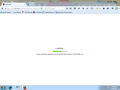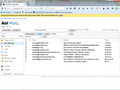AOL mail won't open in Firefox and guess what the solution is?
Oddly enough this also happens in Firefox, Chrome and IE9. Scanned for malware with no results. Finally I downloaded AOL desktop and surprise, I can now open AOL mail, but only in their desktop. This appears to be both blackmail and coercion by AOL. I say that because this problem is VERY common on the net with ALL browsers. Any other possibilities?
Chosen solution
Try to clear the cache and remove cookies only from websites that cause problems if it happens again.
"Clear the Cache":
- Firefox/Tools > Options > Advanced > Network > Cached Web Content: "Clear Now"
"Remove Cookies" from sites causing problems:
- Firefox/Tools > Options > Privacy > "Use custom settings for history" > Cookies: "Show Cookies"
All Replies (7)
Guess what? AOL mail now opens normally in Firefox too. I hate AOL.
And now Chrome can magically open it too. This is after days of trouble.
Chosen Solution
Try to clear the cache and remove cookies only from websites that cause problems if it happens again.
"Clear the Cache":
- Firefox/Tools > Options > Advanced > Network > Cached Web Content: "Clear Now"
"Remove Cookies" from sites causing problems:
- Firefox/Tools > Options > Privacy > "Use custom settings for history" > Cookies: "Show Cookies"
I use CCleaner often, and did for this incident. It clears all history and cookies on the system but had no effect on this at all. I have also read a lot about the problem and ran 8 different malware scanners, including 2 from Microsoft. The last time it was repaired temporarily by just a R&R of Firefox when I believed it was just a Firefox issue. Now I know it affects all three browsers. And I never use the other two. That "fix" lasted about a week. Oddly in all the reading I did and every solution suggested and applied, no OP reported their issue as "solved" either.
cor-el said
Try to clear the cache and remove cookies only from websites that cause problems if it happens again. "Clear the Cache":"Remove Cookies" from sites causing problems:
- Firefox/Tools > Options > Advanced > Network > Cached Web Content: "Clear Now"
- Firefox/Tools > Options > Privacy > "Use custom settings for history" > Cookies: "Show Cookies"
Thanks, this fixed the issue, at least on Firefox. I also deleted all AOL software. Odd that this has never happened before after many years using FFX. No clue what cookie was causing it, but it's gone. Seems like a form of malware.
Hi folks. AOL mail via the address mail.aol.com will not load in Firefox! Been this way for a year now. Use Chrome (Ugh), and it works fine. Tried everything, except the correct fix, and don't know what that is. I'm pretty savy about these things having a degree in both IS and Computer Science (My Masters). Unfortunately, that was years ago and so much has changed. Any advice other than those stated in this thread will be appreciated.
Cheers,
Robert
This actually worked:
Chosen Solution
Try to clear the cache and remove cookies only from websites that cause problems if it happens again.
"Clear the Cache":
Firefox/Tools > Options > Advanced > Network > Cached Web Content: "Clear Now"
"Remove Cookies" from sites causing problems:
Firefox/Tools > Options > Privacy > "Use custom settings for history" > Cookies: "Show Cookies"