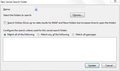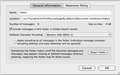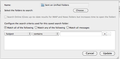Unified Folders has stopped working
I have several email accounts and they all seem to be coming in OK to their respective Thunderbird inboxes, but since last night, they don't show properly in the combined inbox. Mostly that simply looks empty, but sometimes it seems to have some content in it, but when I move the mouse over the entries they just disappear. Quitting Thunderbird and restarting it doesn't help, nor does restarting the computer (it's an iMac). What should I do now?
Modified
Chosen solution
Threads without responses get first priority from the forum regulars. If there is time over then threads with responses get a look in. So it has not attracted attention because you two have been having a conversation.
Goto the Help menu -> Troubleshooting Information -> Show Folder button to display the profile in explorer or finder.
open the mail folder Delete the folder smart mailboxes in the mail folder. Restart Thunderbird.
That will force the recreation of the whole unified folder settings.
If that fails, try safe mode (hold the shift key while starting Thunderbird) as a rogue add-on could cause issues as well.
Read this answer in context 👍 6All Replies (16)
Um, what is a "Combined Inbox"? Are you using Unified Folders (formerly known as Smart Folders)?
Sorry, Unified Folders is what I should have said.
I'll re-write my question with a better title.
Note from Moderator: There is no need to create a new thread just to change the title. I've locked your previous thread. Please continue here. I've also changed the title of your thread as you wanted.
Modified
I'm having similar problems to OP, but I'm using Win 7 64-bit and Tbird 31.6
In addition to email disappearing when I mouse over them, when I select the Properties for the Unified Inbox, the dialog box acts strangely. The title is "New Saved Search Folder" when I would expect it to say something like "Inbox". I can't change the Name field, which is blank. And the checkmarks are all missing from the selected folders. If I add the checkmarks for my inboxes, and click OK, then click Update on the search folder dialog, it just sits there, it doesn't close. If I close it manually, my checkmarks are gone again.
OK, I fixed it, but I don't know why this fixes it...
Select (click on) your unified Inbox, then right-click and choose Rename. Type in a name, and click "Rename" button. The window may flash a bit and you'll now have TWO unified Inboxes. Close Thunderbird Open Thunderbird Ta-Da! One unified Inbox that works like it should.
nerd stuff: It seems to force an update of folderTree.json file. Mine is now much bigger (24k) than it was before (2k)
I'm very pleased for you, johnny_morbo, but I'm sorry to say that your method didn't work for me.
Instead of your TaDa experience what I got was one unified Inbox that is even more empty than it was before - i.e. now it won't even show 'ghost' entries that can be wiped away with a sweep of the mouse, as per my initial email in this thread. Also, now when I select my unified Inbox and right-click, it doesn't give me the option to Rename, so I can't try your method again. Clicking on Properties does now offer me a Repair option (see attachment) but that doesn't seem to do anything.
Finally, I should also say that my other Unified folders (e.g. Sent) were not affected by the 'rename' attempt, and their Properties remain strange (see my other attachment).
I understand your frustration. I don't know why this thread hasn't attracted the attention of someone who knows what they're doing.
I don't know anything about Macs, but after reading another thread about someone with a screwed up folder pane, I think the folderTree.json file is the key to getting your Unified Inbox straightened out. If you're willing to risk my advice, I would try to force T'bird to recreate that file by removing it from your profile folder. Here's a step by step:
- Find your profile folder. You can do that by clicking (in T'bird) Help, then Troubleshooting Information. There should be a line that says Profile Folder and a button that says Show Folder. Click that button.
- Leave that new window open and close T'bird .
- Look in the profile folder for the files folderTree.json and session.json and move them (don't just copy them) to another folder- the desktop would be OK.
- Now start T'bird. On my Windows machine it opened all of my accounts with all of their folders opened, but the display worked correctly-no ghost messages. I lost my customized columns in the message pane, but that's easy to re-do.
If this makes things worse for you instead, just close T'bird and put those two files back into the profile folder.
If this doesn't help, I only have one other idea - click Help, Restart with Add-Ons Disabled and see if that makes a difference. I don't think it will, but at this point I'm just guessing. If it does make a difference, then you can re-activate your add-ons one by one until you find the offender.
Good Luck. May the Force be with you.
Thank you so much for taking the time to send this. I'l try it over the weekend when I have a bit more time, and I'll report back.
Chosen Solution
Threads without responses get first priority from the forum regulars. If there is time over then threads with responses get a look in. So it has not attracted attention because you two have been having a conversation.
Goto the Help menu -> Troubleshooting Information -> Show Folder button to display the profile in explorer or finder.
open the mail folder Delete the folder smart mailboxes in the mail folder. Restart Thunderbird.
That will force the recreation of the whole unified folder settings.
If that fails, try safe mode (hold the shift key while starting Thunderbird) as a rogue add-on could cause issues as well.
That worked a treat, Matt. Thank you.
And thanks again, johnny_morbo, for your input - I didn't get round to trying out your method, as Matt's one was simpler.
My unified inbox was working till last week. Now it is blank. I have tried deleting the smart mailboxes and safe mode, but in the first case there were no changes (similar behaviour to what has been said here) and in the second one got blank.
Hi Rafafallo, my unified Inbox is working fine now, after I followed Matt's first suggestion above. But a few days ago my unified Sent box stopped working - same things as before with the Inbox, and unfortunately neither of Matt's suggestions have worked this time. Sorry - this isn't helpful to you, I know, but maybe Matt can jump in again and help us both.
My unified Sent folder has never worked, but my unified Inbox folder did very well in the past. I had followed Matt instructions, but the problem remains, even in Safe Mode.
Well, I had retried Matt suggestions and my unified Inbox is working now! The unified Sent is working as well!!
Late to the party as usual.
What exactly is "not working" Before you do anything else modify the View (alt+V) Folder to all. and check individual sent folders for each account and make sure they are working. In this instance, I am inclined to think we have an issue with an individual send folder rather than a unified folder, so please check them Sue.
Unified is only a glorified saved search, hence deleting the folder usually fixing it as the search is rebuilt. You can modify the folders it searches by right clicking the folder, selecting properties.and then the choose button.
I'm having this problem in Win7(x64) Thunderbird. One day the combined inbox was there, an update to Thunderbird occurred, and not it is gone. I'll try following the procedure outlined in terms of Apple based Thunderbird and report back.