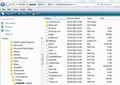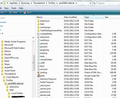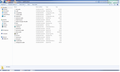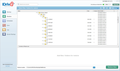I moved from XP to Windows7 and want to keep all my old emails/folders but have a new email address--how do I do this?
I have my old profile saved in my cloud backup which I downloaded to my desktop. I also downloaded the most up-to-date version of Thunderbird and created a new email address.
Chosen solution
This does not look like the Thunderbird Profile. which is located here:
C:\Users\Windows user name\AppData\Roaming\Thunderbird\Profiles\Profile name\
The screenshot looks like the information located here: C:\Users\Windows user name\AppData\Local\Thunderbird\Profiles\Profile name\
see general Windows info on Local and Roaming:: http://windows.microsoft.com/en-gb/windows-8/what-appdata-folder
Read this answer in context 👍 1All Replies (14)
Use this addon tool:
How to install addon:
You need to import the emails into Local Folders Right Click on Local Folder select: ImportExporttool > Import mbox file > import directly one or more mbox files. Locate a file containing emails and click on 'open'. The file will be located in the backup of the old mail account, it does not have an extension. the image below shows an example of my Profile folder > Mail > mail account name contents. The mbox files do not have an extension, they are just listed as File; they also have a file of same name with .msf extension. The .msf one is just an indexing file, you do not have to import this as Thunderbird will create a new one. So in my case the following contain emails: Drafts Inbox Junk Sent Templates Trash
I also have Archived emails, but they are in mbox files in the 'Archives.sbd folder. I also have some Inbox subfolders as mbox files located in the Inbox.sbd folder.
I don't understand the previous response because, according to the Knowledge Base, all my previous emails should be inside my old backup Profile which has been downloaded from my cloud backup and was sitting on my desktop where I copied and pasted according to directions below (i.e. finding %APPDATA% which brings up "Roaming" which takes me to Thunderbird which I clicked on and located the default profile which matches the one in the .ini profile folder exactly...etc.).
I followed the following directions (copied all contents of my backup Profile into newly created Profile as described for moving to a new computer) but it didn't work.
Restoring a Profile Backup - Restoring to a different location: https://support.mozilla.org/en-US/kb/profiles-tb
Modified
If you have a complete and recent backup of the Profile folder which you know had a copy of all your emails etc.
The actual folders and files which you needed to copy from one Profile name to another Profile name are those which look like the files and folders in the image below. Do not copy the 'Profiles' folder, nor the Profile name folder usually called xxxxxxxx.default, where x's = letters and numbers.
You only copy paste all the Contents of the Profile name folder; it typically contains the 'Mail' folder amongst others.
Important: Thunderbird must be closed before doing this. then after coping the files and folders, restart Thunderbird.
If you actually copy pasted the Profile name folder, the xxxxxxxx.default folder then the 'profiles.ini' would need to be changed so that the correct xxxxxxxx.default matches the name of the profile.
eg: [General] StartWithLastProfile=1
[Profile0] Name=default IsRelative=1 Path=Profiles/xxxxxxxx.default Default=1
Modified
Can you con firm whether you are talking about Pop or IMAP mail account emails?
Confirm the backup folder actually does have emails. If there is only a Mail folder then you have Pop mail accounts. If there is an IMapMail folder, then you will have at least one imap mail account.
Click on Mail or IMapMail folder. The mbox files contain the emails and do not have an extension, they are just listed as File; they also have a file of same name with .msf extension. The .msf one is just an indexing file and does not contain emails. Open eg: Inbox with Notepad to be able to read the file. emails are listed one after the other. Do you see both Inbox and Inbox.msf? Do you see all other folder names listed as File with another file of identical name with .msf extension ?
re:I also downloaded the most up-to-date version of Thunderbird and created a new email address.
If you were going to copy paste the Profile folder name contents, then you would download and install Thunderbird and it woulod auto run to create a new profile, but you would not create any mail accounts because they are going to be deleted the minute you copy paste all the files and folders.
As you had done the next step and created a new mail account, I assumed it was either a different mail account name or you had downloaded newest/recent emails from the server, so all old emails on the XP machine should be imported into Local Folders from where you could move them as appropriate. Otherwise copy pasting with an older file would erase those recently downloaded emails. so at least you now understand why I advised the first procedure - it was based ont he fact that you said you had already created a new mail account.
But if that mail account was not important and had no mail anyway, then overwriting the files would not be an issue.
Thank you for your time. I'm trying to figure out how to do a Print-Screen to show you what's in my backup because I'm not sure if it has everything I need and I want to know one way or another since I cannot move forward until I do.
To make an image of a window: Have the backup window open and in focus. Hold down 'Alt' key and press the 'Prt Scr SysRq' key Then open a program like 'Paint'; usually located: Start> Programs >Accessories Then use 'Ctrl+V to paste into Paint. Save image as jpg.
then you can post a reply in this question. To add the image, click on 'browse', locate image and clickon 'Open'. You can add more than one image.
Here is the image and I'm hoping you'll say it contains my previous mail/folders, but I have a feeling it doesn't. This was what iDrive backed up before my brand new Dell Windows 7 had to be reinstalled after somehow being corrupted right out of the box.
A month before a huge interstate move last April (and a week before meeting with my CPA for taxes in March) my 4 year old Dell Windows XP Pro hard drive completely failed (they couldn't even transfer my old data to the new hard drive) and so I had to rely on downloading a cloud backup from Backblaze which I switched to using after leaving Carbonite. MY POINT IS: iDrive did backup the "Application Data" folder left from my Backblaze backup but there is only a huge amount of "Cache" data and not a "Profile" ... not sure if that could be used to restore all my emails or not. I may simply be screwed.
I appreciate the time you are taking with this.
Modified
I'm sorry to tell you that although those files are some of the files from the Profile, they are incomplete and none of them contain emails.
The image I supplied in my second response shows the files and folders you would have needed to have backed up, which includes a 'Mail' folder. The contents of the Mail folder would look like the image supplied in my first response.
qfpi60ii.default is the Profile name. You have 20 items in that Folder. In my profile name, I have 66 items, but you seem to only have about one third of the files and folders I would have expected to see if the profile name had been fully backed up.
Thanks...however I realized today that I wasn't quite right when I said my first/old backups (Windows XP via Backblaze cloud backup) had no profiles, because they do! There are two default profiles backed up and here's just part of hundreds of items in the first profile...what do you think?? (It would take a heck of a lot of screenshots to finish showing all the data in the first profile alone).
Modified
Chosen Solution
This does not look like the Thunderbird Profile. which is located here:
C:\Users\Windows user name\AppData\Roaming\Thunderbird\Profiles\Profile name\
The screenshot looks like the information located here: C:\Users\Windows user name\AppData\Local\Thunderbird\Profiles\Profile name\
see general Windows info on Local and Roaming:: http://windows.microsoft.com/en-gb/windows-8/what-appdata-folder
Thanks. I guess I just have to accept all my old emails are gone, then. At least I can now move on. Because I tried to merge the contents of the previous profile with the new one, I've now messed the new one up so I guess I'll just uninstall T-Bird and start over. Thanks for your help. Somehow, I think that Backblaze did not back things up properly. (I don't think I'll ever use them again, especially since they don't have phone support and email support was so difficult after XP crashed earlier this year.
If you are looking for backup:
You can either manually backup the Profiles folder and store it on an external drive.
you could use MozBackup tool:
- http://kb.mozillazine.org/MozBackup
- http://mozbackup.jasnapaka.com/
- http://mozbackup.jasnapaka.com/command-line-backup.php
or you could try ImportExportTools to schedule backups or use to backup emails:
If I only hadn't left Carbonite, it would have been backed up. Backblaze said it backed up EVERYTHING! I may not use T-Bird anymore though--I lost years of business and personal emails that were all stored in special folders. At my age, I'm not going to be able to start over again from scratch.