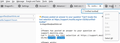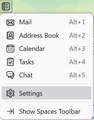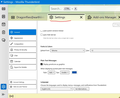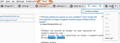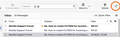How to create FILTERS for incoming emails
If this is possible, how do I create filters for incoming emails from specific writers and/or subjects to go directly to specific folder/sub-folders? (I'm looking through the info here, but haven't come across this.)
Chosen solution
Kami Scott said
is there a Tutorial here?
The following link might be helpful: Organize your messages with filters https://support.mozilla.org/en-US/kb/organize-your-messages-using-filters
Read this answer in context 👍 0All Replies (11)
Menu: Tools - Message filters
(Windows 10)
Is this an Add-On? When I type Message filters on the top menu line, it brings me to Add-ons.
I don't seem to have Menu: Tools, let alone Message filters. I have Settings in the top line, but not Menu or Tools. The Settings menu doesn't include Tools.
Typing anything in the very top box, under where the Thunderbird name is, I get only emails with the words Message and/or Filters.
The application menu at the top of the application window. Do you see File, Edit, View, Tools, Help?
The attached s-shots are what I have now. The horizontal menu bar items change according to what I open in the session. (The item most on the right (at this time) that says "Message filter" is a list of Add-ons.)
I closed and re-opened TB, the menu area looked the same.
Your first screenshot shows the application menu with the menu options that I cited earlier plus others. The “Tools” menu is right there. Click on “Tools” and you will see the “Message filters” option.
This is what I get when Select SETTINGS. I don't see Tools listed.
You did not follow my directions.
Your first screenshot shows the application menu with the menu options that I cited earlier plus others. The “Tools” menu is right there. Click on “Tools” and you will see the “Message filters” option.
Stop looking for settings.
Deleted.
Modified
I finally found it, under settings for the specific email accounts. I have several so it didn't occur to me to look in that area.
It's not intuitive for me; is there a Tutorial here?
Modified
Chosen Solution
Kami Scott said
is there a Tutorial here?
The following link might be helpful: Organize your messages with filters https://support.mozilla.org/en-US/kb/organize-your-messages-using-filters
I suppose it is possible that you are using an old version of Thunderbird and that the message filters function used to be somewhere other than where it is now, but your version is recent enough to know about the Android version of Thunderbird, so I don't believe that it is very old, and I am not confident that you have found what you need in account settings.
I have circled on an attached screenshot the "Tools" menu option that you need. You noted in a deleted post that options change with context. In my version of Thunderbird (136.0), "Message Filters" seems always to be available in the "Tools" menu. If it is not available in some context, go first to a tab that shows your folders and messages.
So please click on "Tools", then "Message Filters". If these steps do not show you the message filters window, please tell me.
You can also access "Tools" and then "Message Filters" by clicking on the icon with three horizontal bars on the toolbar. See the second screenshot.
Help article about message filters: https://support.mozilla.org/en-US/kb/organize-your-messages-using-filters