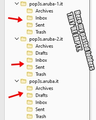Moved some mail folders from one laptop to another using a USB. In the target laptop files are there but no mail show.
During a "folder compact" one folder just was cleared and all mails are gone. Tried to copy a folder from another laptop following a tutorial. Copy seemed to be OK, paste too to the "local folders" folder. Everything, I mean all the files are there, apparently untouched, but when I open Thunderbird there is no sign of the mails.
I presume a step by step sequence of the moves to take, fool proof, both laptops, may help. Kind of "first, switch on both laptops..."
Thank you for any help.
Stefano
All Replies (5)
These steps work for me: - turn on both laptops - pour cup of coffee - start thunderbird on old PC - click help>troubleshootinginformation - scroll down to 'profile folder' and click 'open folder' - exit thunderbird - take bite of English muffin and lift cat off of lap - click to Mail\local folders - highlight desired files and copy to external media - on new PC, start thunderbird and click to help>troubleshootinginformation - scroll down to 'profile folder' and click 'open profile' - exit thunderbird - copy the copied files to Mail\Local Folders - pour another cup of coffee - start thunderbird and access the files. - Finish eating the English muffin
David, thank you for your prompt and exhaustive reply. Quite unfortunately, there is some minor detail that I am missing, since I had followed your instruction with no success.
My cat passed away many years ago so I have no issue with a feline obstructing my actions. I know what that means. I miss a cat so much, but my family members suffer from allergy. It's either a cat or them. I've made the worst choice, I know.
Put up with me while I try to explain myself.
Old PC; the folder that contains the "Mail" folder is "yze55dbd.default" and has a different name from the one on the New PC. Hope this does not effect the whole thing.
When I open the mail folder I find other folders:
"Local Folders" "pop3s.aruba-2.it" "pop3s.aruba.it" "pop3s.aruba-1.it"
The aruba thinghy it's because I have three accounts so it make sense. Onto the USB I copy the three aruba folders.
On my new PC I reach for the right folder place and I paste the three above mentioned folders on the "Local Folders" folder.
When I open Thunderbird, I find the three folders and they have what I presume sub-folders like archive, trash, sent. But there is no trace of email in any of them. Maybe the poor result and the lack of a muffin at that point makes me somewhere between miffed and peeved but can't do anything. Been doing this a few times to no avail.
Thank you for your help, if you think you can add some effort with this sad, sad situation, that is getting more and more absurd, thank you in advance.
Stefano
Okay, the cleanest approach would have been to copy the entire profile, as that is always the best chance for success, but you only wanted to copy a portion. If old PC is still available, I suggest starting TB to verify the content and then doing another copy of the folders, being sure to do so ONLY when Thunderbird is not running. If your real intent was to copy the entire profile, then that's a different dance. Let me know.
Once I did copied the entire profile and it worked just fine, but it was a completely new installation, had no issues. This time instead a "compression" fried one of my 2024 folder and I am trying to copy at least a part of some 200 messages from a backup laptop to the main where the cooking happened. And yes, I believe I did what I was told to do, and the folders once "pasted" from the backup to the main are where I believe they are supposed to be. Only, when I open the folders, they're empty. I presume the "copy" is fine because the size of all the files are intact, also the "paste" seems to be OK since the size of the files are the same. So apparently no losses during the transportation. But Thunderbird stubbornly refuses to recognize the incoming messages and I can't see them, they're kind of aliens to my main laptop. There must be a detail I forget, some key or index or flag I should modify, change, reverse, adapt, line up. Maybe the profile is involved, the two profiles from both laptops have different names, maybe I should do something. I'll begin with having a beer. Thank you for your help, is you come with some new idea, I'm always here...
Well, your priorities are right, having a beer puts everything in perspective. Although it may do nothing, try this: -install the import-export addon if not already done - highlight Local Folders and right click and select the import-export addon. Click the import mbox option and select one of the folder files, such as inbox (NOT inbox.msf, just inbox) and see how it goes. I did testing on it and it worked fine. That bypasses the paste function. Let me know how it goes. Hold off on the second beer to ensure no keyboard mistakes. :)