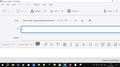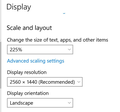oversized screen elements and menus -- which confi file line to edit?
Following an automatic update the other day, everything in Thunderbird is oversized. There are in fact some things I can no longer see at all! The program has become very difficult to us to read/write emails. See the image below, a full-screen capture showing the problem . There must be a line to edit in the fonfig file to make the display look normal again. Please help me find that line!! I am visually impaired, and life is difficult enough already! tnx, Paul pgschreier@swissonline.ch
Chosen solution
Check the Config Editor for this settings:
- Settings > General
- scroll to bottom and click on 'Config Editor' button
It opens in a new tab
- In top search type: pixels
- look for this line : layout.css.devPixelsPerPx
- default is a negative number -1.0
It should not be in bold text, if bold text then it has been altered.
- If you have anything else in that setting use the arrow icon on far right - click on it and the default is reset.
Please post your results.
Read this answer in context 👍 0All Replies (8)
Paul, thanks for posting this.
We are trying to understand what is causing this, so that it can be fixed.
Is that picture taking up the full screen? And on your windows 10 system, have you set screen scaling in your Windows display settings?
Hi Wayne, I am so glad somebody might be able to help me. Yes, that is a screen shot of the entire screen. My Windows 10 display settings are as shown below.
Thanks! Paul
And, to anticipate your next question, when I change the scaling to 100%, there is no change in the appearance of Thunderbird!
Did you restart Window and obviously Thunderbird after the change?
Thunderbird in particular pick up much of into environment information at start, so just changing it without a restart may not be including the change.
I just restarted Windows 10 and Thunderbird with the screen settings at 100% rather than my usual 225%. It had no effect on Thunderbird -- the menus and panels are still grossly oversized. In addition, the Zoom controls (either with ctl-scroll wheel or with Ctl-plus/minus are grayed out / disabled.
Chosen Solution
Check the Config Editor for this settings:
- Settings > General
- scroll to bottom and click on 'Config Editor' button
It opens in a new tab
- In top search type: pixels
- look for this line : layout.css.devPixelsPerPx
- default is a negative number -1.0
It should not be in bold text, if bold text then it has been altered.
- If you have anything else in that setting use the arrow icon on far right - click on it and the default is reset.
Please post your results.
The setting was in bold at 3.0. It is now back to the default and things look normal again -- many, man y thanks for helping solve this problem. I have no dea how that setting got changed, but now it's back to normal. Again, thanks!!!
User has trouble again in https://support.mozilla.org/en-US/questions/1427106