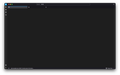Thunderbird 115 works only in Troubleshooting mode
Since yesterday, my Thunderbird upgraded to the latest 115.3.1 (64-bit) from the previous (perfectly working) 102.15.1 on macOS Ventura 13.5.2 (MacBook Air Retina, 13-inch, 2019).
The new Thunderbird 115.3.1 works for me only in Troubleshooting mode. Once in Troubleshooting mode, I removed all the Add-on, themes, dictionaries, language packages, etc., and restarted. I also removed two of the four email accounts I was accessing without a problem with the Th.102.15.1 version. I left only my primary email account (Outlook with IMAP) and Gmail, both working with security SSL/TLS and authentication OAuth2.
Still, when in normal mode, Thunderbird 115.3.1 gets stuck on 'Sending login information' and freezes.
I spent at least four hours between yesterday and today looking for solutions, but none is working.
Please, help me to fix the problem.
I have used Thunderbird massively for work since ever, and I'd like to stick with it, but this new release is giving me a hard time!
Thank you
Modified
Chosen solution
Today, I managed to solve this issue I was having with Thunderbird. Here are the steps I took:
1. I typed the following command: "/Applications/Thunderbird.app/Contents/MacOS/thunderbird -profilemanager --allow-downgrade".
Then, I selected the 'default-release' option. I had intended to downgrade Thunderbird, but it turned out to be unnecessary, as I discovered later.
2. I selected my primary email address, and Thunderbird automatically found a configuration for setting it up. I accepted the configuration.
3. However, I noticed that my saved folders with old emails were not listed. So, I chose the option to import data from a previous Thunderbird release. I followed the process steps and selected the obvious options until the import process stopped due to insufficient free space on my hard disk.
4. I closed Thunderbird and freed up approximately 70 GB on my hard disk.
5. After restarting Thunderbird as in step 1, I ran the import process again, and it worked perfectly!
Now, Thunderbird 115.3.3 (64-bit) opens and functions without any issues.
Read this answer in context 👍 0All Replies (4)
Please post a screen shot showing the state at the time of the freeze. ANd check that there is no "hidden" window waiting for input.
This is the screenshot. In the lower-left corner is the 'Sending login information ...' message near my email account that it is trying to access. I checked: there is no hidden window for input. It freezes, and the only way to stop it is to force quit. Instead, if I start in Troubleshoot mode, it works without problems.
Thanks
Hi @Wayne Mery, do you have any suggestion after seeing the screenshot. I still cannot open Thunderbird but in troubleshooting mode (that has limited functionalities).... Please help.
Chosen Solution
Today, I managed to solve this issue I was having with Thunderbird. Here are the steps I took:
1. I typed the following command: "/Applications/Thunderbird.app/Contents/MacOS/thunderbird -profilemanager --allow-downgrade".
Then, I selected the 'default-release' option. I had intended to downgrade Thunderbird, but it turned out to be unnecessary, as I discovered later.
2. I selected my primary email address, and Thunderbird automatically found a configuration for setting it up. I accepted the configuration.
3. However, I noticed that my saved folders with old emails were not listed. So, I chose the option to import data from a previous Thunderbird release. I followed the process steps and selected the obvious options until the import process stopped due to insufficient free space on my hard disk.
4. I closed Thunderbird and freed up approximately 70 GB on my hard disk.
5. After restarting Thunderbird as in step 1, I ran the import process again, and it worked perfectly!
Now, Thunderbird 115.3.3 (64-bit) opens and functions without any issues.