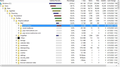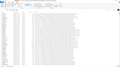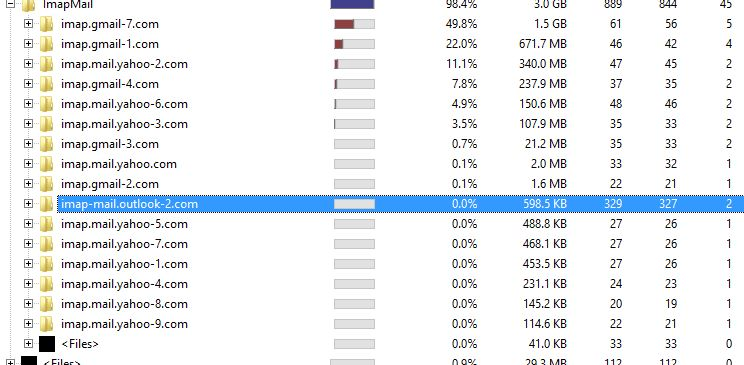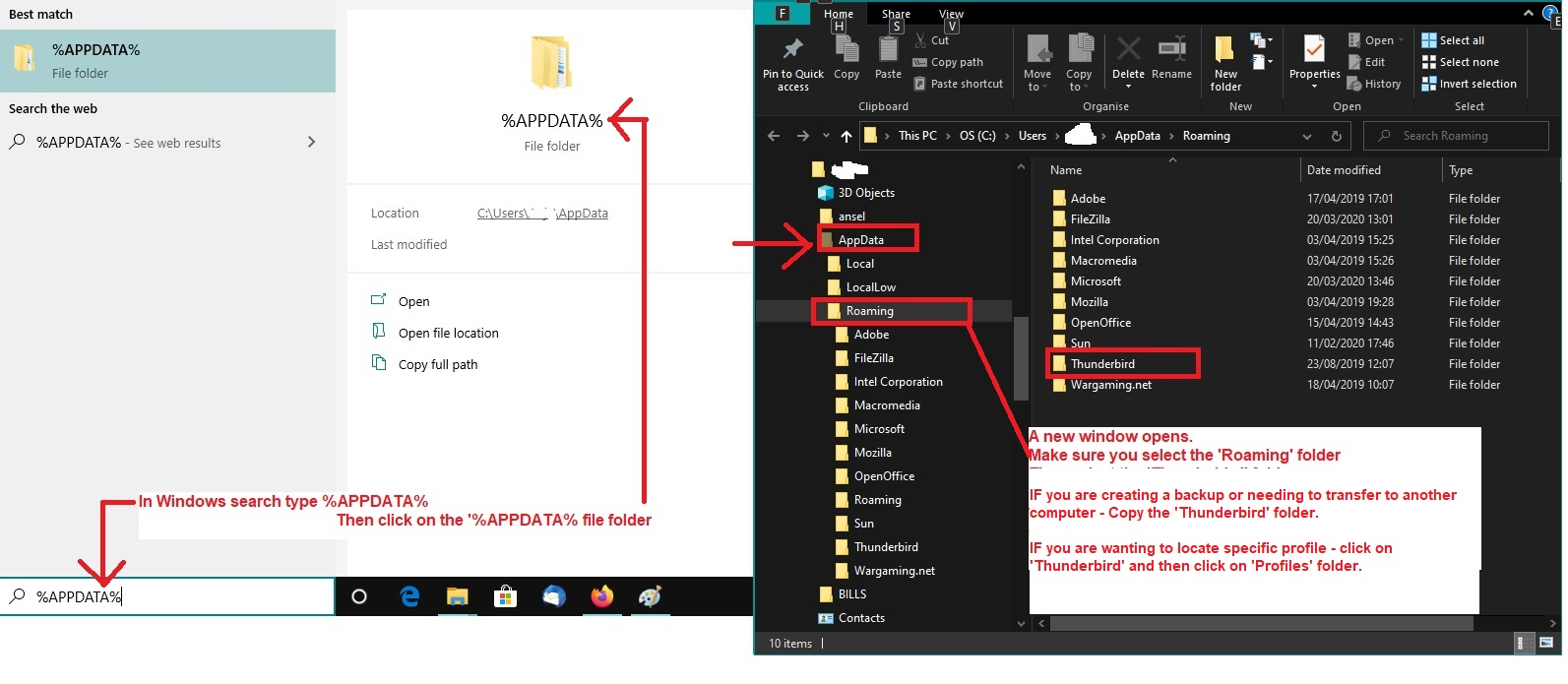Can I "Unburden" Thunderbird?
I have a very small Tablet computer and Thunderbird is really bogged down on it. The tablet has a 32 bit processor, 1G RAM, 64G SD drive. (1) When I run TB I get many "not responding" messages from Windows. (2) Maybe 1/2 the time, if I "delete" a message the screen will freeze on the message. The message is removed from the inbox list. I have to click "X" to get rid of that screen. (3) Get Messages no longer works. When I click it, nothing happens. The status bar at the bottom remains on the last information displayed. I found that if I use View, Folders, All, I can bump TB to get messages. (Normally I use Unified Folders) The status bar will display each of the accounts it is checking and any new messages will appear. These things have been happening through many many versions of TB. Although #3 seemed fixed a few weeks ago but has returned. Same for #2.
I looked at the disk space that TB is using and found that TB is using over 10GB. See attached. I don't know why it is so large. I don't need to store any messages on this computer. I have a desktop that is my "base station" where I want to save all (but deleted) messages.
I don't know if this large amount of TB space is contributing to the problem. Any help would be appreciated.
Chosen solution
re :I stopped compacting years ago because I lost important messages when I compacted.
Compacting removes old traces of emails which have already been deleted or moved to other folders. If you experienced a loss of emails, then it's more likely the file was corrupt already. This can be caused by Anti-Virus programs trying to fix things or allowing a file to get so large full of old deleted stuff so it's impossible to tell where a deleted file starts and stops.
Imagine the mbox file as one long single text file document and each email is appended to the document in the order downloaded; one after the other. Imagine each email as a separate paragraph. When you move or delete an email, the original email is still there, but now imagine it like a large red pen has strikethough the paragraph. This is the equivalent of Thunderbird 'marking it as deleted' and hidding it. After a while, there are a lot of red strikethrough paragraphs. It's starting to look messy. It's getting large and quite alot is old deleted stuff. Maybe there is more red strikethrough parargraphs than good paragraphs. Compacting creates a new file and then looks at the original mbox file and it copies all the good paragraphs/emails to the new file. If there's a red pen strikethrough it gets ignored and it moves on to the next. So in the end, you have copied all the good emails and that file gets saved and the old one is discarded. The new file is tidy and smaller.
As compacting requires creating a copy, it means it can take up quite a bit of additional space just to perform this task; especially if it's being performed on all folders at once. Hence, advise is the do it one at a time. Inbox, Drafts and Junk will always have more deleted/moved mail, so comapct them on a more frequent basis.
Read this answer in context 👍 0All Replies (20)
Well, the screenshot is showing 5 gb for your IMAP mail account and the same for Local Folders, so you have a lot of email available. Check the detail in Local Folders and in Imapmail to see which folders have a lot of space. It may be that simply compacting will help, but a detailed look is needed.
As for the space issue, you could move the Local Folders to an external USB drive, SD card or similar. With IMAP accounts, not keeping folders for offline access, i.e. downloading headers only, would eliminate almost all of the 5.1 GB in ImapMail. Account Settings, Sync. & Storage, Message Sync.
I think TB should run fairly smoothly with 1 GB RAM, although I haven't tried it with less than 2 GB. Look for other apps that might be affecting performance, especially antivirus. The complete list of factors that affect performance is well worth consulting.
I'm not understanding how TB works. I have two computers. This tablet and my desktop. I want the desktop to have easy access to all the messages. But on the tablet, I just need today's stuff and the ability to get messages on the various servers where I have accounts. It seems to me there must be a lot of messages I don't need to have local access to that are on this tablet. How do I remove them and still have access from the desktop? Or is that not possible?
Export the Local Folders folders and import them on the desktop into Local Folders on that setup. The ImportExportTools NG add-on will help. Since most of your active accounts are IMAP on the tablet, follow the previous advice to download headers only if you wish to save space. If the same accounts are IMAP on the desktop, mail will be synced between the tablet and desktop, although you can download full messages on the desktop if space is not a factor.
Thanks to you folks I think I am starting to understand how TB folders work. I don't really need the Local Folders on the Tablet as long as I have them on the Desktop. So, can I just delete "Local Folders" from the folder list on the Tablet and reduce the file size on SD? If I do, will they stay on the Desktop. There doesn't seem to be a synchronization option for Local Folders so my guess is that it will be safe on the Desktop.
Also, most of the accounts are on gmail or yahoo mail. Won't the Tablet always be able to access them there? So why do I need to keep them on the Tablet? Don't I just need the inbox messages? I won't use the Tablet for offline work. If so, how can I remove the messages in the other sub-folders from the Tablet?
I wish I didn't have to keep asking questions like this but doing a search can end in disaster. There are so many responses that were true for older versions of TB but are useless for current versions. I thought I found a solution then noticed it was for version 3 TB. I am at 102.14.0.
Thanks. Pete
Local Folders means the folders exist only on that computer - they do not sync. with other devices. Copy them to the desktop or an external drive and then delete them from the tablet.
You only need to keep accounts on the tablet if you need to read them on that device. Removing IMAP accounts from the tablet will not affect the status of those accounts on other devices. If you keep IMAP accounts on the tablet, the space they occupy can be reduced by not downloading full message bodies, as described above.
Great! I just deleted the Local Folder directory and recovered the space.
Now for the ImapMail folder. It is 5.1 GB but all my accounts are set to NOT "Keep messages in..... ". From what I understand that should have TB saving just headers. I don't believe I can have headers that require 5.1 GB.
I thought I might be able to tell if I store headers or full messages by looking at the files for one of the accounts.
Now for the mystery. If I use Windows File Explorer, in ......ImapMail/imap.gmail-7.com/Archives.sbd, I see 15 files and the largest is 323,676 KB and some are as low as 116KB. Thus Archives.sbd should be less then 323676*15= 4.855148 MB. But if I look at the properties for the "mother" folder, Archives.sbd, File Explorer reports a size of 1.14GB. Is this some kind of File Explorer problem or some tricks being played by TB?
Anyway, I compared the sizes of ImapMail on my desktop to the same folder on the tablet. The desktop says the size of the folder is 12.4 GB where as the tablet reports 5.08 GB. And if I look at the sub-folders of Archives.sbd on the desktop I get 1.58 GB similar to the tablet reporting 1.14 GB.
Is WTF an appropriate question? The sum of the size of the files in a folder is far smaller then the reported size of the folder. Note I am displaying hidden items.
If the IMAP accounts are not downloading message bodies, there will be no mbox files in the account folder or in sbd subdirectories, e.g. there will be an Inbox.msf file but no (large) Inbox file. You might have originally kept the message bodies, but later chosen not to. Look at the dates on the mbox files, and move them out of the folder to see if there are any negative effects. If it works ok, delete them.
I used the desktop to access the files on the tablet. I did a search for *.msf in ImapMail. It found 810 items. It says they total 43.7 MB. I attached a screen capture of the first 40 items or so just for fun. It also found 358 named INBOX.msf and INBOX-nnn.msf where nnn is some number. A lot of these are from various Outlook accounts that I don't access from this tablet.
So: (1) Should I move the "non-INBOX" files to some Temp folder and see if that has a problem? (2) Should I do the same for the Outlook INBOX files? The problem with #1 is each is in a different folder. If I have to move them back I won't know where they came from.
You are right about keeping message bodies at one time. I used some program to duplicate the desktop configuration on the tablet. Then, later I changed to NOT "Keep messages....."
The .msf files do not take significant space and will be recreated if they are deleted. The message contents are in the mbox files, which have the same names as the .msf files but without the .msf extension. If you move them out of the profile, rename them to indicate their location or account.
I was making a mistake when I went for the .msf files. Now I went back and searched (Windows 10 search function) and it found no mbox files. So I drilled down further. ImapMail is 5.1 GB and contains 23 folders and a lot of 2 KB .msf files. The biggest of the sub-folders, 2.1 GB, is for an account that no longer exists. Can I just delete it? Next largest, 1.5 GB, is for a gmail account. The one I use the most I am guessing. The biggest sub-folder is Archives.sbd at 1.1 GB. It consists of 7 "pairs" of files like xxx and xxx.msf. The xxx files are large (300 MB +) and the xxx.msf are small (700 KB). Are the .msf files the headers and the xxx files old message files that are also on the server?
I guess I could move the xxx files to a Temp location and see what happens. Maybe move the xxx.msf files at the same time and see if they are recreated.
If I understand what you have been telling me, all the message bodies should remain on the server and be available by selecting the appropriate message header (as long as I am online).
Does that sound correct?
Yes, removing an account will free up space, without affecting its status on the gmail site.
The xxx files are mbox files. Move them out of the profile if you only wish to download headers, then delete them if there are no ill effects. The full messages remain on the gmail site.
Thank you sfhowes for hand holding me through this issue. I now have cut the ImapMail folder to half of what it was.
re: Now for the ImapMail folder. It is 5.1 GB but all my accounts are set to NOT "Keep messages in..... ".
Is that set up for all your folders and subfolders ?
- Account Settings > Synchronisation & Storage for account
- click on 'Advanced' button
If any folder or subfolder is selected then it will download full copies, but only for the selected folder. You need to make sure no folder and no subfolder is selected to ensure no full copies are downloaded. In particular check to see if Archives or any of it's subfolders are selected.
Modified
Under advanced I get a list of all my folders with the title, "Items for offline use". It seems to list all my folders and sub-folders. All boxes are unchecked. Am I in the right place?
I attached an image of my disk usage. Does it make sense to have one folder (gmail-7) that is 1.5 GB? Would that mean I have headers that total 1.5 GB for that account?
Under advanced I get a list of all my folders with the title, "Items for offline use". It seems to list all my folders and sub-folders. All boxes are unchecked. Am I in the right place?
YES :)
re :The biggest sub-folder is Archives.sbd at 1.1 GB. It consists of 7 "pairs" of files like xxx and xxx.msf.
In an imap account, if you see any files like 'Inbox' (no extension) then they are mbox files and they contain emails which have been downloaded. If this is what you want then that's ok, but as you only want to keep headers, you should remove those mbox files - exit Thunderbird first. It's worth keeping mbox files as they may prove useful as a backup. After all there's only one location where all your emails are stored - on the server.
As you had mbox files in the Archives.sbd folder - that's why I asked you to check to see if the 'Advanced' button shows the 'Archives' folder and it's subfolders are selected to allow full download.
But, you are talking about a gmail account and they do not auto have 'Archive' folders. Gmail archives emails into the 'All Mail' folder - unless you did the same as me and actually created the 'Archives' folder because it's easier to locate emails.
As the gmail account is imap, have you subscribed to see the 'All Mail' folder ? If yes, you can unsubscribe from seeing it - it's just a complete duplicate of everything you can already see in all other folders.
Do you compact folders on a regular basis ? Compacting removes all traces of deleted and moved emails. example: if email was in Inbox and you moved it to Archive. The email still exists in Inbox, it just now marked as deleted and hidden. Compacting removes that old data from Inbox thus reducing file size.
You could check to see how much cache you are using. Settings > General scroll down to 'Network & Disk Space' It will tell you how much cache you are using and you can select to clear it when you shut down.
I deleted all the inbox(no extension) files on this tablet. My desktop is set to "Keep messages in all folders for this account on this computer" for all my accounts so that should give me a backup of the server, right?
I created Archive folders for 2015, 2016, 2017, 2018, 2019, 2020, 2021, 2022, and 2023. It helps a little to separate the years.
I stopped compacting years ago because I lost important messages when I compacted. Maybe I didn't loose them I just didn't know where to look for them. From what you said I gather compacting is just local to the computer.
So I started compacting a few.
re : My desktop is set to "Keep messages in all folders for this account on this computer" for all my accounts so that should give me a backup of the server, right?
Not a backup at this point. It means you should have a copy of what is currently seen on the server, but you cannot regard that as a backup in itself because those folders synchronise with server folders. They cannot be truelly regarded as a separate independent copy - example:you accidentally delete any number of emails via another imap access eg: phone or via webmail account and the first time you switch on Thunderbird all those emails will get immediately deleted. Only pop accounts offer mail storage that is independent of server. OR any fully downloaded emails copied into 'Local Folders' mail account because it does not synchronise with any server folder.
However, what it does mean is you can create a backup.
- Exit Thunderbird
- In windows search type: %Appdata% - see image below
- Select : %Appdata% file folder
- Select 'Roaming'
- Copy the 'Thunderbird' folder to an external device.
Chosen Solution
re :I stopped compacting years ago because I lost important messages when I compacted.
Compacting removes old traces of emails which have already been deleted or moved to other folders. If you experienced a loss of emails, then it's more likely the file was corrupt already. This can be caused by Anti-Virus programs trying to fix things or allowing a file to get so large full of old deleted stuff so it's impossible to tell where a deleted file starts and stops.
Imagine the mbox file as one long single text file document and each email is appended to the document in the order downloaded; one after the other. Imagine each email as a separate paragraph. When you move or delete an email, the original email is still there, but now imagine it like a large red pen has strikethough the paragraph. This is the equivalent of Thunderbird 'marking it as deleted' and hidding it. After a while, there are a lot of red strikethrough paragraphs. It's starting to look messy. It's getting large and quite alot is old deleted stuff. Maybe there is more red strikethrough parargraphs than good paragraphs. Compacting creates a new file and then looks at the original mbox file and it copies all the good paragraphs/emails to the new file. If there's a red pen strikethrough it gets ignored and it moves on to the next. So in the end, you have copied all the good emails and that file gets saved and the old one is discarded. The new file is tidy and smaller.
As compacting requires creating a copy, it means it can take up quite a bit of additional space just to perform this task; especially if it's being performed on all folders at once. Hence, advise is the do it one at a time. Inbox, Drafts and Junk will always have more deleted/moved mail, so comapct them on a more frequent basis.
FWIW, compact code has been rewritten for greater reliability and will soon undergo testing. It will be delivered in version 128 this summer.