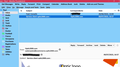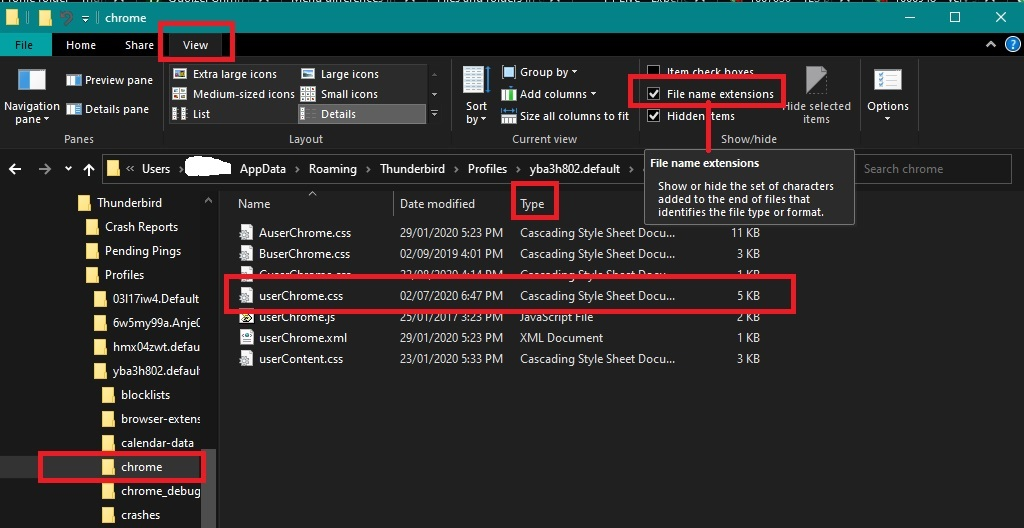Cannot adjust height of the reading pane v115
Hi,
My reading pane on v115 will only adjust downwards but I would like to adjust it upwards as was possible in previous versions.
Just to confirm what I mean, it will only go down, so making the reading pane smaller (or disapppear) and the thread pane larger.
I would like to make it go the opposite way, upwards to make the thread pane smaller.
Is there some code, css etc that can make it happen correctly?
Chosen solution
The developers have changed the min-height for the 'Thread Pane' which means you cannot raise the Message Pane to the same degree as previously. It can be modified. Read info below.
Please check in Thunderbird to see if a setting needs switching on.
- Settings > General
- Scroll to bottom and click on 'Config Editor' button
- In search type : legacy
- look for this line: toolkit.legacyUserProfileCustomizations.stylesheets
- If it is set as 'false' :
- click on the far right arrow type icon to toggle from 'false' to say 'TRUE'
Now Do this: In Thunderbird
- Help > Troubleshooting Information
- in 'Application Basics' - Profile Folders - click on 'Open Folder'
A new window opens showing the contents of your profile name folder.
- Exit Thunderbird now. This is important.
I'm going to give the full instructions because I do not know if people already know how to create and use a userChrome.css file.
- In the 'profile name ' folder create a new folder and call it 'chrome'. The spelling is important - note it is all lower case.
- Then open a simple text editor program such as 'Notepad'.
- Copy all the text between the lines below and paste it into 'Notepad'.
The new default is 200px - I've set mine to 150px using userChrome.css
@import url("chrome://messenger/content/unifiedtoolbar/unifiedToolbarWebextensions.css");
/* Thread pane - reduce min-height*/
#threadPane {
min-height: 150px !important;
}
- Save the file as 'userChrome.css' - note the spelling of this is important - all lower case except the C.
- Save it in the 'chrome' folder. - see attached image as guide.
Check that file really is called 'userChrome.css' and not 'userChrome.css.txt' - it has to be saved as a Cascading Style Sheet (css) and not a text document. So if you see 'userChrome.css.txt' - no problem - just rename it by removing the .txt - you will get ask are you sure as it may effect things - just say yes because you really do want to do it.
Start Thunderbird
Read this answer in context 👍 6All Replies (10)
You don't need css and it's not a great option anyway.
Please post a screen shot. Or, how many lines are currently showing in your "smallest possible size" message list?
I don't know how to explain more.
Basically I would like to pull the grey area up and not down (screenshot), but it will only move down.
Hi Paul
The following should work: a) Position your mouse pointer on the border between the reading pane and the thread pane. b) An up and down arrow should appear. c) Click and Drag up to shrink the thread pane. You should be able shrink the thread pane and make it smaller.
If that doesn't work: Please try troubleshoot mode: https://support.mozilla.org/en-US/kb/troubleshoot-mode-thunderbird
If that doesn't help: Please provide the following troubleshooting details to help us help you:
- Please let us know your operating system
- Your email provider (unlikely to cause the problem but stranger things have happened) e.g. gmail,
- What 3rd party software like add-ons, anti-virus or firewalls you are using (and please try disabling them and see if that helps)
Hi,
Troubleshooting mode does not help.
I have about six lines of received message viewable, and I cannot move the reading pane higher. I can as I said previously make the reading pane smaller by dragging downwards.
I am using Windows 11 22H2. I have 6 email addresses in Thunderbird, if you need them all I will post them. Add-ons installed: UBlock Origin, Provider for Google Calendar, Compact Headers and Config Button. Using Windows Defender and Windows Firewall.
Hope this helps.
Chosen Solution
The developers have changed the min-height for the 'Thread Pane' which means you cannot raise the Message Pane to the same degree as previously. It can be modified. Read info below.
Please check in Thunderbird to see if a setting needs switching on.
- Settings > General
- Scroll to bottom and click on 'Config Editor' button
- In search type : legacy
- look for this line: toolkit.legacyUserProfileCustomizations.stylesheets
- If it is set as 'false' :
- click on the far right arrow type icon to toggle from 'false' to say 'TRUE'
Now Do this: In Thunderbird
- Help > Troubleshooting Information
- in 'Application Basics' - Profile Folders - click on 'Open Folder'
A new window opens showing the contents of your profile name folder.
- Exit Thunderbird now. This is important.
I'm going to give the full instructions because I do not know if people already know how to create and use a userChrome.css file.
- In the 'profile name ' folder create a new folder and call it 'chrome'. The spelling is important - note it is all lower case.
- Then open a simple text editor program such as 'Notepad'.
- Copy all the text between the lines below and paste it into 'Notepad'.
The new default is 200px - I've set mine to 150px using userChrome.css
@import url("chrome://messenger/content/unifiedtoolbar/unifiedToolbarWebextensions.css");
/* Thread pane - reduce min-height*/
#threadPane {
min-height: 150px !important;
}
- Save the file as 'userChrome.css' - note the spelling of this is important - all lower case except the C.
- Save it in the 'chrome' folder. - see attached image as guide.
Check that file really is called 'userChrome.css' and not 'userChrome.css.txt' - it has to be saved as a Cascading Style Sheet (css) and not a text document. So if you see 'userChrome.css.txt' - no problem - just rename it by removing the .txt - you will get ask are you sure as it may effect things - just say yes because you really do want to do it.
Start Thunderbird
Hi,
I already use the userchrome.css, I added the code and all is now good.
Thank you.
Changing from false to true and creating a .css file worked perfectly. I set the min-height to 100 later, instead of 150. That allowed me to reduce the number of messages showing to about four. I like five so that is perfect.
This is a BS solution for anyone who is not a techie! The reduced reading pane is so small that a I cannot read even the top line of their message. Nobody needs to see ten lines of new email. I'd rather have 10 lines of message instead! A (poor) alternative solution would be an option to hide the message header (it takes up more 5 times as much screen space as is allowed for the message itself!), but even that is worse than the original reading pane layout.
Editing the software code is far beyond the capabilities of the average user! That sort of "solution" is absolutely unacceptable.
Please return the original look and feel--it was PERFECT, and it was the reason I switched to Thunderbird in the first place.
Joe Rees said
This is a BS solution for anyone who is not a techie! The reduced reading pane is so small that a I cannot read even the top line of their message. Nobody needs to see ten lines of new email. I'd rather have 10 lines of message instead! A (poor) alternative solution would be an option to hide the message header (it takes up more 5 times as much screen space as is allowed for the message itself!), but even that is worse than the original reading pane layout. Editing the software code is far beyond the capabilities of the average user! That sort of "solution" is absolutely unacceptable. Please return the original look and feel--it was PERFECT, and it was the reason I switched to Thunderbird in the first place.
You do realise that you are not communicating with anyone to do with Thunderbird. Posting a comment only gets sent to me and anyone else who commented and wants to follow this question. I'm not a developer nor an employee of Thunderbird. I'm just another user of Thunderbird and I do feel the same as you that this should never have been altered.
I have just taken the time to come up with a way of fixing this issue and it's not as complicated as you may at first imagine. But you will need to have this skillset:
- Ability to follow instructions correctly
- Ability to create a folder with a specific name
- Ability to copy and paste supplied text
- Ability to save a file with a specific name.
Not everyone has the same skillset or has the confidence to follow explicit instructions.
but if anyone needs a bit more advise or has a query to ensure they are doing things correctly please ask and I'll do my best to help.
re :A (poor) alternative solution would be an option to hide the message header
Since you mention it, I have also posted some code to alter that area as well. Eg: reduce spacing or hide buttons or even reduce the Message Header to a very small area which on hover shows more: So if anyone reading this is interested here is the link: Supernova 115* How to reduce the spacing in the Message Header area.