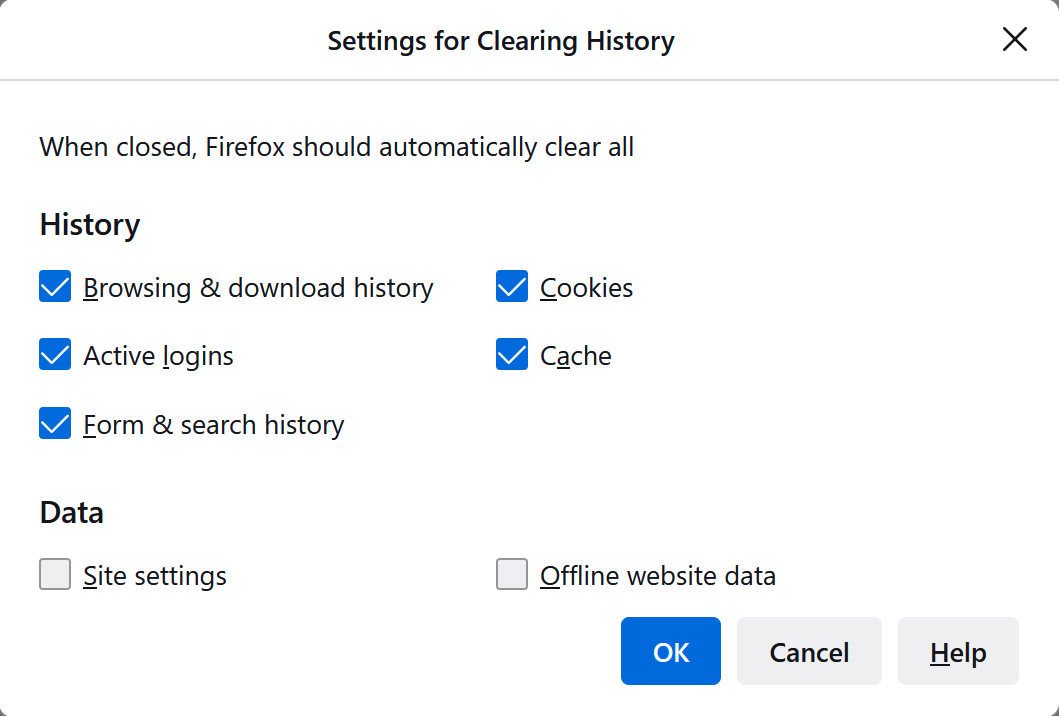Why does Firefox (desktop) always close my active sessions when I close and open the app?
Hello. I'm a MAC user, I've been using Firefox on desktop + the app for years, but I don't understand why this happens.
When using other browsers I have to click somewhere to close all active sessions but Firefox just does it automatically for me, and it's... very annoying, only I use this computer so I don't need such thing. It's there a way to turn that off? Because I couldn't find it.
And to be clear, it doesn't close my sessions when I "close" the Firefox tab, it's when I exit the application as a whole.
And yes, when there IS an issue and Firefox closes itself, Firefox does open my old tabs again, which is great, but the logging out thing? not so much, since I use authentication apps too.
Sorry for the English! It's not my native language.
All Replies (2)
In case you use "Clear history when Firefox closes" or otherwise clear history.
- do not clear the Cookies
- do not clear the "Site settings"
You can use these steps to make a website recognize and remember you.
- create a cookie allow exception with the proper protocol (https:// or http://) to make a website remember you
You can check that you aren't clearing important cookies.
- using "Delete cookies and site data when Firefox is closed" to clear cookies keeps cookies with an allow exception
in 102+ version toggling this setting makes changes to the "Clear history when Firefox closes" settings and those settings prevail - using "Clear history when Firefox closes" in Firefox 102+ honors exceptions and keeps cookies with an allow exception, previous versions removed all cookies
Make sure to keep the "Site settings".
- clearing "Site settings" clears exceptions for cookies, images, pop-up windows, and software installation and exceptions for passwords and other website specific data
- Settings -> Privacy & Security
Cookies and Site Data: "Manage Exceptions" - Settings -> Privacy & Security
Firefox will: "Use custom settings for history":
[X] "Clear history when Firefox closes" -> Settings
As a side note:
In dialogs that have different types of history to clear, you will see a checkbox for "Active logins":
That category relates only to logins created by a "Basic authentication" popup dialog, and not most web-based logins.
Most websites use cookies to maintain your session (and your token proving that you completed multi-factor authentication). Firefox treats all cookies as a single category of history, whether they are used to store session tokens, preferences, or other data. So the critical category to stay signed in to sites is "Cookies". Don't clear those.