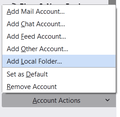using multiple drives for email storage
i've been using thunderbird for years - currently running latest version on a win10 workstation - and, given what i do, i need to keep emails for a considerable amount of time. i have several folders which are basically inactive, but i still need access to as well as several new folders i'd like to create. so, is it possible to (a) move a folder to a different drive and (b) create a new folder on a different drive?
Chosen solution
thank you! this was not intuitively obvious to the casual observer.....
Read this answer in context 👍 0All Replies (5)
This add-on is useful for creating multiple locations for local folders:
https://addons.thunderbird.net/en-US/thunderbird/addon/localfolder/
so, i added the extension without a problem. however, it is totally unclear how to use it. when right click on local folder and select 'new folder' i get a modal that allows me to enter a folder name and choose whether to create it as a subfolder of local folders or my account folders. nowhere does it give me the oportunity to choose a location - like the folder on the disk i want it to reside on. what am i missing? fyi - i'm running 91.3.0 32bit and the screens i see are very different than those on the site referenced above.
In Tools/Account Settings, click Account Actions at the bottom of the left pane, Add Local Folder... (see picture).
Chosen Solution
thank you! this was not intuitively obvious to the casual observer.....
This question has been locked because the original author has deleted their account. While you can no longer post new replies, the existing content remains available for reference.