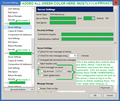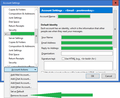How do I prevent Thinderbird from deleting the emails from the server? Want to have them as back-ups online
bold text
Chosen solution
Hello, Ulmus.
As far as I know ... Only using POP3 will allow what you want. IMAP is designed to keep your local copies and the server in sync, so it specifically will *not* keep things on the server if you delete them from your Thunderbird while connected to the internet. There are settings in Thunderbird that allow you to limit that syncing to the last some number of days, but that's different.
I use POP3 to download all unread messages from one e-mail server, leaving copies of all messages on the server as backups for later reference if needed. It does mean that occasionally I have to log into that account via its web interface and delete all the old stuff I really don't want any more. (For instance, I don't need all of the restaurant coupons and offers that have accumulated and expired over time.) But that is just the maintenance I have to do to keep a free and limited backup like that :-) .
I hope this is useful. Have a blessed day!
Read this answer in context 👍 1All Replies (8)
Is your account IMAP or POP? Perhaps you could have used the body of your question to actually explain your situation. You did not, so now I am asking questions.
Sorry for not giving enough information but I'm not a specialist and don't know what is probably needed. so, the accoynt is IMAP and as it says it should not delete the emails from the server but it does. I have checked the choice" do not delete emails from the server" but it still does. The original problem started from the newest version of the Thunderbird, 68.7 which deleted all my mails as I opened it about three days after the upgrading to the newest version. Since then I have been installing and uninstalling versions, even 52.something( don't remember any more) but none of the versions accepts the bacup of an older profile. I have deleted profiles, made new ones, looked the help and troubleshooting section but nothing seems to fix this matter. So from now on, how can the messages be kept in the server so that I won't lose any more important emails? Hopefully I have now given enough information
Chosen Solution
Hello, Ulmus.
As far as I know ... Only using POP3 will allow what you want. IMAP is designed to keep your local copies and the server in sync, so it specifically will *not* keep things on the server if you delete them from your Thunderbird while connected to the internet. There are settings in Thunderbird that allow you to limit that syncing to the last some number of days, but that's different.
I use POP3 to download all unread messages from one e-mail server, leaving copies of all messages on the server as backups for later reference if needed. It does mean that occasionally I have to log into that account via its web interface and delete all the old stuff I really don't want any more. (For instance, I don't need all of the restaurant coupons and offers that have accumulated and expired over time.) But that is just the maintenance I have to do to keep a free and limited backup like that :-) .
I hope this is useful. Have a blessed day!
Is there a way to make that change easily now that I have the application, i.e Thunderbird installed? Or does it have to be at the beginning?
Yes, Ulmus :-))) . Assuming you mean that you want to change the Thunderbird account settings to use POP3 instead of IMAP, it actually is easy. There are a lot of words here, but the steps are not complicated or difficult :-) . I am also going to suggest that you might like to consider using Thunderbird Portable, but to keep this shorter, I wrote the reasoning behind the suggestion in this article: https://support.mozilla.org/en-US/questions/1285834 . You've talked about uninstalling and reinstalling a lot, and so Thunderbird Portable might save you time, effort, and/or mess.
TO HELP AVOID CONFUSION: An e-mail account is one thing. An account in Thunderbird is what lets you interact with the e-mail account and its mail servers and contents.
- I have included a screenshot of what the 'Account Settings' dialog box looks like in my version of Thunderbird (Windows, version 68.7.0). Hopefully it will help you and future readers. I have added notes in green to the screenshot that point you at the exact settings you want: 'Server Settings | Leave messages on server' and its two subordinate settings.
First, you will need to learn the POP3 server settings, for both incoming e-mail and outgoing e-mail servers, from your e-mail provider. Then you will have to enter those for the relevant e-mail account in Thunderbird. (It is possible to use Thunderbird to get mail from different separate e-mail accounts, and have them kept separately; each account would have its own set of settings. I don't know if you are using only one, or more, so just be sure you are working in the Thunderbird account settings you want to affect.)
Since you say that you have been installing and uninstalling versions and deleting and creating profiles and accounts, and if you have been using IMAP to keep your computer and the e-mail server in sync anyway, then it seems to me that you won't be any worse off just starting over completely one last time. (And in any case, I do not find any ways to convert an IMAP Thunderbird account to a POP3 Thunderbird account; all you can do is create a new one and manually move over anything in folders of the old one that you want to keep in the new one.)
IF YOU AGREE THAT STARTING OVER WON'T CAUSE ANY HARM ... Then uninstall any older Thunderbird installations you have now. Just install or make sure you have installed the latest (public release) version of Thunderbird. Create a new POP3 account in Thunderbird, and enter the POP3 information that you should already have gotten from your e-mail provider, for both the incoming and outgoing mail servers. There will be other settings that let you customize more things about that account.
To enter those settings (TB version 68.7.0 on Windows; might apply to others):
- (a) I believe that when you first run a fresh installation of Thunderbird, it may run you through a wizard*** to create a Thunderbird account in easy steps; but I am not sure. [If corrected, I'll edit this.] CHOOSE POP3 for the account type. I don't know if the wizard will show you all of the settings or not, but you can edit all of them later. *** A "wizard", in this context, is an automated series of steps used to accomplish a task on a computer.
- (b) Whether or not that is true, at any time later, you can still create a new Thunderbird account for any existing or new e-mail account. You can open the application menu using the "hamburger button" that looks like three short horizontal black lines in a vertical stack, or if you have the menu bar displayed, you can click on 'File'. In both cases, from there, you can click on 'New', and then click on 'Get A New Mail Account...' OR click on 'Existing Mail Account...'. Both will start a wizard to guide you through the steps of creating an account in Thunderbird, for either an existing e-mail account you already have or for a new e-mail account that the wizard will create and configure for you. CHOOSE POP3 for the account type. I don't know if the wizard will show you all of the settings or not, but you can edit all of them later.
- (c) If you already have a POP3 Thunderbird account created, then you can also make changes to its Account Settings at any time. There are different ways to do this:
- * (c1) application menu|'Options'|'Account Settings'.
- * (c2) 'Tools'|'Account Settings'
- * (c3) right-click on a Thunderbird account name in the Folder Pane (at the left side of main Thunderbird window, if you have it displayed), and choose 'Settings'. Go ahead and look through all of the settings there, at least so you know what kinds of choices you have. But for your needs, Ulmus, you want to look at what I point out in the screenshot I attached.
Of course, write back if you need more. Soon I probably won't be back on my computer until three days from now, just to let you know. But I'll be back then, and there are others around, too. Have a blessed life!
Modified
Thank you sooo much for sooo detailed answer!! You have really helped me.
I would like ask about the portable version/application and its benefits but the link you attached does not open. Can you give some other information on that?
My problem now seems to be the multiple email account that have been created and I cannot erase them as they seem to be using the same profiles. There are actually two profiles in use from the back-ups I restored.
Any easy way of separating or erasing them? Hopefully the last thing I need to do . Thank you n advance
Hi, Ulmus.
I've fixed the link that took you to a "Page Not Found" error. That's the important thing in this paragraph. Now you can go to and read my article. (The software that caused the problem: I enclosed the URL in angle brackets (<>), which is something one can do in e-mail to keep a URL from being broken across separate lines of the letter. That turns out to be a bad idea in these forums. The URL of my article about ThunderbirdPortable was correct, but for some reason the closing angle bracket was interpreted as part of the URL by the software that converts URLs in our posts into actual links when we hit 'Submit'. My article's page URL doesn't end in an angle bracket, but the link created by the forum software did. I got rid of the angle brackets to solve that problem.)
You can remove a Thunderbird account from Thunderbird from the account's settings. See the attached picture. (You can reach account Settings in any of three ways in the current version: (1) Right-click on the account name in the folder pane, and click 'Settings'. (2) From the application menu, choose 'Tools|Options|Account Settings'. (3) From the menu bar, choose 'Tools|Account Settings'.
Such a simple thing and could not find it!!!
Again, really big thanks. Most of the things needed to fix any type of problem are usually really simple provided that you find the necessary settings.
You are superb!!