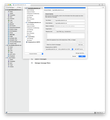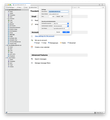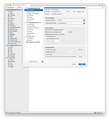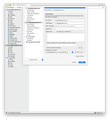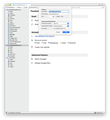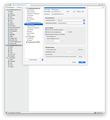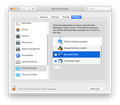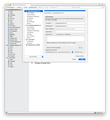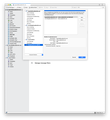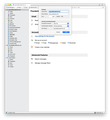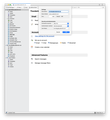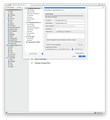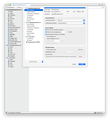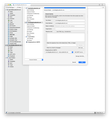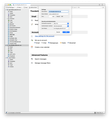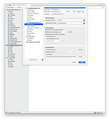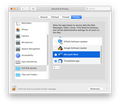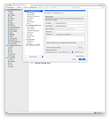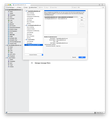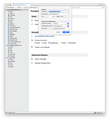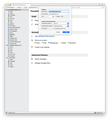Why are outgoing emails using TB 68.5.0, macOS Catalina, and smtp, NOT delivered to recipients without certain letters in the Subject line?
The issue of sending emails which are not delivered has existed since Mid-December 2019.
If I compose an email with a Subject of Happy Birthday, it will show up in my Sent folder but will not be delivered to any recipients. This is ALL recipients regardless of domain server.
If I compose an email with a Subject of Re: Happy Anniversary, it will show up in my Sent folder AND will be delivered to any recipients. The difference is the “Re:” at the beginning of the Subject line.
Here is the vital information:
• Thunderbird 68.5.0 (64 bit) which is up-to-date. • MacOS Catalina, Version 10.15.3. • Firewall built into Mac version 10.15.3. • ISP: Suddenlink Communications • Antivirus: None. Removed Sophos.
A friend uses Thunderbird Release 68.5.0 (but it is 32 bit) and is used with a Windows Operating System. They have no problems sending emails. Prior to mid-December 2019 I had no problems sending emails.
Another friend uses Thunderbird Release 68.4.2 (which is 64 bit) and is used with a MacOS version Yosemite 10.10.5. They have no problems sending emails. Prior to mid-December 2019 I had no problems sending emails.
This implies that the issue seems to revolve around the latest release of Thunderbird (starting in mid-December 2019) along with the latest version of MacOS Catalina.
Outgoing emails which have a Subject starting with the following items will post to my Sent folder AND will be delivered to the recipients. Please note that the “:” is required in the Subject line.
• Re: • re: (in all small letters). It will automatically change to Re: (with a capital R) when received • Ref: • ref: (in all small letters). It will stay the same as all small letters when received • Fwd: • fwd: (in all small letters). It will stay the same as all small letters when received
All other variations will post in my Sent folder but will NOT be delivered.
Please let me know if there is anything to change in TB to solve this issue
Please let me know if there is anything to change in Mac OS 10.15.3 to solve this issue.
I read that sometimes a firewall will stop outgoing mail. However, as far as I know, the only firewall I have is built into the Mac OS. I cannot find anything to change in the firewall.
TB is listed in MacOS in the section for "Full Disk Access". It has a checkmark by it. I assume this is correct. However, I don't know for sure. I did read an article online about sometimes the OS does not recognize the current version of TB and may not work with it. I do not know if that is the case here or not. I cannot find any information to find out what needs to be changed in the MacOS to allow sending of emails without requiring a change in the Subject Line.
Any and all help will be appreciated.
Related information follows.
My outgoing server information appears to be correct according to the ISP (Suddenlink). Here are the recommended Suddenlink settings.
“Connect Email to POP or IMAP
Category: Internet
Check your email online via our webmail platform or through your third party email client. If you would like to use a third party email client to access your Suddenlink email, please use the settings listed below.
What is the difference between IMAP and POP? IMAP (Internet Message Access Protocol) is a popular protocol that keeps your email on the server and always synchronized across all your devices. For example, if you delete, send or mark a message as unread on one device, it is reflected on all your devices. IMAP is recommended for those who check their email on multiple devices since it provides a more consistent experience across all devices.
POP (Post Office Protocol) downloads your email onto your device. Therefore, actions on one device are not reflected on other devices. Using the same example, if you delete, send or mark a message as unread on one device, the changes will not be reflected on other devices. If you access your email on multiple devices, IMAP is the recommended option.
Email Settings Here are the settings you will need to set up your email client, whether you prefer to use IMAP or POP.
IMAP (inbound) Incoming Mail Server: imap.suddenlink.net Incoming mail port (SSL): 993 (Secure Connection. Recommended if your email client supports) Incoming mail port: 143 (Not recommended. Legacy mail clients only)
POP (inbound) Incoming Mail Server: pop.suddenlink.net Incoming mail port (SSL): 995 (Secure Connection. Recommended if your email client supports) Incoming mail port: 110 (Not recommended. Legacy email clients only)
SMTP (outbound) Outgoing Mail Server: smtp.suddenlink.net Outgoing mail port (SSL): 465 (Secure Connection. Recommended if your email client supports) Outgoing mail port: 25 or 587 (Not recommended. Legacy email clients only)
Username & Password Username: your full email address, including the @domain.net at the end (i.e. @suddenlink.net) Password: The password set to your particular email address
Note: Outgoing server verification/authentication must be enabled and on. If your email client has the option or checkbox that says My outgoing server requires authentication this will need to be checked along with use same settings as my incoming mail server.
If the email client asks for Clear Text Authentication, check yes.
The settings above are good for the below domains:
@suddenlink.net - Residential Suddenlink Accounts @suddenlinkmail.com - Commercial Suddenlink Accounts @npgcable.com - no longer available for creation @stjoelive.com - no longer available for creation @uneedspeed.net - no longer available for creation @ponyexpress.net - no longer available for creation @magiccablepc.net - no longer available for creation @cebridge.net - no longer available for creation @classicnet.net - no longer available for creation @kingwoodcable.net - no longer available for creation @kingwoodcable.com - no longer available for creation @usamedia.tv - no longer available for creation @tyler.net - no longer available for creation”
I've tested sending emails to myself and to others.
I have removed the Sophos antivirus software including deleting as many remaining Sophos files as I can. Removing the antivirus did not solve the issue.
I have turned off the Firewall built into Mac and tried to send an email. That did not solve the issue.
I have tried both SSL and related port settings as well as legacy settings. Neither solved the issue.
I added Thunderbird to "Full Disk Access" in Mac. That did not solve the issue.
I tried running Mac and Thunderbird in "Safe" mode. Neither solved the issue.
I tried to send an email using "OAuth2" instead of "Normal Password." The server does not support "OAuth2."
Thunderbird Mail and News Accounts as of Feb 24, 2010: Without Identity:
Mail and News Accounts Incoming server ID Name Connection security Authentication method account2 (none) Local Folders plain passwordCleartext account7 (pop3) pop.suddenlink.net:995 SSL passwordCleartext account8 (pop3) pop.suddenlink.net:995 SSL passwordCleartext
Outgoing servers account2 account7 smtp.suddenlink.net:465 SSL passwordCleartext Default?= true account8 smtp.suddenlink.net:465 SSL passwordCleartext Default?= true
If you need the above information with Identities, please let me know.
I logged onto the webmail page of suddenlink.net and sent 6 test emails to 6 separate domains: gmail.com, sbcglobal.net, yahoo.com, Wycliffe.org, aol.com, and att.net. Each of the people received my emails without anything special in the Subject line. If I understand the system correctly, since the web server sent the emails and they were received, that means that Suddenlink is not being blocked by other domains. In other words, the recipient's mail provider is not blocking the suddenlink domain.
My recipients never had an issue receiving my emails prior to mid-December 2019. Something has to have happened to ALL my recipients to keep them from getting my emails.
I composed 5 emails without anything special in the Subject line and sent them in Apple Mail: suddenlink.net, yahoo.com, jaars.org, gmail.com, and sbcglobal.net. All appear in the "Sent" folder in Apple Mail. None of the items appear in the Inbox of Apple Mail. For some reason, Apple Mail can not retrieve any emails.
All 5 emails were received from Apple Mail by the recipients. They responded to me and those emails appear in Thunderbird in the Inbox folder.
If I understand signatures on emails correctly, I have not used an email signature in several years. A screen print from TB is attached. It shows no signature is being used.
I only have 2 outgoing SMTP servers, both of which are smtp.suddenlink.net with separate suddenlink.net email addresses. I have used these for years. I have never used gmail or other webmail servers. A screen print showing the smtp servers is attached.
Thanks for your help in resolving the issue of “Re:” being required at the beginning of the Subject Line in order to send an email and for it to be delivered.
Does a bug report need to be submitted?