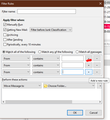Created a Block List filter when blocking a sender. But cannot figure out how to add new senders to it. Need step-by-step for 75 yr old user
Instructions say to press the + button. Where is the + button -- the one in the filter it self? Shouldn't I be able to block a sender from the main Thunderbird screen, just as I could do other functions such as Reply, Forward etc.?
Chosen solution
Right-click the sender's From: in the message, Copy Email Address, then Tools/Message Filters, select the Block filter, Edit..., click the + button so that the rule shows From + is or contains, and paste the address in the box (Ctrl+V).
Read this answer in context 👍 0All Replies (4)
The + button is marked in the attached picture. Another approach is to create an address book, e.g. named Blocked, then make the filter rule From + is in my address book + Blocked. Then, when you get a message you wish to block, click (twice) the star in the Header Pane next to the address and save it in Blocked.
I set up a Block List following the instructions for sender "A." Now I'm getting an email from send "B" that I want to Block. How do I get from the main screen to the Block List filter screen to enter send "B" to the Block List? I'm new to Thunderbird coming over from Windows Live Mail as part of the Win 7 to Win 10 (forced) change.
Chosen Solution
Right-click the sender's From: in the message, Copy Email Address, then Tools/Message Filters, select the Block filter, Edit..., click the + button so that the rule shows From + is or contains, and paste the address in the box (Ctrl+V).
Many thanks!! Sure is a long way to block! I like your address book method. Easier and faster. Hopefully Thunderbird developers will come up with a easy method to block emails (was way easier in Win Live Mail) Thanks again!!!!