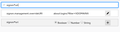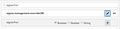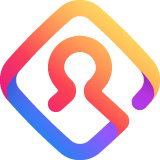
Print list of passwords and logins
Previously, I was able to open the passwords and logins and they all appeared on the screen. I then took screen shots of them to keep in a hard file. is there a way to get them to all show on the screen now?
Chosen solution
Which of the suggestions in my above reply do you want to try?
The first is about opening the about:config page via the location/address bar. I see that I forgot to add a link to the support article about this special page. Firefox 71 has been released today, so you can update via "Help -> About Firefox" and that version comes with a new HTML based version of about:config that looks quite different.
The steps are the same for Firefox 70 with the old about:config page and for Firefox 71 with the new about:config page.
You can open the about:config page via the location/address bar. You can accept the warning and click "I accept the risk!" to continue.
In this case you need to search for signon.management.overrideURI Easiest is to type signon*uri. Double-click the line with the pref name to edit its current value and clear the current content to give it a blank empty value field like shown in the second screenshot. Pref the Enter key to confirm the change. If you now open the Password Manager via the "3-bar" Firefox menu button drop-down list (Logins and Passwords) then you should get the previous version of the Password Manager.
Read this answer in context 👍 2All Replies (12)
It is currently still possible to revert to the previous legacy Password Manager by clearing the value of a pref on the about:config page.
- signon.management.overrideURI <leave value field blank>
You can reset this pref via the right-click context menu to about:logins to go back to Lockwise.
It is possible to save a list of usernames and passwords to a file or to the clipboard by running code in the Browser Console. The second code in this reply runs in the Web Console and can be used to display the passwords in a Firefox tab.
- /questions/1077630#answer-834769 How can I "print" the saved passwords list?
This is so confusing. Can you please tell me how to do this in simplier terms?
Chosen Solution
Which of the suggestions in my above reply do you want to try?
The first is about opening the about:config page via the location/address bar. I see that I forgot to add a link to the support article about this special page. Firefox 71 has been released today, so you can update via "Help -> About Firefox" and that version comes with a new HTML based version of about:config that looks quite different.
The steps are the same for Firefox 70 with the old about:config page and for Firefox 71 with the new about:config page.
You can open the about:config page via the location/address bar. You can accept the warning and click "I accept the risk!" to continue.
In this case you need to search for signon.management.overrideURI Easiest is to type signon*uri. Double-click the line with the pref name to edit its current value and clear the current content to give it a blank empty value field like shown in the second screenshot. Pref the Enter key to confirm the change. If you now open the Password Manager via the "3-bar" Firefox menu button drop-down list (Logins and Passwords) then you should get the previous version of the Password Manager.
YES!!!! Thank you so much. This got what I needed. Now, will it change back to the other way when Firefox updates and then I need to redo this step or will it remain the way I need it?
As long as you do not reset this pref and Firefox still supports the legacy Password Manager then this should work. It hasn't been decided yet when and in which version this older code will be removed.
- Bug 1569253 - Remove old password manager UI (passwordManager.xul) from mozilla-central
(please do not comment in bug reports
https://bugzilla.mozilla.org/page.cgi?id=etiquette.html)
I changed the value in the signon*uri as explained above.
I was then able to access the complete list of sites, passwords and logins - yay!
Now...how do I get all of them into a hard file? Highlighting all of them and right clicking opens a box with these options: Visit url, copy Url, Copy Username, Edit Username, Copy Password, Edit Password.
I am unable to copy all Urls, Usernames, Passwords. I like to keep a hard file.
Can you help?
To get a hard copy, I did a screenshot (snip it) and copied/pasted into a word document and then saved it.
Thank you so much! Holy crap do I have a lot of passwords! Firefox should really make this a report that you can print. This was CRAZY! I really appreciate your help.
You are most welcome. I did make sure that I removed old passwords that weren't used anymore, as it saves all of them. It cut my list down.
Hi jrzd5510, the reason to change that setting was to be able to screenshot the passwords, as mentioned in the original question. To export them to a file, see the later part of cor-el's first reply about running a script in Firefox's Browser Console.
That was waaaaay beyond my comprehension, lol. But I did get my file so I'm happy. I still think Firefox should make a report like this easily available.
See also:
- [/questions/1258644#answer-1220664] How do I export "saved logons"?