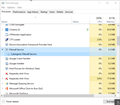Firefox shows in Windows Task Manager then disappears.
I have been using firefox with no issues, now Firefox won't start, it temporarily shows up in Windows Task Manager, then disappears. I have tried starting in Firefox safe mode, this makes no difference, however Firefox will start in Windows safe mode.
I have tried temporarily disabling Kaspersky, this makes no difference. I do note other people have had a similar problem caused by a Logitech Webcam . I do not have any Logitech devices on this computer.
Unfortunately, I cannot recall if this issue occurred after a Firefox update.
Any help would be appreciated.
Thanks.
Chosen solution
Hi, I have finally sorted the issue!
I tried the above suggestions with no success, then as a last effort decided to turn off Startup Apps and restart. Firefox still didn't start.
Opened Task Manager Processes and closed each app one by one, each time checking Firefox. Finally found the culprit a process called "filewall Service" a part of Cybergenic Shade-sandbox which I had decided to try at some stage. Uninstalled this program and Firefox up and running! Very happy I can still use Firefox.
Thanks very much all for your help, it gave me the energy to keep on persisting!
Thanks again.
Kevin.
Read this answer in context 👍 0All Replies (8)
Hi KevinH1, the Logitech webcam issue is an example of 64-bit Firefox having problems on a system where 32-bit Firefox worked fine. So even if you never had that particular kind of device installed on the system, there might be some other media device you have (or used to have) on the computer which hasn't had its software updated for a long time.
However, your Chrome identified itself as running on 32-bit Windows 10. Do you know whether that is correct? In that case a 64-bit drive incompatibility would not be the issue.
The webcam problem was originally discovered by a user who was looking in Windows' event logs to see what information Windows had captured about the silent background crash. See: https://support.mozilla.org/questions/1179822#answer-1018725
The Event Viewer is one of the little programs that comes with Windows. If you type event into the search box, Windows should show Event Viewer as one of the potential matches. If you click that, it should show a multi-pane window with a number of different categories. Under Windows Logs, you should find Application Logs. As a lot of events are generated, it's normal for that log to take a long time to display. The most recent events are displayed first, so start checking from the top for any events related to Firefox. Maybe you can find some information here?
Hi jscher2000,
Thanks for your response. Yes you are correct, the machine I am having trouble with is 32 bit.
I have looked at the Application log as suggested, there is no instance of firefox mentioned in the log.
Just to recheck my sanity I rebooted the machine in Windows safe mode and Firefox works OK. Obviously somethimg is corrupting the Firefox start process, as to what is the million dollar question.
I have spent many hours on this so far so any other suggestions are welcome.
Thanks.
Hi, the Event Viewer Should give you a clue if comb through each entry. Yup, lots of fun.
No info came about your Video Card Drivers, maybe start there and update if can. As well check in Device Manager in Win10 (yes still there) and see if Windows 10 has changed any of your Hardware drivers to Window's Drivers as this can cause issues like what you are having.
Please let us know if this solved your issue or if need further assistance.
Hi, I have checked the drivers and all seem OK. As the Event Viewer had so many entires I saved and cleared then rechecked results again after rebooting machine and trying to open Firefox. Strangely, I would assume there would be something for Firefox but there is no recorded event anywhere within the logs.
As the machine I am having the Firefox issue on is a secondary machine, and I have spent many, many hours trying to resolve the issue, I think I will have to very reluctantly give up on Firefox and use another browser.
Disappointing as I have used Firefox for many years.
Anyway thanks for your help.
Regards.
Hi, Suggest optimize win10 on that and turn off everything not needed. I would guess low on ram on a older system.....
Why not try Extended Release Version 60.0.2esr Firefox ESR does not come with the latest features but it has the latest security and stability fixes.
uninstall Firefox. Then Delete the Mozilla Firefox Folders in C:\Program Files , C:\Program Files(x86) & C:\ProgramData Then restart system. Then run Windows Disk Cleanup. (Note: This should be Pinned and run Weekly, If never done below expect 10's of gig's) Then run it again and click the button that says Cleanup System Files. Note: your Firefox Profile is saved. But you should make a back up before you do :
- https://support.mozilla.org/en-US/kb/back-and-restore-information-firefox-profiles
- https://support.mozilla.org/en-US/kb/export-firefox-bookmarks-to-backup-or-transfer
Reinstall with Current Release Firefox 60.0.2esr with a Full Version Installer :
Please let us know if this solved your issue or if need further assistance.
Can try this to fix any Win10 registry issues and system files :
- Use the Windows key + X keyboard shortcut to open the Power User menu and select Command Prompt (Admin).
- Copy/Paste the following command and press Enter:
- DISM /Online /Cleanup-Image /RestoreHealth
Reboot after.
Optimize Win10 : Go through each sub title in Settings and turn off everything do not need, Go through start Menu and right click and delete all that do not need.
- https://www.tenforums.com/tutorials/26120-optimize-performance-windows-10-a.html
- https://support.microsoft.com/en-ca/help/.../windows-10-improve-pc-performance
- https://www.windowscentral.com/15-tips-increase-performance-windows-10
Please let us know if this solved your issue or if need further assistance.
Chosen Solution
Hi, I have finally sorted the issue!
I tried the above suggestions with no success, then as a last effort decided to turn off Startup Apps and restart. Firefox still didn't start.
Opened Task Manager Processes and closed each app one by one, each time checking Firefox. Finally found the culprit a process called "filewall Service" a part of Cybergenic Shade-sandbox which I had decided to try at some stage. Uninstalled this program and Firefox up and running! Very happy I can still use Firefox.
Thanks very much all for your help, it gave me the energy to keep on persisting!
Thanks again.
Kevin.
Hi, glad your up and running. Important please mark your solution as the answer so that others can find it. Mark as solved, not as helpful, Thanks.