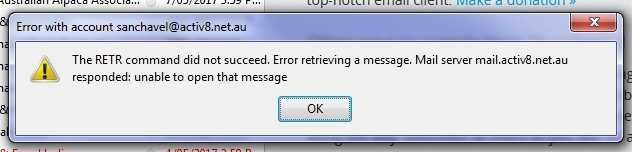What is an RETR error and why do I always get a POP3 error with each start
With the RETR error, if I say OK then re-click get messages it usually just brings through the email it originally said it couldn't. In regard to the POP 3 error this happens only every single time I open up the program. Again if I bypass it and re ask to check messages it does it. Why am I having so many problems with Thunderbird??
Chosen solution
1. Find & open your Thunderbird Profile folder:
Select Help: Troubleshooting Information from the Thunderbird menu (either from the menu button , on the top right, or the normal menu at the top of the window.)
Under "Application Basics", beside "Profile Folder", click the "Show Profile" button. This will open a window showing the contents of your Thunderbird Profile folder.
2. Quit Thunderbird, but keep that window open showing your Thunderbird Profile folder.
3. In the Profile folder, open the folder called "Mail", then the folder under that, that is called "mail.activ8.net.au".
4. Find and delete the file called popstate.dat.
5. Start Thunderbird. It should download all the e-mails in the Inbox again.
If this does not solve the problem, then log into your webmail. Empty your spam/junk folder. Open the most recent e-mail in the Inbox, then either delete it, or move it to another folder.
Check to see if Thunderbird will download the e-mails now.
Read this answer in context 👍 0All Replies (1)
Chosen Solution
1. Find & open your Thunderbird Profile folder:
Select Help: Troubleshooting Information from the Thunderbird menu (either from the menu button , on the top right, or the normal menu at the top of the window.)
Under "Application Basics", beside "Profile Folder", click the "Show Profile" button. This will open a window showing the contents of your Thunderbird Profile folder.
2. Quit Thunderbird, but keep that window open showing your Thunderbird Profile folder.
3. In the Profile folder, open the folder called "Mail", then the folder under that, that is called "mail.activ8.net.au".
4. Find and delete the file called popstate.dat.
5. Start Thunderbird. It should download all the e-mails in the Inbox again.
If this does not solve the problem, then log into your webmail. Empty your spam/junk folder. Open the most recent e-mail in the Inbox, then either delete it, or move it to another folder.
Check to see if Thunderbird will download the e-mails now.