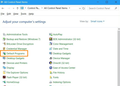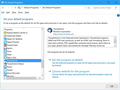Receiving system integration message at start up along
I recently installed Thunderbird after my hard drive crashed and burned. I now receive the same message popping up at every start-up. Thunderbird is set as my default email program. I've checked skip integration and set as default. I've looked through every program I can think of to find a conflict without success. When I tried the suggestion above, I did not find system when opening the fly-out near my clock. When accessing system through my control panel, I do not see the option for default apps. I've already looked through default programs in the control panel. I looked through internet options and set Thunderbird as my default. What am I missing? Thanks for any help!
All Replies (5)
If you view all the Control Panel Items, not the category view, then you should see "Default Programs". See my first snip.
In "Set Default Programs", scroll down and select Thunderbird. Then click the "Set this program as default" on the right side. See my second snip.
Reboot the computer, then run Thunderbird.
I had already tried those steps, but I tried them again. I am still receiving the system integration box. Any other thoughts? All help appreciated!
In the "Default Programs" look for any other e-mail programs and turn off all defaults for those programs. Reboot.
If still a problem, then create a new Thunderbird Profile and name it anything other than default or Default User. Use your imagination. Start Thunderbird using that new profile and the very first time you see the system integration thing, make sure that you set it properly. Then set up your e-mail.
Quit Thunderbird. Restart it using the new profile. Does system integration still come up?
If so then the next step I would do is completely uninstall Thunderbird, delete the profiles, run a Disk Cleanup, reboot, and install Thunderbird again.
Details:
Backup your Thunderbird Profile Folder to another location for safe keeping! Find your Thunderbird Profile Folder Thunderbird menu: Help: Troubleshooting Information: Show Folder
Create a new Thunderbird Profile Profile Manager
Hold down the Windows key and press R.
In the run box, type:
thunderbird.exe -p
This will start the Profile Manager for Thunderbird. Click the "Create Profile" button.
Type in a new profile name. Don't name it "default" or "Default User". Use your imagination.
You can let the Profile Manager create the new profile in the default location, or you can click the "Choose Folder" button to choose where to set up the new profile. I personally put my profile folders where I want them, so it is easier for me to back them up.
After you click "Finish" select the new profile in Profile Manager, un-check "Use the selected profile without asking at startup". Then click "Start Thunderbird".
Uninstall Thunderbird Control Panel: Add/Remove Programs
Delete left over Thunderbird info, including Thunderbird Profile folders:
Hold down the Windows key and press R.
In the run box, type:
%APPDATA%
Find the "Thunderbird" folder and delete it.
Disk Cleanup Disk Cleanup in Windows 7
If the problem is solved, then import your messages, message filters, address books, and calendar data from the old Thunderbird profile to the new one.
This is a current bug whose workaround is described in the two posts starting here:
https://support.mozilla.org/en-US/questions/1148107#answer-941265
Fix went out in version 45.6.0