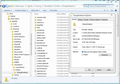Thunderbird fails to reinstall.
I originally attempted to move a Thunderbird profile from a failing Windows 7 hard drive (D:) which I had installed in my computer as a slave drive, to a new hard drive (C:) with a freshly installed Windows 7 and Thunderbird. After several failed attempts, I gave up because every time I would start up Thunderbird on the new drive (C:), it would start only with the basic Thunderbird program without finding the profile information. Thinking I might have corrupted the newly installed Thunderbird, I then uninstalled Thunderbird completely from the new drive (C:) using the uninstall option in the "programs and features" of my control panel. I then attempted to reinstall Thunderbird on the new drive. I downloaded the installation file from the Mozilla Thunderbird site. It seemed to "nearly" install with the green progress bar moving almost all the way across. At this point the installation program had already installed the Thunderbird icon showing on the quick launch bar and the installation window said it was "Cleaning up the birdcage.", but the progress bar never went all the way to the end, no matter how long I waited. I then tried to start Thunderbird by clicking on the new icon on the quick launch bar, but Thunderbird did not start and I received only a pop up window with the message, "Your Thunderbird profile cannot be loaded. It may be missing or inaccessible." In a separate location I still have the original profile saved from the drive D: Since Drive D: still had the Windows 7 operating system on it, I disconnected my new drive (C:) and connected up the slave drive as the main drive again. The reason I was changing out drives was because whenever the old drive starts, I received a boot screen warning telling me it is failing and to push F1 to continue. The old drive takes 15 minutes or more just to start Windows 7, but once loaded, all the files are still accessible with Windows Explorer. It also takes a very long time for any program to start. (I am guessing that the motor on the drive is failing and it is running at a very slow RPM.) Since I attempted to move the profile from Thunderbird on drive D:, I can no longer start Thunderbird on drive D: either. I thought I might have corrupted the Windows 7 OS on the new drive, so I ran the command "cmd/scannow" from the command prompt screen, but it showed no corrupted files on the new drive. I also tried doing system restore on both drives, but both failed. I operated a printing company for 30 years, but closed it and have been working from home to care for my ill wife for the last 3 years. I managed to make a very a minimal income outsourcing printing work for people online, but all of my contacts for past and current work were in that Thunderbird profile. If someone could instruct me how to load Thunderbird again and get the profiles installed, it would be greatly appreciated. Since none of my Email now work, I can only be contacted by responded to through this forum, or calling me 24/7 at 281-463-1302. Thank you, James Galyon
All Replies (20)
The profiles.ini file on drive C: (or more accurately, the drive where your Program Files folders are kept) needs to be set to point to the profile folder on drive D:.
The recommended way to do this is to run Thunderbird with the profile manager and set it up to use the folders on D:.
http://kb.mozillazine.org/Profile_Manager
If you know what you're doing, you can just hand-edit profiles.ini, but you need to understand relative vs absolute pathnames, and be familiar with the structure of Thunderbird's profile.
Hi James, If Thunderbid is corrupt you may need to reinstall Thunderbird (TB) again on the new drive. You my need to delete the Thunderbird program files before doing this. However do not try this yet. TB is probably just confused as to where the profile is.
First of all try to open TB with its built in profile manager. See
- http://kb.mozillazine.org/Profile_Manager#Windows
- Profiles - Where Thunderbird stores your messages and other user data
The keyboard shortcut Win+R should open the run dialogue. You my need to know the installation path to t.bird and to add a space and -P to the end of that something like:
"C:\Program Files (x86)\Mozilla Thunderbird\thunderbird.exe" -P
Note the inverted comas may need to be used. You could also just try
thunerderbird.exe -P
That should allow TB to run. Either with an existing or a new profile.
Now you need to get TB to see and use the old profile information. The trick here (it avoids editing profiles.ini) is not to copy over the full old profile with its old name. TB will not find that. Instead copy the content of the folder with all subfiles and folders to the new profile. Keep the existing name but allow all files to be replaced.
For fuller explanation please also see
- profiles tb_restoring-to-a-different-location
Thank you for your response. The problem is that there is no Mozilla Thunderbird currently loaded on my C: drive because I uninstalled it. It had quit working and was giving me the error message I previously stated about not finding a profile. I assumed that to move another profile to Thunderbird, that I first need to have Thunderbird loaded on the drive. When I attempted to reinstall Thunderbird, I again received the same message telling me that the profile could not be found. I first need to figure out how to load Thunderbird on the drive before I can try to change the profile. Something is causing the install to stop just short of completing while it is "cleaning up the bird cage". What can I do to install the basic Thunderbird program?
Re-install Thunderbird wherever you keep your other programs. That would be in Program Files or similar in Windows.
Then use the profile manager to set it to use the old profile now on drive D:
It seems to me all your troubles started with the attempted move to D: With all due respect, I think you're gone along a bit too far to follow John's advice about copying over a profile.
If Thunderbird still gives the error about the profile, find the profiles.ini file on drive C: and delete the folder containing it, then re-start thunderbird, with the profile manager, and set it to use the profile on D:.
JamesGalyon said
I originally attempted to move a Thunderbird profile from a failing Windows 7 hard drive (D:) .... I disconnected my new drive (C:) and connected up the slave drive as the main drive again. The reason I was changing out drives was because whenever the old drive starts, I received a boot screen warning telling me it is failing and to push F1 to continue. The old drive takes 15 minutes or more just to start Windows 7, but once loaded, all the files are still accessible with Windows Explorer. It also takes a very long time for any program to start. (I am guessing that the motor on the drive is failing and it is running at a very slow RPM.) Since I attempted to move the profile from Thunderbird on drive D:, I can no longer start Thunderbird on drive D: either. .... Thank you, James Galyon
I am rather concerned trying to use a profile on what is thought to be a failing Drive (D:) is likely to result in data loss. That was my reasoning behind suggesting copying its content on to the new Drive (C:) where it would apparently be a lot safer.
I am sorry guys, but maybe I am just too computer illiterate to explain myself correctly. For now, just forget about moving profiles from other drives. All I want to do for now is to load a fresh Thunderbird on my C: drive. Each time I have tried, it stops loading and never progresses past the point of, "cleaning up bird cage".....and Thunderbird will NOT start.
- Make sure Thunderbird is not running.
- In the start menu type %appdata% and press enter
- Delete the Thunderbird folder that is shown in the windows explorer.
- install Thunderbird
That will create a new blank profile
The following will move your entire profile and the profiles.ini file located in the appdata\thunderbird folder and restore you to an as it was state.
- In your failing drive locate the appdata\remote\Thunderbird folder.
- Copy the appdata\remote\thunderbird folder on your c: drive, replacing the one that is there.
It should start asking to replace files if Thunderbird is installed.
OK Matt...I am finally making progress. I have a new Mozilla Thunderbird loaded on the C: drive. I am being extremely careful to follow your instructions to the letter. I however, find no location on either the old or new hard drive that includes "appdata\remote\Thunderbird". I also did a search and found no "profile.ini" file anywhere. Please tell me the full location where I can find this folder you refer to.
I do have a "profiles" folder which I copied from my old drive located at G:\users\James Galyon\AppData\Roaming\Thunderbird\Profiles, but I saw no profile.ini file in it. It is however a huge folder nearly 5 gb in size. Please direct me to the folder and what to do next. Thank you. James
For the record, the original thread is at https://support.mozilla.org/en-US/questions/1110572 For reasons beyond me the OP decided to start a new thread here.
Modified
Matt said
That will create a new blank profile The following will move your entire profile and the profiles.ini file located in the appdata\thunderbird folder and restore you to an as it was state.
- Make sure Thunderbird is not running.
- In the start menu type %appdata% and press enter
- Delete the Thunderbird folder that is shown in the windows explorer.
- install Thunderbird
It should start asking to replace files if Thunderbird is installed.
- In your failing drive locate the appdata\remote\Thunderbird folder.
- Copy the appdata\remote\thunderbird folder on your c: drive, replacing the one that is there.
Thank you for your advice. I was able to successfully reinstall Thunderbird on my new hard drive. I then went looking for the profile folder and found none. I thought this might be because I had no account set up on the freshly installed Thunderbird so I went and manually set up one of my Email accounts. I set it as imap rather than pop on the advice of my hosting company. It downloaded all current Email that were still stored on my server. I then went again and look for the profile folder and still none was showing in Windows Explorer. I thought I might need to restart my computer for it to show, but after I did, none of the changes I had made to Thunderbird wee saved. The Emails I had just downloaded were gone and even the account I had set up was no longer there. There was only the fresh install of Thunderbird and nothing else. I had noticed this same issue on my old hard drive in that when I would click to download Email and restart Thunderbird, the most recent download of Emails were no longer there, only the Emails that had been downloaded before all the problems started with my old hard drive. I did a few other tests like creating a new folder in Thunderbird, but no matter what changes I make to the Thunderbird program, after I restart Thunderbird, the new folder was gone and none of the changes are saved. I thought the problem might be caused by Windows 7 so I ran scans on the hard drive and also ran a system repair and no problem were found...and there is still no profile folder or profile.ini file appearing anywhere for Thunderbird. What do you suggest?
Hi James, Thanks for the update.
There were two aspects of your problem.
- Getting
FirefoxThunderbird up and running on your new Hard Disk Drive. - Migrating Thunderbird data|profile on a failing hdd, currently installed as a G:\ drive.
You have now succeeded with the first part of that congratulations.
There are some slightly different methods of transferring Thunderbird profiles. Transferring profiles should get your email accounts working as they did previously.
Possibly the old profile was faulty. The drive was failing. That makes things more complicated, as does setting up the accounts again. I will step aside for now and let christ1 & Matt advise you on the best way forward.
( If you do not get a reply soon from Christ1 or Matt I suggest as a first step look again for the appdata\remote\Thunderbird folder. It is likely to be at
G:\users\James Galyon\AppData\Remote\Thunderbird
If you find that make a copy for the C:\ drive but put that somewhere safe where they will not be used by Thunderbird yet. Suitable locations would be either on the Windows Desktop, or in a folder of My Documents. )
Modified
Windows explorer is hobbled by default by Microsoft and is like Windows search is almost useless out of the box. Neither sow files in hidden folders, and most of windows is hidden folders. Great hey.
Follow these steps to display hidden files and folders.
- Open Folder Options by clicking the Start button , clicking Control Panel, clicking Appearance and Personalization, and then clicking Folder Options.
- Click the View tab.
- Under Advanced settings, click Show hidden files and folders, and then click OK.
You will now find your computer has probably hundred thousand files it did not previously. And the %appdata% folder will now display in windows explorer so you can open the Thunderbird folder and the underlying profile folders.
However this is all getting off task.
With hidden files and folder showing your D; drive will now make seeing the appdata folder there simple.
This is using Windows Explorer SO on the D; Drive locate your old profile. this will be under Thunderbird in that drives remote\appdate folder. open folders until you drill down to the profile folder that contains abook.mab
in that folder use the windows explorer menu to select all, (that is all files and folder in that folder. Then use the menu to copy.
This uses Thunderbird. Open Thunderbird. From the help menu select troubleshooting information Select the show profile button Close Thunderbird.
This uses windows explorer in the windows explorer windows that just opened, you will see the current profile that has been created for Thunderbird. select paste from the edit menu Select yes to replace the files (All of them) Open Thunderbird
Your profile has been transferred If it was not corrupt by the disk failure, everything will be back to normal..
Matt, I already have all the hidden file showing and there is absolutely no Profile folder and no profile.ini file or abook.mab file anywhere to be found in my new version of Thunderbird on C: drive. I do have the folder and files you described from my old Thunderbird. I copied the folder and files you described and saved them to my desktop weeks ago when I started the quest. The only issue I see right now is that there are no files to OVERWRITE on the new Thunderbird on my C: drive, so I would think there would be no registry information telling my new Thunderbird where to look for the profile. I am going to attempt to copy the file to the same place they were in the old Thunderbird and see what happens. I've got nothing to lose by trying because I can always delete and reinstall Thunderbird and start over again. I will let you know what happens. Thanks for the information. God bless, James
I opened Thunderbird on my new drive and from the help menu I selected troubleshooting information and pressed the show profile button, but nothing happens. I closed Thunderbird and looked with Windows Explorer and still do not see the profile folder anywhere on the new drive with the new Thunderbird. I then went to the roaming folder of my old drive and copied the entire Thunderbird folder which contains the profile and other files you mentioned. I pasted them to the roaming folder on my new drive so that it looked just like my old drive folders. Now Thunderbird will not open at all and I when I try to start it I receive an error message stating, "Thunderbird profile cannot be loaded. It may be missing or inaccessible." I am at a point now that would be glad to pay someone to remotely connect to my computer and fix this.
I uninstalled Thunderbird from my new hard drive C: and installed it again. I then went and manually added all my Email accounts and downloaded all the Emails that were still on the server which included over 3000 Emails spread over 7 Email accounts. As long as I didn't close the Thunderbird, I could send and receive Emails with no problem on all my accounts. I left the Thunderbird open for several hours and using Windows Explorer, I searched file by file with all hidden files and extensions showing. Even though all the Emails and accounts were still showing on Thunderbird which was still running, no new Thunderbird folders were created under C:\Users\James Galyon\AppData\Roaming or anywhere else on the C: drive. The 3000+ Emails had to be stored somewhere while Thunderbird was active and since everything I do disappears as soon as I turn off Thunderbird, I was thinking the only place for them is in active memory. I used Task manager to check the size of the memory being used when I first load a clean install of Thunderbird (1.8 gig) compared to after I add all the account and download the 3000 Emails (2.16 gig) . At this point, because of my very limited knowledge, I am totally guessing, but would this not indicate that Thunderbird is not writing to the drive, but totally using .36 gig of memory to hold all information put into Thunderbird? There is apparently no problem writing to the C: drive because other programs have no problem saving files and the basic Thunderbird program stays installed after I turn it off and restart it, but nothing I add to Thunderbird like accounts or Emails get saved to the hard drive. It is like anything to do with Thunderbird is write protected which makes no sense to be that way right from a fresh install of Thunderbird...and I changed no settings at all before adding the new accounts and downloading the Emails. Copying the old Thunderbird folder and files to the roaming folder where they were located on the old Thunderbird on my old drive only causes Thunderbird not to run at all and gives only the error message of: "Thunderbird profile cannot be loaded. It may be missing or inaccessible." What should I try next?
Matt said
Windows explorer is hobbled by default by Microsoft and is like Windows search is almost useless out of the box. Neither sow files in hidden folders, and most of windows is hidden folders. Great hey. Follow these steps to display hidden files and folders.You will now find your computer has probably hundred thousand files it did not previously. And the %appdata% folder will now display in windows explorer so you can open the Thunderbird folder and the underlying profile folders. However this is all getting off task. With hidden files and folder showing your D; drive will now make seeing the appdata folder there simple. This is using Windows Explorer SO on the D; Drive locate your old profile. this will be under Thunderbird in that drives remote\appdate folder. open folders until you drill down to the profile folder that contains abook.mab in that folder use the windows explorer menu to select all, (that is all files and folder in that folder. Then use the menu to copy. This uses Thunderbird. Open Thunderbird. From the help menu select troubleshooting information Select the show profile button Close Thunderbird. This uses windows explorer in the windows explorer windows that just opened, you will see the current profile that has been created for Thunderbird. select paste from the edit menu Select yes to replace the files (All of them) Open Thunderbird Your profile has been transferred If it was not corrupt by the disk failure, everything will be back to normal..
- Open Folder Options by clicking the Start button , clicking Control Panel, clicking Appearance and Personalization, and then clicking Folder Options.
- Click the View tab.
- Under Advanced settings, click Show hidden files and folders, and then click OK.
========================================
Matt, john99 and christ1, Please read the previous post before this one.
I again moved the Thunderbird folder containing the profile from my old hard drive to the roaming folder of the newly installed Thunderbird. There was nothing showing to over write when I moved it. Thunderbird still would not start so I check the path in the profiles.ini file and found it to be different than the name of the profile folder. I corrected the name in the path and now the new Thunderbird starts and all the old Emails display perfectly. I then downloaded the Emails currently on my server and they downloaded to each account, but when I turn off Thunderbird and turn it back on, all the recent changes and downloads disappear, leaving only the old files. This can not be cause by the old profile being corrupted because, as I explained in my previous post, I was having the same problem of the current Emails not saving before I moved the profile. One of the previous responses mentioned the idea of the profile folder being write protected, so I checked the properties of the Thunderbird folder and found it as it appears in the attached image, with the write protect turned on. I unchecked the box for write protection and a progress bar began showing what seemed to be thousands of files being changed. I restarted Thunderbird and again downloaded Emails from the server, but once again, when I restarted Thunderbird, the files did not save, but the Emails I transferred from the old drive were still there. I thought it might be a windows problem, and tested saving files in several other programs, but only Thunderbird will not save changes. What should I try next?
Please read the previous postPeople may not be paying much attention to the earlier writing because your monolithic postings are very off-putting.
Try a few paragraph breaks to make it easier on the eye.
Please post the contents of your profiles.ini file.
Also, post a screenshot of Windows Explorer showing the folder C:\Users\James Galyon\AppData\Roaming\Thunderbird\Profiles.
No additional comments or explanations needed, just post that information.
How exactly do you start Thunderbird? Please explain in detail. If via a desktop shortcut, right-click the shortcut - Properties. Copy the shortcut Target field and post that here.
At this point, because of my very limited knowledge, I am totally guessing
Please stop guessing.
James, I am trying to take a back seat here, as matt & christ1 will post better answers. Just a couple of tips about posting answers,
No need to quote answers (We can scroll up the thread to see them) Do not click on the writing that says Quote. Instead just scroll down to the box for Post a Reply. Type in that box Click the large blue button [Post Reply] when you finish.
To make it look pretty with paragraphs just hit the Enter Key twice and it will add a line of white space.
Cheers John
John,
I really appreciate the information. You answered some questions I hesitated to ask because I didn't want to waste others time with off subjects topic questions and answers.
I saw Zenos' post about breaking up my paragraphs, and I had been attempting to do just that by adding one space between them. Now I understand why it was still showing up as one giant paragraph. I will use two spaces from now on. Thank you. :)
I had also thought I had to quote the person to get their attention. I really hope that christ1 and Matt haven't given up on me and will respond to my last two posts.
With no Email I am losing the tiny bit of work that I do have because I can't send files to anyone or receive their responses.
Thank you. God bless. James