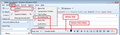Can you install an email template, similar to HTML design for all emails?
Is there a way in Thunderbird settings that you can install an HTML email design, or can you customize an email so that it has the HTML refined appearance. I'm not sure, maybe I should be saying stationery, but I want the email template and signature to be incorporated as 1 format/document. Does Mozilla offer any kind of email creator that would allow me to drag/drop without knowing HTML code? I just need a way to start from scratch.
Lastly, I am the CEO of a non-profit agency and desperately need someone well versed in graphic design to implement all these things for me. I also need a new logo, letterhead, business cards, other miscellaneous printed products and possibly some website design/redesign.
Because of the urgency of this matter, you may email me directly, Erik, at erik@crisiskidsproject.com. I am registered with the IRS as a legitimate 501c3 non-profit agency and could offer you compensation by giving you a tax write off for the full amount of your services.
I am also in desperate need of a grant writer/seeker.
Thank you and have a great week.
Erik
Chosen solution
You can easily create your own template emails.
You need to have HTML composing enabled. Different methods of locating the 'Account Settings':
- Via 'Menu Bar' toolbar:
- 'Tools' > 'Account Settings' > 'Composition & Addressing' for mail account
Via Folder Pane:
- Right click on Mail account name in Folder Pane and select 'Settings'
- then select 'Composition & Addressing' for mail account
Via 'Menu Icon'
- Menu icon > Options > Account Settings > 'Composition & Addressing' for mail account
Select Compose messages in HTML format' click on OK
Then open a new 'Write' message. you should see the 'Formatting Bar' below 'Subject' and above the composing area. The 'Formatting Bar' offers various heading, fonts, font and background colours, make bold, insert images, tables, links etc You could use a 'Table' to help organise where you position items. The 'insert' and 'format' options on the 'Menu Bar' also offer formatting options eg: Format > Table cell properties.
After composing the email: Give it a suitable 'Subject', so that you can easily locate that template - note you can always edit this later before sending if required. Save the email as a 'Template'.
If you have not saved an email as template before, then Thunderbird will create a Templates folder for those emails. If you are using IMAP make sure you have subscribed to see the Templates folder.
To use any email stored in Templates folder. select Templates folder use the 'Subject' column to identify the correct template email. either double click to open or right click on email and select' edit as new message'
the template email will open in a new Write message window. You can select who to send to, change subject if required, add some comments etc and then send email. The original template email can be reused again and again.
There are some Add-on extensions which can be installed to assist with creating and using Templates.
Stationery
Smart Template4 which works with Stationary
How to install addon: Download the .xpi addon extension to your desktop or downloads folder. In Thunderbird Tools > Addons or Menu icon > Addons
click on gear wheel icon and select 'Install addon from file' locate the xpi file you downloaded and click on Open you might need to restart Thunderbird.
Read this answer in context 👍 0All Replies (2)
Chosen Solution
You can easily create your own template emails.
You need to have HTML composing enabled. Different methods of locating the 'Account Settings':
- Via 'Menu Bar' toolbar:
- 'Tools' > 'Account Settings' > 'Composition & Addressing' for mail account
Via Folder Pane:
- Right click on Mail account name in Folder Pane and select 'Settings'
- then select 'Composition & Addressing' for mail account
Via 'Menu Icon'
- Menu icon > Options > Account Settings > 'Composition & Addressing' for mail account
Select Compose messages in HTML format' click on OK
Then open a new 'Write' message. you should see the 'Formatting Bar' below 'Subject' and above the composing area. The 'Formatting Bar' offers various heading, fonts, font and background colours, make bold, insert images, tables, links etc You could use a 'Table' to help organise where you position items. The 'insert' and 'format' options on the 'Menu Bar' also offer formatting options eg: Format > Table cell properties.
After composing the email: Give it a suitable 'Subject', so that you can easily locate that template - note you can always edit this later before sending if required. Save the email as a 'Template'.
If you have not saved an email as template before, then Thunderbird will create a Templates folder for those emails. If you are using IMAP make sure you have subscribed to see the Templates folder.
To use any email stored in Templates folder. select Templates folder use the 'Subject' column to identify the correct template email. either double click to open or right click on email and select' edit as new message'
the template email will open in a new Write message window. You can select who to send to, change subject if required, add some comments etc and then send email. The original template email can be reused again and again.
There are some Add-on extensions which can be installed to assist with creating and using Templates.
Stationery
Smart Template4 which works with Stationary
How to install addon: Download the .xpi addon extension to your desktop or downloads folder. In Thunderbird Tools > Addons or Menu icon > Addons
click on gear wheel icon and select 'Install addon from file' locate the xpi file you downloaded and click on Open you might need to restart Thunderbird.
Thank you so much. I see that you're right on target. Thank you sir.
Erik