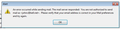Can not forward e-mail from this e-mail address, receive alert message below
An error occurred while sending mail. The mail server responded: You are not authorized to send mail as <johnc@bell.net>. Please verify that your email address is correct in your Mail preferences and try again.
I have always been able to forward from this address, nothing has been added or changed
Thank you John Campbell
Chosen solution
Look under the tools menu (alt+T) at account settings and click on the account name. Note the outgoing server (SMTP) listed towards the bottom of the panel. Make sure it is for the account you think it is. Change it if it is wrong.
Now go to the bottom of the accounts list and locate the outgoing server (SMTP) entry there. When you click on it you will be presented with a list of SMTP server that Thunderbird knows about (the same list that appears in the account settings under account name) select the appropriate SMTP server entry and click edit.
ensure the settings are
Server Name: smtphm.sympatico.ca Port: 587 (or 25 if port 587 does not work) Connection Security: SSL/TLS (If that does not work STARTTLS) Authentication Method: Normal Password
Read this answer in context 👍 0All Replies (3)
Hi. We noticed that the troubleshooting information was missing from these questions. In order to better investigate this issue, we may need to request a little more non-personal information.
Please add the troubleshooting information to your post as well as the results of the following troubleshooting steps:
- Finding the Troubleshooting information
- Does Thunderbird work in TB Safe mode (see Thunderbird Safe Mode)?
- What is the Thunderbird version?
- What operating system do you use (e.g. Windows 7)?
- Do you use anti-virus and firewall software? What is the version?
- Do you use Thunderbird add-ons?
- Who is the email provider?
- Who is the internet provider?
- What is the exact error message?
- What steps did you take right before this happened?
With this information we can better investigate and get a better idea of what may be causing the issue.
Please post back with this information and any other questions you might have.
Thunderbird Version 31.3.0 Windows 7 is the operating system I use AVG anti-virus The following Plugins are installed: Adobe Acrobat 11.0.10 32
Shockwave Flash 16.0.0.235
Silverlight Plug-in 5.1.30514.0
E-mail provider is Bell Canada Internet provider is Bell Canada Exact error message follows: "An error occurred while sending mail. The mail server responded: You are not authorized to send mail as <johnc@bell.net>. Please verify that your email address is correct in your Mail preferences and try again." Absolutely nothing was added or changed prior to the problem. Thank you. John Campbell
Chosen Solution
Look under the tools menu (alt+T) at account settings and click on the account name. Note the outgoing server (SMTP) listed towards the bottom of the panel. Make sure it is for the account you think it is. Change it if it is wrong.
Now go to the bottom of the accounts list and locate the outgoing server (SMTP) entry there. When you click on it you will be presented with a list of SMTP server that Thunderbird knows about (the same list that appears in the account settings under account name) select the appropriate SMTP server entry and click edit.
ensure the settings are
Server Name: smtphm.sympatico.ca Port: 587 (or 25 if port 587 does not work) Connection Security: SSL/TLS (If that does not work STARTTLS) Authentication Method: Normal Password