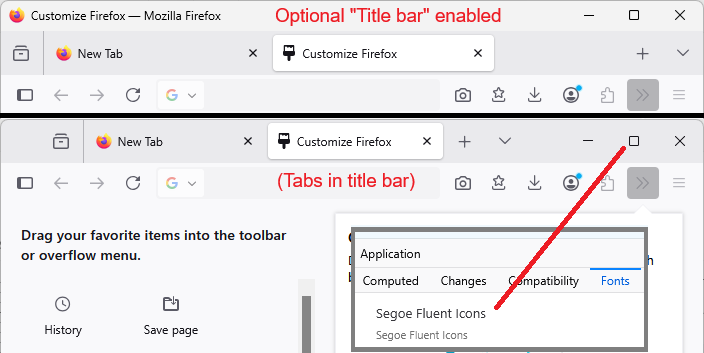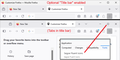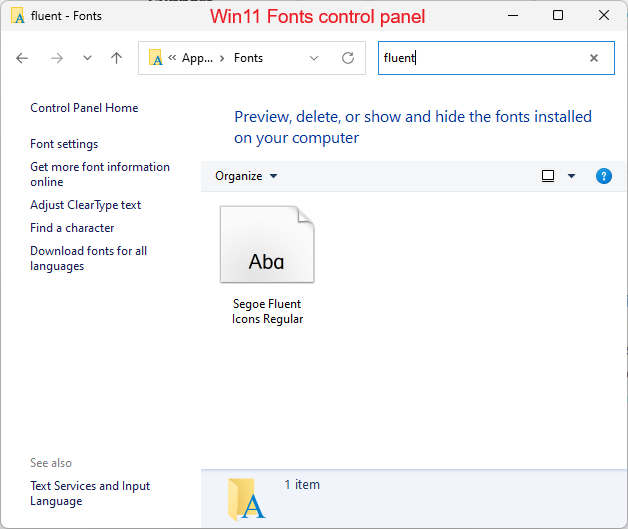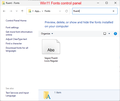minimize/maximize/close buttons not displaying correctly windows 11
i just updated firefox to 141.0 and the minimize/maximize/close buttons are not displaying correctly in windows 11.
Tất cả các câu trả lời (14)
Is your title bar at the top?
it is, yes.
actually, if you're referring to the menu bar, i have it hidden. i tried turning it on and the buttons still do not display correctly.
There are some changes related Windows 11 "mica" theming. You can set Firefox not to apply mica and see whether that works better. Here's how:
(1) In a new tab, type or paste about:config in the address bar and press Enter/Return. Click the button accepting the risk.
More info on about:config: Configuration Editor for Firefox. The moderators would like us to remind you that changes made through this back door aren't fully supported and aren't guaranteed to continue working in the future.
(2) In the search box in the page, type or paste mica and pause while the list is filtered
(3) If the widget.windows.mica preference has a value of true, double-click it (or click the Toggle button or Reset button at the right end of the row) to switch the value to false
Did that make any difference? If not, could you describe what is wrong with the display of those buttons?
hi jscher2000, thanks for the help. i checked the widget.windows.mica and it was already set to false. the buttons display as rectangles with what looks like hexadecimal code in them, 4 characters, 2 in each row of 2. E921 for minimize, E922 for maximize and EBBB for close. the buttons displayed correctly before i updated firefox. cheers.
It's a font problem, but first, a little background:
Title Bar vs. Tabs in Title Bar
On Windows, Firefox normally draws the tabs in the title bar and creates buttons that mimic the system buttons. If you turn on the optional title bar, I think Firefox lets Windows draw the buttons itself, so Firefox settings are not involved. (Comparison screenshot attached.) You can compare using the Customize panel (Customize Firefox controls, buttons and toolbars).
Changes in Firefox 141
Before Firefox 141, the mimic buttons were images included in the program. Firefox 141 switched from using images to using symbols from one of these two Windows system fonts (bug 1789579):
- "Segoe Fluent Icons" => font included with Windows 11
- "Segoe MDL2 Assets" => fallback font for Windows 10
I assume you are not using a userChrome.css file to modify the toolbars in your Firefox. Can you think of any reason Firefox wouldn't be able to access either of these fonts on your system?
Được chỉnh sửa bởi jscher2000 - Support Volunteer vào
thanks for the explanation, that sounds like the problem. i use Swis721 Cn Bt as my system font. all those and other windows icons work everywhere else on my computer. i'm curious as to why mozilla chose to deviate from common practice in the display of their icons. do you have an idea when this bug can and will be fixed? it would seem reasonable for firefox to query the system font being used and apply it to their icons. i am surely not the only one to use another font. cheers.
I think it should still work regardless of your default font for text because Windows has one of those two icon fonts installed by default. If you open the Fonts control panel and do a search for fluent, is either of the two fonts listed?
segoe fluent icons regular is in the list of fonts on my machine and should be available. firefox does not seem to be accessing this file or set of files for use.
I can't explain it. There's nothing in the style sheet that switches to a different font depending on any other factors:
https://searchfox.org/mozilla-release/source/browser/themes/windows/browser.css#92
The only bugs I saw on file were from users who override fonts on some or all of the toolbar area using a userChrome.css file (1975251, 1978373). If you do not use a userChrome.css file, please file a new bug:
- https://bugzilla.mozilla.org/
- Product: Firefox
- Component: Theme
thanks, that was it. i have a userchrome.css file with entries for an application wide font setting
/* === Change text height and style === */
{ font-family: "Swis721 LtCn BT" !important; font-size: 14pt !important; font-stretch: condensed !important; }
and for the tabs toolbar
- TabsToolbar .tabbrowser-tab .tab-content
{ height: var(--tab-bar-height) !important; margin-top: 2px !important; margin-bottom: 1px !important; }
is there a way that i can use these settings or other to do what i intend to do? do i need these settings? i've looked at my display and i may not need them, however it would be nice to know in case i notice something down the road i'm not seeing at the moment. cheers.
did some checking and its this set of code that's causing the problem
/* === Change text height and style === */
{ font-family: "Swis721 LtCn BT" !important; font-size: 14pt !important; font-stretch: condensed !important; }
cheers
Is there a selector for this -- the one that usually appears before the opening curly brace?
/* === Change text height and style === */
{
font-family: "Swis721 LtCn BT" !important;
font-size: 14pt !important;
font-stretch: condensed !important;
}
Maybe it's * (the "everything" selector). In that case, try this (exclude the buttons with .titlebar-button in their class name:
/* === Change text height and style [Fx141] === */
*:not(.titlebar-button) {
font-family: "Swis721 LtCn BT" !important;
font-size: 14pt !important;
font-stretch: condensed !important;
}
it was the * selector i'm using. i added the code you suggested and it works. thank you very much for all your time and help. cheers, arthur