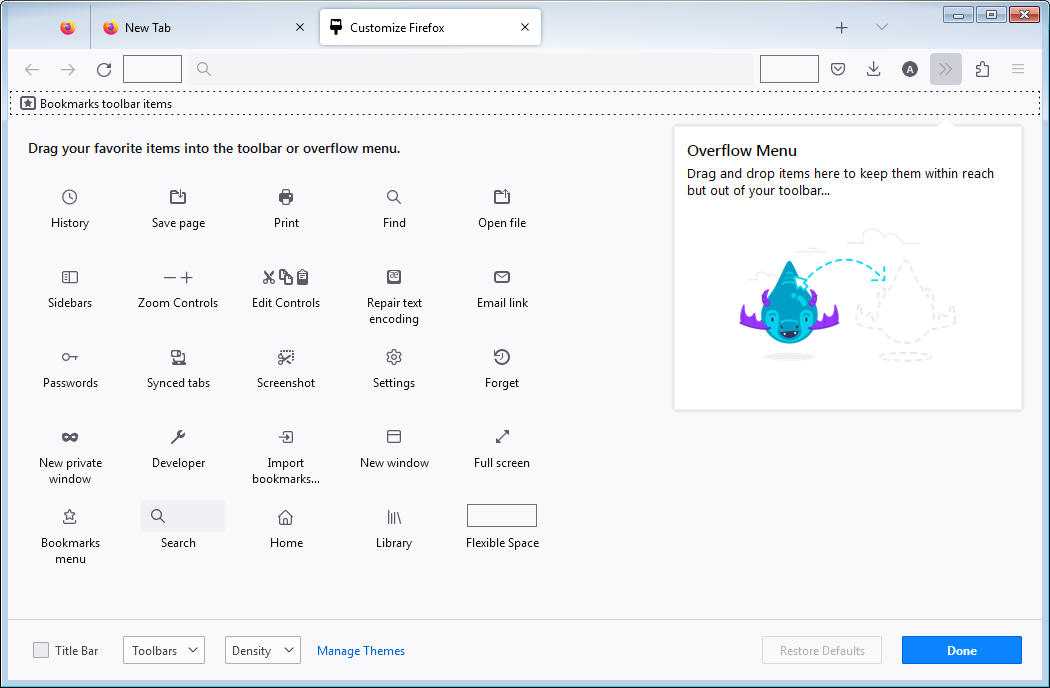Restore the new tab (+) icon on Firefox toolbar'
How do you get the new tab (+) icon back onto the Firefox toolbar? I can find 'New Window', but not the very useful 'New Tab'
Tất cả các câu trả lời (3)
You can change the items that appear in the overflow menu or your toolbar.
- Click the menu button ≡, click More Tools and choose Customize Toolbar….
- A special tab will open which allows you to drag and drop items in or out of the overflow menu and the toolbar. Try to find the New Tab Button and move it on a toolbar. You can always start over by clicking the Restore Defaults button at the bottom of the screen.
- When you are done, click the Done button.
Hi TyDraniu,
Many thanks for this - I have actually already tried to find the wee '+' sign for new tab but it seems to be completely missing from both the toolbar and the overflow/custom icons.. I wondered if this was just me - or a strange omission in Firefox 122.0
I'll keep looking....
Thank you, Joan
Make sure toolbars like the "Bookmarks Toolbar" are visible.
Open the Customize page and set what toolbars (Show/Hide Toolbars) and toolbar items to display.
- Right-click empty toolbar area => Customize
- "3-bar" menu button => Customize
- View -> Toolbars
*you can tap the Alt key or press the F10 key to show the hidden Menu Bar temporarily
- if missing items are in the Customize palette, drag them back from the Customize page to the toolbar
- if you do not see an item on a toolbar and in the Customize palette, click Restore Defaults in the Customize palette window to restore the default toolbar set.
Start Firefox in Troubleshoot Mode to check if one of the extensions ("3-bar" menu button or Tools -> Add-ons -> Extensions) or if hardware acceleration or if userChrome.css/userContent.css is causing the problem.
- switch to the Default System theme: "3-bar" menu button or Tools -> Add-ons -> Themes
- do NOT click the "Refresh Firefox" button on the Troubleshoot Mode start window