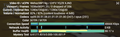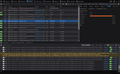Youtube loading delayed, skipping video delayed load
I have searched for this problem, and only come across outdated information about Youtube's intentional changes to slowdown Edge and Firefox in 2019. This is not that.
When I load a new youtube video, the video will buffer as normal, and then buffering stops. Then there is a delay of about 10 seconds. You can see from my screenshot that the buffer is filled just fine, and playback begins about 10 seconds later. This also happens if I skip ahead/back or to any position in the video. This firefox install is on a new install of Windows 11, with a new xps 13. The previous xps 13 with windows 11 didn't have this problem, and I don't have this problem on my desktop setup with windows 10.
I use a few addons: decentraleyes, ublock, duckduckgo and I have privacy protections set to strict. I have tried a few troubleshooting steps and the problem persists. Things I have tried:
- safe-mode
- fresh install
- installed additional codecs
- used user-agent workarounds to show as a chromium based browser
- turned off hardware acceleration
The problem doesn't happen on chrome, but it does happen on Edge, which is strange. Because of this, I'm wondering if there is something going on with codecs. In the firefox screenshot posted, the codec used is vp09, same with Edge. But in Chrome the codec is av01.
Giải pháp được chọn
The problem was tied to an audio driver from Realtek. I found a solution from the Dell support forums, and their symptoms matched mine.
The fix is to downgrade the Realtek audio driver to a previous version, and once I did that everything worked as normal.
Đọc câu trả lời này trong ngữ cảnh 👍 0Tất cả các câu trả lời (13)
Make sure you are not blocking content.
https://support.mozilla.org/en-US/kb/enhanced-tracking-protection-firefox-desktop also see https://blog.mozilla.org/security/2021/03/23/introducing-smartblock/
https://support.mozilla.org/en-US/kb/smartblock-enhanced-tracking-protection
Diagnose Firefox issues using Troubleshoot(Safe) Mode {web link}
A small dialog should appear. Click Start In Troubleshoot(Safe) Mode (not Refresh). Is the problem still there?
Many site issues can be caused by corrupt cookies or cache.
Warning ! ! This will log you out of sites you're logged in to. You may also lose any settings for that website.
- How to clear the Firefox cache {web link}
Thank you for your reply.
Disabling the enhanced tracking protection and starting in safe mode didn't cause a change. I have also reinstalled firefox, and installed the VP9 and AV1 codecs from the microsoft store.
I also see some strange behavior when loading/skipping in a youtube video. While it is "buffering", firefox will freeze. The Windows 11 taskbar will go away, and firefox will become fullscreen while the "blue spinning circle" replaces my mouse. Then it goes back to normal and I can use firefox again. Occasionally firefox crashes after this.
The same behavior can be seen when watching videos elsewhere, like on vimeo.
I've tried turning off hardware acceleration through Firefox's preferences, and that doesn't change the behavior.
Anyone else have ideas?
https://support.mozilla.org/en-US/kb/update-firefox-latest-version?cache=no Did you update Firefox to the latest version?
Version 95.0, first offered to Release channel users on December 7, 2021 Version 95.0.1, first offered to Release channel users on December 16, 2021 Version 95.0.2, first offered to Release channel users on December 19, 2021
https://support.mozilla.org/en-US/questions/1359657#answer-1463359
and updated to 95.0. . . . I finally found where the plugin "Widevine Content Decryption
Module provided by Google Inc." was not updating to the newest version of
December 1, 2021. Ver #4.10.2391.0
cor-el; Make sure you have the latest Widevine version. You can toggle DRM off/on to see if that makes Firefox (re)load DRM components.
- Settings -> General: Play DRM
- https://support.mozilla.org/en-US/kb/enable-drm
You can possibly check the XHR requests in the Browser Console if this doesn't work.
I have Firefox 95.0.2 and Widevine was last updated on December 6, 2021 to Version 4.10.2391.0. I don't think Widevine would be an issue since the content I am trying to play doesn't have DRM. Interestingly, the same problem appears on Netflix's content.
I did check the console as things were loading. I noticed something saying NS_BINDING_ABORT, but I don't know if that's important or not.
You can try to disable VP9 support temporarily as a test via the about:config page to see if that makes a difference.
- about:config => media.mediasource.vp9.enabled = false
You can open the about:config page via the location/address bar. You can click the button to "Accept the Risk and Continue".
I disabled vp9 and ran firefox in troubleshooting mode. Youtube now shows av1 as the codec, but the problem is still there.
I loked at the transferring on a vimeo video and noticed that the timing for a segment waited for 7 seconds until it started receiving it. I included as screenshot of the inspect window.
Được chỉnh sửa bởi dwarren vào
Boot the computer in Windows Safe mode with network support to see if that has effect in case security software is causing problems.
I wasn't able to get my wifi device working in safe-mode, so I couldn't test that. I don't think that's the problem, though.
In Edge the video plays smoothly without delay, and it's obvious through Task Manager that the GPU is decoding the video. The GPU is normally around 5% when Edge is playing the video.
In Firefox, the video has a long delay and the GPU shows 0% in Task Manager. Why would this be happening?
I edited the flag `layers.acceleration.force-enabled` to `true`, which worked, and got the GPU to operate like Edge, but the delay is still there.
Được chỉnh sửa bởi dwarren vào
Checking to see if anyone has any additional insight. I'm about to abandon firefox on my laptop because of this issue.
I've come to realize that it happens with most (if not all) video. Whether it's an ad, or a video played as a background to a page, the behavior is the same: a long delay where Firefox is inoperable (10 seconds) and occasionally the window is temporarily maximized to hide the Windows taskbar, and then the video plays.
Firefox is now updated to 96.0.1 and the behavior remains the same.
http://kb.mozillazine.org/Images_or_animations_do_not_load
https://support.mozilla.org/en-US/kb/fix-video-audio-problems-firefox-windows
https://support.mozilla.org/en-US/kb/fix-common-audio-and-video-issues
https://support.mozilla.org/en-US/kb/html5-audio-and-video-firefox
https://support.mozilla.org/en-US/kb/troubleshoot-issues-with-plugins-fix-problems
https://support.mozilla.org/en-US/kb/warning-unresponsive-plugin
Giải pháp được chọn
The problem was tied to an audio driver from Realtek. I found a solution from the Dell support forums, and their symptoms matched mine.
The fix is to downgrade the Realtek audio driver to a previous version, and once I did that everything worked as normal.
That was very good work. Well Done.