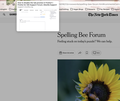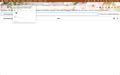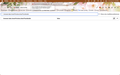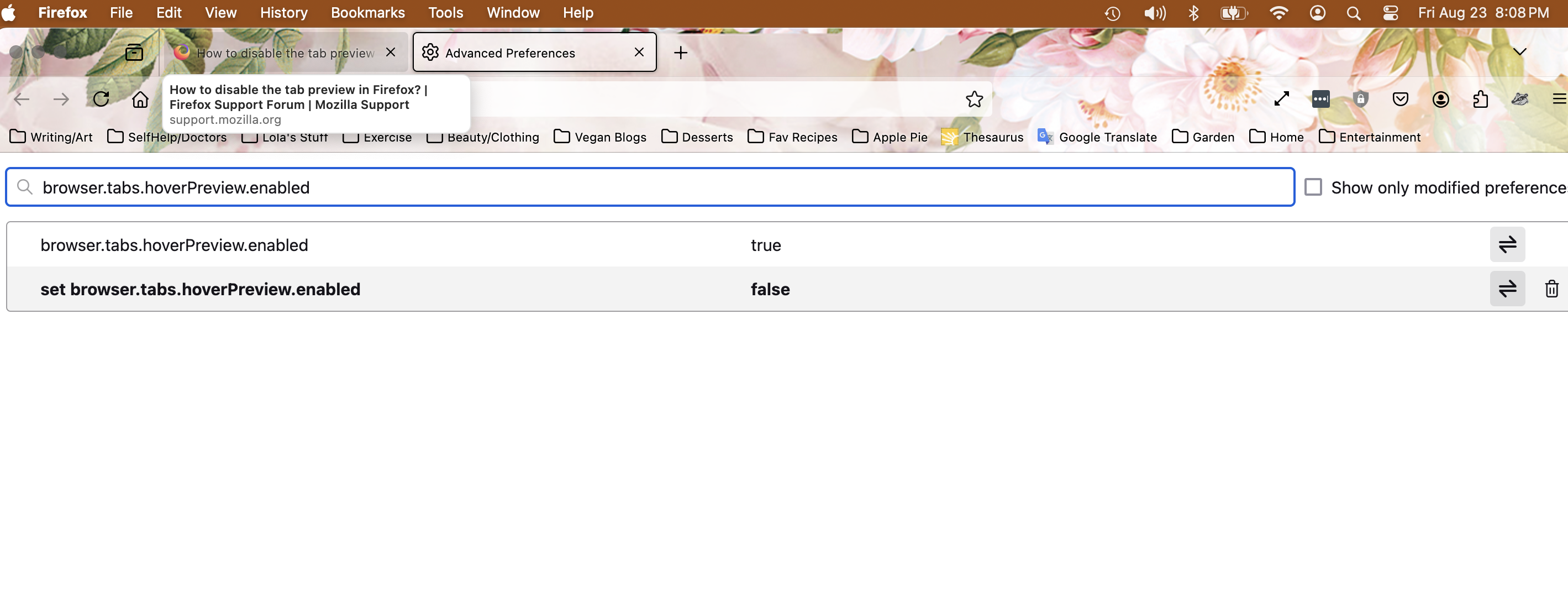How to disable the tab preview in Firefox?
This feature has suddenly appeared and I absolutely detest it! I don't need it, don't like it, don't want it! I have searched everywhere on how to disable it. PLEASE tell me there is an option to do that.
Giải pháp được chọn
There are two Boolean (true/false) prefs in about:config to control what to show when you hover a tab. One pref controls whether to enable this new hover feature or only show the legacy tooltip with the title.
- browser.tabs.hoverPreview.enabled
Another pref controls whether to show a thumbnail or a two line tooltip with title and URL.
- browser.tabs.hoverPreview.showThumbnails
The latter can be controlled via "Settings -> General -> Tabs".
Đọc câu trả lời này trong ngữ cảnh 👍 37Tất cả các câu trả lời (14)
Is it about iOS or macOS (desktop)?
This is a MacBook Air M1 2020 laptop, that I purchased in 2021. Thing is, it just started after the last update. The preview drops all the way down into the screen, often hiding what I'm looking at. Its specially distracting when I have several tabs open and am moving between them.
Enter about:config in the address bar and set browser.tabs.hoverPreview.enabled = false.
Giải pháp được chọn
There are two Boolean (true/false) prefs in about:config to control what to show when you hover a tab. One pref controls whether to enable this new hover feature or only show the legacy tooltip with the title.
- browser.tabs.hoverPreview.enabled
Another pref controls whether to show a thumbnail or a two line tooltip with title and URL.
- browser.tabs.hoverPreview.showThumbnails
The latter can be controlled via "Settings -> General -> Tabs".
Được chỉnh sửa bởi cor-el vào
Simply setting the hover preview to false did not work (image1) I set it and rebooted but the drop down thumbnail still appeared. However, by setting setting both the hoverPreview and showTumbnails AND by deselecting the option to show thumnails in the Tabs under Settings and General. I'm not sure which of those did it but, although a drop down does still appear, it only shows the two-line with title and URL (image2) which is less intrusive. Thank you both for taking time to provide suggestions! It's very much appreciated.
If you get the two line tooltip then this means that browser.tabs.hoverPreview.enabled (true) is still set to true, the checkbox in Settings only controls the showThumbnails pref and switched between the thumbnail (true) and the two line title/URL (false).
haha ...I'm in an endless loop with it. Although the system does recognize the "browser.tabs.hoverPreview.showThumbnails" set to false, no matter how many times I set the "browser.tabs.hoverPreview.enabled" to false, when I restart the browser and look... it's set back to true. For whatever reason, the programming does not recognize the change, or save it. So, as you can see, the thumbnail is still there, but at least now it's not intrusive. :)
Do you have a user.js file in the profile folder to initialize prefs each time Firefox starts? You can search the "Help -> More Troubleshooting Information" (about:support) page to check Firefox finds this file.
The user.js file will only be present if you or other software has created this file and is normally not present.
You can check its content with a text editor (right-click: "Open with"; do not double-click). The user.js file is read each time Firefox is started and initializes preferences to the value specified in this file, so preferences set via user.js can only be changed temporarily for the current session.
You can delete the user.js file if you didn't create this file yourself.
lol ..Just got an intensive education on finding hidden tool bars and locating system files. Alas however, nothing that will advance my cause. Seems the best option is to refresh Firefox and subsequent reload of everything that deletes. Think I'll just live with it, but I do thank you, my friend, for all the help. I actually learned things I didn't even know that I wanted to know. :)
To anyone coming here because when you restart FF the browser.tabs.hoverPreview.enabled is set back to true, here is what worked for me. If you have a user.js in your profile folder, find 'browser.tabs.hoverPreview.enabled' and check if it's set to false, if not, do so. If user.js does not exist (like in my case), create it and simply paste the following line into it: user_pref("browser.tabs.hoverPreview.enabled", false);
This got my legacy tooltip back, even after restarting.
For the about:config "browser.tabs.hoverPreview.enabled" to stay "false", make sure to uncheck the option "Allow Firefox to install and run studies" in the Privacy and Security settings, under Firefox Data Collection and Use. I did it and it worked for me.
A lot of these new features should be opt-in.
Feature them in the new tab that opens after updating FF and highlight them there.
Many of the latest "improvements" over the past year or so have simply been annoying and not the reason I chose to use FF in the first place.
E.g., when I look at FF sync, the menu now pushes this crap: Monitor, Relay, VPN in the way and just pushes my longer list of other other devices further out of the way.... and getting access to the other Tabs on those devices is the sole reason I am opening that menu.
Truly wish more attention was paid to the user when it comes to any new feature updates.
But does one of these hide tab title&URL when hovering over a tab? Browsing in F11 has become horrendous and irritating at the very least, and you have to be quick and determined to lower the mouse to bookmarks/address bar before preview appears, because if it does and your mouse is over it, then title bar that's hidden in F11 will immediately collapse should you move your pointer off of the tab preview/title Setting "Show an image preview when you hover on a tab" does hide image preview, but additional title and URL are still visible and cause what I described above
Does anyone know of any way to lower the delay before the tab preview appears? I want it to appear instantly when I mouse over instead of having to wait for half a second.