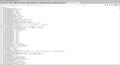Why do I get 'gobbledy gook' code when I go to AARP site?
Whenever I try to go to the AARP site, I get just code.... like in the image I attached... Why?
Chosen solution
his is the information that I used:
Do a clean reinstall of the current Firefox release and delete the Firefox program folder before installing a fresh copy of the current Firefox release.
download the Firefox installer and save the file to the desktop *https://www.mozilla.org/en-US/firefox/all/
If possible uninstall your current Firefox version to cleanup the Windows Registry and settings in security software.
do NOT remove "personal data" when you uninstall the current Firefox version, because this will remove all profile folders and you lose personal data like bookmarks and passwords including data in profiles created by other Firefox versions
Remove the Firefox program folder before installing that newly downloaded copy of the Firefox installer.
(64 bit Firefox) "C:\Program Files\Mozilla Firefox\" (32 bit Firefox) "C:\Program Files (x86)\Mozilla Firefox\"
it is important to delete the Firefox program folder to remove all the files and make sure there are no problems with files that were leftover after uninstalling http://kb.mozillazine.org/Uninstalling_FirefoxRead this answer in context 👍 0
All Replies (16)
In the address bar, it says that script is hosted by Google. Many websites use scripts from Google, so that's not particularly strange, but the script should not take over the display.
Are you using a link to the home page, like this:
Or is the problem with a particular section of the site?
No matter how I access the site, I get the same result... It starts out ok, then switches to the code stuff!
Does it happen on any other site, or just this one?
Could you take a closer look at one of your extensions and see what it's for? It's called Simple and has version number 1.3.2. To see more description, you can use the Add-ons page. Either:
- Ctrl+Shift+a (Mac: Command+Shift+a)
- "3-bar" menu button (or Tools menu) > Add-ons
- type or paste about:addons in the address bar and press Enter/Return
In the left column of the Add-ons page, click Extensions. Then find that extension on the right and click its "More" link to view additional information. Any possibility it could be trying to do a Google search or otherwise acting up on the AARP site? As an experiment, you could Disable it. Or if you don't remember installing it or have no further use for it, you could Remove it.
Shoot! I thought at first that it had worked! I disabled "Simple".... went to the site and for a few seconds, it was normal.... then the gobbledy gook stuff!!!
Any other ideas? You are such a good person to try to help me!!!!
You can try these steps in case of issues with web pages:
You can reload web page(s) and bypass the cache to refresh possibly outdated or corrupted files.
- hold down the Shift key and left-click the Reload button
- press "Ctrl + F5" or press "Ctrl + Shift + R" (Windows,Linux)
- press "Command + Shift + R" (Mac)
Clear the cache and remove the cookies from websites that cause problems via the "3-bar" Firefox menu button (Options/Preferences).
"Clear the cache":
- Options/Preferences -> Advanced -> Network -> Cached Web Content: "Clear Now"
"Remove the cookies" from websites that cause problems.
- Options/Preferences -> Privacy -> "Use custom settings for history" -> Cookies: "Show Cookies"
Start Firefox in Safe Mode to check if one of the extensions ("3-bar" menu button or Tools -> Add-ons -> Extensions) or if hardware acceleration is causing the problem.
- switch to the DEFAULT theme: "3-bar" menu button or Tools -> Add-ons -> Appearance
- do NOT click the "Refresh Firefox" button on the Safe Mode start window
I notice there's a back arrow in your screenshot. If you go back, will Firefox stay on AARP or does it go forward to that Google script again?
Actually, when I click on the back arrow, I go back to the AARP site and then it kicks me right back to the google stuff!!!!
Just to make sure could you please check : https://support.mozilla.org/en-US/kb/troubleshoot-firefox-issues-caused-malware
Please let us know if this solved your issue or if need further assistance.
Now Citi Bank pages are behaving the same as AARP pages.... Should I just switch from FIrefox?
Boot the computer in Windows Safe mode with network support to see if that has effect in case security software is causing problems.
- http://www.bleepingcomputer.com/tutorials/how-to-start-windows-in-safe-mode/
- http://www.7tutorials.com/4-ways-boot-safe-mode-windows-10
Create a new profile to test if your current profile is causing the problem.
See "Creating a profile":
- https://support.mozilla.org/en-US/kb/profile-manager-create-and-remove-firefox-profiles
- http://kb.mozillazine.org/Standard_diagnostic_-_Firefox#Profile_issues
If the new profile works then you can transfer files from a previously used profile to the new profile, but be cautious not to copy corrupted files to avoid carrying over problems.
Do a clean reinstall of the current Firefox release and delete the Firefox program folder before installing a fresh copy of the current Firefox release.
- download the Firefox installer and save the file to the desktop
*https://www.mozilla.org/en-US/firefox/all/
If possible uninstall your current Firefox version to cleanup the Windows Registry and settings in security software.
- do NOT remove "personal data" when you uninstall the current Firefox version, because this will remove all profile folders and you lose personal data like bookmarks and passwords including data in profiles created by other Firefox versions
Remove the Firefox program folder before installing that newly downloaded copy of the Firefox installer.
- (64 bit Firefox) "C:\Program Files\Mozilla Firefox\"
- (32 bit Firefox) "C:\Program Files (x86)\Mozilla Firefox\"
- it is important to delete the Firefox program folder to remove all the files and make sure there are no problems with files that were leftover after uninstalling
- http://kb.mozillazine.org/Uninstalling_Firefox
Your personal data like bookmarks is stored in the Firefox profile folder, so you won't lose personal data when you uninstall and reinstall or update Firefox, but make sure NOT to remove personal data when you uninstall Firefox as that will remove all Firefox profile folders and you lose your personal data.
The Citi Bank site also redirects to a script on google.com, or is it something different?
Do you use any filters on your browsing that might be suspicious of Google for some reason? This could include your security software, or add-ons that modify pages within Firefox.
Hi, again.... It's the same problem... the google thing.... It is exactly like the AARP page and one other 'craft' type page that I tried to see a pattern on... Don't remember the page though.... I am really disgusted with the problem... I really NEED to sign in to my CITIbank account.... Should I just stop using Firefox?
Hi DrRitaDrama, I don't read every thread here but I have never heard of this before so I think it's something specific to your Firefox or your connection. If you prefer to give up on Firefox that's your choice. If you want to do a little more troubleshooting, could you try the problem sites in Firefox's Safe Mode? In its Safe Mode, Firefox temporarily deactivates extensions, hardware acceleration, and some other advanced features to help you assess whether these are causing the problem.
If Firefox is not running: Hold down the Shift key when starting Firefox.
If Firefox is running: You can restart Firefox in Safe Mode using either:
- "3-bar" menu button > "?" button > Restart with Add-ons Disabled
- Help menu > Restart with Add-ons Disabled
and OK the restart.
Both scenarios: A small dialog should appear. Click "Start in Safe Mode" (not Refresh).
Any improvement? (More info: Diagnose Firefox issues using Troubleshoot Mode)
I completely uninstalled FIREFOX and reinstalled it... So far, no problem.... What in the world could have been wrong? At any rate, thank you so much for all your responses... I feel much better now!
Hello,
I am glad to hear that your problem has been resolved. If you haven't already, please select the answer that solves the problem. This will help other users with similar problems find the solution more easily. Thank you for contacting Mozilla Support.
Chosen Solution
his is the information that I used:
Do a clean reinstall of the current Firefox release and delete the Firefox program folder before installing a fresh copy of the current Firefox release.
download the Firefox installer and save the file to the desktop *https://www.mozilla.org/en-US/firefox/all/
If possible uninstall your current Firefox version to cleanup the Windows Registry and settings in security software.
do NOT remove "personal data" when you uninstall the current Firefox version, because this will remove all profile folders and you lose personal data like bookmarks and passwords including data in profiles created by other Firefox versions
Remove the Firefox program folder before installing that newly downloaded copy of the Firefox installer.
(64 bit Firefox) "C:\Program Files\Mozilla Firefox\" (32 bit Firefox) "C:\Program Files (x86)\Mozilla Firefox\"
it is important to delete the Firefox program folder to remove all the files and make sure there are no problems with files that were leftover after uninstalling http://kb.mozillazine.org/Uninstalling_Firefox