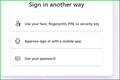Outlook Office on Firefox keeps kicking me off
Sometimes when I sign in on Microsoft Outlook's email portal - a multistep process requiring authentication on one's phone - it says: "Hang on a minute while we sign you out" and then boots me, forcing me to sign in again. For awhile this was happening only occasionally, and the workaround was to delete all cookies for Microsoft online and Office. But now this is happening more frequently, and sometimes it happens immediately after deleting the cookies. In effect, Outlook on Firefox creates cookies that then prevent it from working. And it doesn't matter whether you say yes or no to "Stay signed in?" at the end of the sign-in process.
I reached out to Microsoft tech support, and they basically said this is a Firefox issue because it doesn't happen on Chrome or Edge.
Anyone else encounter this?
എല്ലാ മറുപടികളും (13)
The app approval has been ok, but most of the time I use my password because I don't feel like having to log into my phone to get the code. The login process for hotmail has been changed and is just 7 clicks for me and I'm in via password. Try it with Firefox in Troubleshoot mode and use your password to see if it's a smoother process.
As a test I just used the app to sign in and it worked for me.
Modified
Thanks for your reply. I'm a little confused, though. Outlook uses mandatory two-factor authentication: You have to enter your username and password and then go through a phone-based confirmation as well.
Here's something you can test:
Firefox's "Total Cookie Protection" feature limits how sites can use "third party" or "cross-site" cookies, meaning cookies from different websites than the one you see in the address bar. Some sites pass you back and forth between different servers during login because they have their services spread out over a number of different servers. In those cases, you might be able to submit a form successfully on one page and then the next page says you are not logged in. Frustrating!
You can make exceptions to this feature when needed (for each server that you visit as part of the process of using this company's services). Try clicking the shield icon at the left end of the address bar (next to the lock). On the drop-down, click the blue slider switch to disable protection. Repeat on the site's other servers as you encounter them.
More info in the following articles:
- Introducing Total Cookie Protection in Standard Mode
- Total Cookie Protection and website breakage FAQ
Any difference?
@jscher2000: Thanks very much for this suggestion. I've just logged into Outlook and disabled the Enhanced Tracking Protection for the site. Will be curious to see if this prevents me from being booted out the next time my computer awakens from sleep mode.
I don't know how using Windows sleep affects resuming the connection. There might be some other issues there.
Alas, disabling Enhanced Tracking Protection for the Outlook website didn't work. I just restarted my computer, and as soon as I reentered my credentials to log on to Outlook, it gave me the dreaded "Hang on a minute while we sign you out."
Any other suggestions?
Instead of trying to remedy this with exceptions, you may want to try to temporarily disable Total Cookie Protection to see if it helps. And if it does, go from there.
You can find instructions in the FAQ that jscher2000 linked: https://support.mozilla.org/en-US/kb/total-cookie-protection-and-website-breakage-faq#w_how-do-i-know-if-the-site-breakage-is-caused-by-total-cookie-protection
@pernt: Thanks for this idea. The ETP (Custom) (Cookies) has been set to "cross-site tracking cookies, and isolate other cross-site cookies." I tried setting it to "Cookies from uninvited websites," which I figured would be significantly less restrictive. That didn't work. Should I try setting it to "Cross-site tracking cookies" (which would seem to be nearly as restrictive as the original setting and therefore less likely to solve the problem)? Or do I need to uncheck Cookies (the whole category)? Or try a whole different approach?
BlebNevus1015 said
Thanks for your reply. I'm a little confused, though. Outlook uses mandatory two-factor authentication: You have to enter your username and password and then go through a phone-based confirmation as well.
No, it's username, code from the app, or password. See screenshot I posted. I always use my password because I don't want to deal with putting in my pin to get in the phone and then get the code from outlook app. What security software besides MS Defender are you running? Windows home or pro?
@BlebNevus1015
> Should I try setting ...
I think you should keep trying different configurations related to cookies/cookie protection/privacy until hopefully you can pin it down, or rule it out as a culprit. If you're up to spending more time on it.
Speaking from experience, maybe take some notes or screenshots to remember what toggles you have changed so that you can revert. And do one at a time.
Sorry, at this point I don't have any more specific suggestions :-)
Would be curious whether anyone else has a suggestion...
Hi,
Could you please try clearing Firefox cache and clearing cookies and data for Outlook (warning: you will be logged out on this website). Does it help?
If it also does not help, also try running Firefox in Troubleshoot Mode. Does the problem persist?
Looking forward to your update!
@Denys: Thanks for your suggestions. 1 - Clearing cookies, as I mentioned in my original post, was a stopgap solution but the problem has been getting worse despite doing that. 2 - Troubleshooting mode is tricky because the problem is intermittent and doesn't always show up right away. That means I'd have to do without important plugins for an extended period to see if this had any effect. 3 - I recently tried clearing the cache (which, unlike cookies, has to be done for all sites at once). So far the problem hasn't recurred; I'm waiting to see how long it takes.