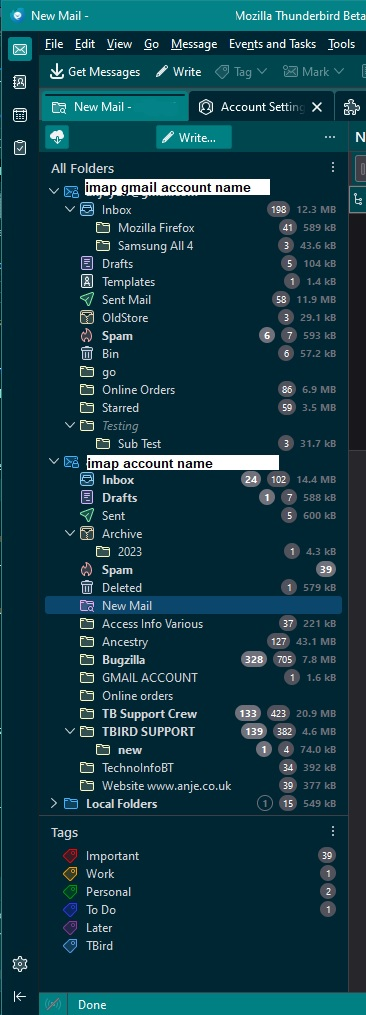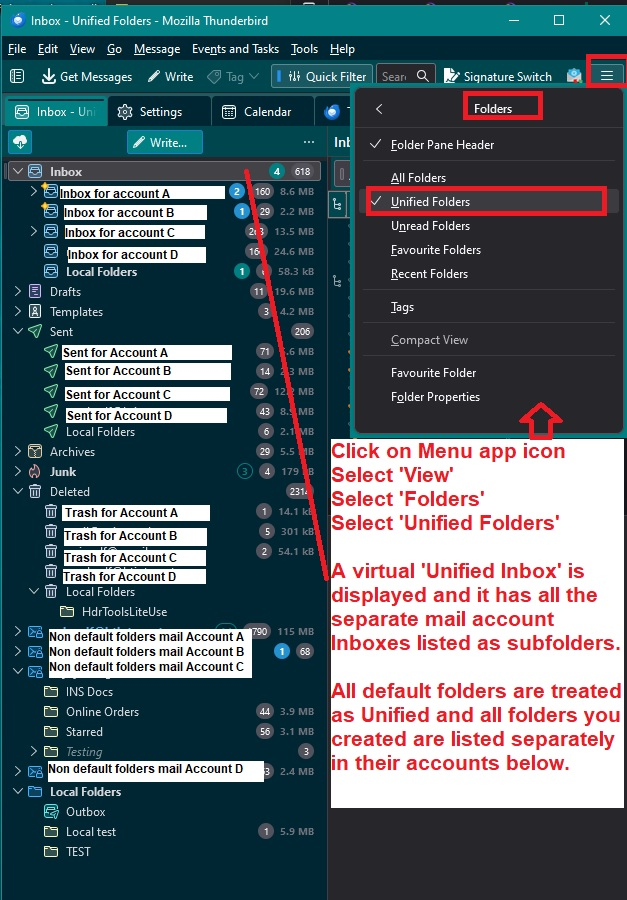Install
I pressed download but I don't know what to do next. I signed up for the newsletter and gave a donation. I don't know where to find the app or how to complete the installation. Thank you.
All Replies (8)
open your downloads folder on your computer, local the download and select to run it.
Thank you! I was able to download and set up the app. I have my gmail coming in but I'm now trying to set up my domain email on Thunderbird. I entered the URL but got an error message. Perhaps I'm adding it to the wrong place? Here is my error message: Adding OpenSearch Provider Failed Could not add OpenSearch Provider for https://www.outlook.office365.com. I would be so happy to get both email services on Thunderbird. Thanks again! Lora
You mention setting up your own domain, so this may mean you manage a website and perhaps use a program that helps you do this. That program may be using the localhost.
First check all the following is done: 1. If you have a VPN enabled then switch it off because servers do not like VPN - they think someone is trying to hack your account.
2. If you use a program which uses the 'localhost' eg: Apache Xampp then switch it off whilst setting up the Oauth token. You can switch it back on once account is set up and running ok.
You may be aware that recently Microsoft changed the Authentication Method when it comes to using third party email clients eg: Thunderbird. However, they have also altered what password to use and what email address can use the SMTP. Read on:
1. Your microsoft account and your hotmail/outlook/msn/live account and any other account that has been added all need to have the same password. So all your microsoft accounts need to be using same password. Info at this link says:
Can't sign in to Hotmail or Outlook.com? Notes: Your Hotmail or Outlook.com password is the same as your Microsoft Account password.
You must logon to the webmail account via browser to sort it out. Once all your accounts are using same password.....
2. In microsoft account accessed via a browser If you have more email addresses or hotmail addresses etc , microsoft now regard one is 'primary' and all others are alias to the account. This is not a problem when it comes to receiving mail, but can be an issues when you want to send. When it comes to 'sending' - that is smtp in Thunderbird - it can only send using the 'primary' email address. You can choose what you want to be set as 'primary', but whatever email address you set up as 'primary' - only that email address can be used for SMTP. So if you want to send using eg: hotmail email address or domain address - then make sure it is set up as the primary email address. But then if you have an outlook.com account as well, it will only be able to send using the primary email address. So choose the email address which you want to set up as 'primary'.
3. In Thunderbird, Cookies must be enabled in order to set up Oauth.
- Settings > Privacy & Security
- Check under Web Content -
- Select: 'Accept cookies from sites'
- Accept third party cookies' 'Always'
- Click on 'Exceptions' button next to Accept cookies from sites to make sure you are not blocking cookies from Microsoft sites, such as :hotmail.com, outlook.com, office365.com, www.live.com, www.msn.com
4. In Thunderbird....When creating account or if account is created but you need to check server settings: Account Settings must use the following: Server Type: POP Mail Server
- Server Name: outlook.office365.com
- Port 995
- User Name: your domain email address
- Connection Security: SSL/LTS
- Authentication Method: OAuth2
Server Type: IMAP Mail Server
- Server Name: outlook.office365.com
- Port 993
- User Name: your domain email address
- Connection Security: SSL/LTS
- Authentication Method: OAuth2
SMTP:
- Server Name: smtp.office365.com
- Port: 587
- Connection Security: STARTTLS
- Authentication method: OAuth2
- User Name: your domain email address (Please note this must be whatever email address is set up as the 'primary' email address, so if you have eg: outlook.com email address as 'primary' then you have to use the outlook email address for smtp)
Once you have all these settings and got the password sorted.
Restart Thunderbird When you get the Microsoft pop up window asking for password, type it in and click on 'Sign in'. You may then get another window asking to allow Thunderbird access to server - click on 'Accept'
Thank you Toad-Hall for these detailed instructions! But I'm afraid they are wayyy over my head. I could barely read them and if this is what I need to do to make Thunderbird work for my situation then I'm afraid I'll need to pass on Thunderbird. In case you've misunderstood I'll try again to describe my situation: As an artist/author I've been advised to use my domain which is www.arbrador.com to create an email address that is different from my gmail account. So I worked with Go Daddy to set up an address at Office365. They said it would be on Outlook. The problem is I'm finding it awkward to have to check two different places to check both my gmail and outlook accounts. I've been missing many important Outlook messages because I fail to check it. So I've defaulted to using my gmail address for almost everything which is not recommended. Jane Friedman of the Electric Speed newsletter recommended Thunderbird because she has multiple email addresses. So I thought Thunderbird might solve this problem. OK does my explanation help? Perhaps it is not possible to have two disparate email accounts in one system like Thunderbird? Thanks again for all you put into your explanation and perhaps there is a relatively simple way of achieving this.
You can have as many mail accounts for as many email addresses as you like in Thunderbird. I currently have four one is my ISP, another is gmail, I also have a website, my own domain email address and my other half also has their email address.
So you have your own domain email address and it's on the microsoft office365 server.
Let's do this in stages. Stage one: Start by getting that account ready to be accessed by a third party client client. It means sorting out 3 things
- Passwords
- Primary account
- allowing Pop/Imap access to account.
You should have a microsoft account which you logon to see your various email addresses held on office365 server. You would be using a browser to logon.
Logon to that microsoft account via a browser.
Email addresses associated with your Microsoft account are called aliases - such as your email for your own domain - and they use the same contacts, online storage, subscriptions, and account settings.
You can use any of your aliases to sign in to Microsoft services or your Windows devices, and you can select any of them for sending and receiving email. Your aliases share a single password.
The 'microsoft account' will have a password and it needs to be the same password you use for your domain email address.
Part 1: - make sure you have both using the same password.
Part 2: - You would also need to ensure the email address for your domain is set up as 'primary'. This link is all about adding phone numbers etc - ignore that - but it has a good image showing what is 'primary', so you can see what I mean by 'alias' accounts/email addresses and what is set as 'primary'.
Part 3: -You would also need to make sure that Pop/Imap has been enabled for access. If you want to use POP or IMAP to access your email in Outlook.com or any of your accounts, you'll first need to enable access. In webmail...
- Select Settings > Mail > Forwarding and IMAP.
- Under POP and IMAP, toggle the slider for 'Let devices and apps use POP' or 'Let devices and apps use IMAP' to ON depending on the account you are enabling.
- Select Save.
Please Confirm. You have done all three parts of Stage 1.
Did you select to use Pop or Imap?
Thank you again Toad-Hall for simplifying your instructions. But before I tackle them I want to make sure you understand my goal: Will I be able to view messages from gmail and office365 in the same inbox? Or would I still need to click on two separate windows to access each account? If so I may as well just have an icon for office365 [lora@arbrador.com] on my dock as I do for gmail [arbrador@gmail.com] and go back and forth between the two. I was hoping to merge the two into one window so I would not forget to check office365 which I now forget to do and am missing important messages. Thanks so much again! Lora
In Thunderbird The Folder Pane is shown on the left side. It will contain a top level folder which is the mail account name. This is usually the email address of the account. Below it, there are folders specifically for that account eg: Inbox, Drafts, Sent....etc
Each mail account has it's own set of folders. Each mail account is listed one below the other. I've added an image that show how I've got several email addresses listed as mail accounts. I just select the relevant folder to see emails.
It is also possible to use something called 'Unified folders' option. It's just a variation showing you a different view option. This creates virtual folders for all the default folders eg: Inbox. So the Virtual Inbox contains everything in all the Inboxes of all accounts.
There is also something called 'Tags' - in various folders in various accounts you may have set some emails as eg: Important. By enabling 'Tags' in the Folder Pane you can select 'Important' and it acts like a filter and offers a virtual view of all emails in all folders in all mail accounts that have the tag 'Important' applied. So in first image I enabled it to display - just to show you what it looks like. It's at the bottom.
The point is this - no matter what 'view' option you want to use in Thunderbird, in one view you see all mail accounts. There is only one window when you run Thunderbird. That's why people use Third party email clients. So they can access all their various email addresses which may be on various servers in one view. Look at the images I've attached as they may give you better idea of what occurs.
Please note - you may notice some things are a bit different from your view - I've altered the background and chnaged the '+New Message' button to say 'Write'. I've also enabled the 'Menu Bar' toolbar and used code tomove it to the top. But it's still the 'File, Edit, View etc... If you want that 'Menu Bar' enabled and I would advise this as it makes life a lot easier. click on the 'menu app icon' (3 lines) > 'View' > 'Toolbars' > select 'Menu Bar'
Modified
Thank you again Toad-Hall. So Thunderbird WILL show all my accounts. That's great! This will give me the motivation to set up the accounts as per your prior messages with instruction. I'll let you know how it goes. I'm excited to have everything in one pane and have it so customizable! Thanks again.