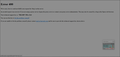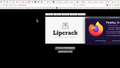Online Blog not accessible using Firefox
Hi
I'm just following up on a matter that needs further information on, basically I have tried to access my blog at https://www.lipcrack.com/blog via the Firefox browser and a number of screen captures are below. They direct people to me to determine the issue however I am unaware of what it is and the same applies for my hosting company who have looked into it.
If anyone could shed some light on the matter it would be appreciated.
Thank you
Alena
All Replies (7)
I get the same error which suggests to me that the url needs correcting. Other possible fixes can be clearing the DNS cache, the browser cache or cookies (but they wouldn't apply in my case). The Mozilla page warns against repeating a "bad request".
https://developer.mozilla.org/en-US/docs/web/http/status/400
Okulungisiwe
I worked for an internet company and worked on https papers to advise business groups. I have tested the logical combinations in terms of getting the site to show across the board. And it's not.
Like I said to the support rep at the hosting company, if I do actually get a request in terms of supplying a fix to a site visitor, I don't want to be saying "change your browser", possibly I do want to be seeking legal advice in terms of "Blocking".
I suggest you find a tech representative who isn't going to cost you money rather than supplying reps that are a waste of times in terms of information supplied.
Regards
Alena https://www.lipcrack.com
Interesting.... It works in Chrome. see screenshot
The other links work on the site, but it's just the blog that fails. Someone more Dev savvy will have to chime in. What does this mean? --> Your technical support key is: 49c3-96c8-582e-c5e4 Maybe someone on the server side can look at the logs.
Okulungisiwe
I've checked it out on Windows 10 and on XP - which I did a day ago. It's actually accessible on XP so there's a couple of variables that have changed. The version of Firefox and the Windows 10 platform.
So it's still not resolved but none the less annoying to say the least.
And good news, it has been resolved one of the plug ins via the blog which has a range of security levels was found to be the culprit, I'm fairly surprised, although I was starting to suspect something to do with the blog. Although I found it difficult to believe that Firefox would be blocking Blogs. The setting does suggest that if it's that high it might block "Some people", possibly "the people" are Firefox users.
Regards Alena
Do you use a bookmark or are you starting with the main (home) page of this website?
If you use a bookmark to access a specific page then instead navigate to this page starting with the main page or with the sign in page in case there is a problem with this bookmark.
This issue can be caused by corrupted cookies or blocked cookies.
- check the permissions for the domain in the currently selected tab in "Tools -> Page Info -> Permissions"
If you use extensions ("3-bar" menu button or Tools -> Add-ons -> Extensions) that can block content (Adblock Plus, NoScript, DuckDuckGo PE, Disconnect, Ghostery, Privacy Badger, uBlock Origin) always make sure such extensions do not block content.
- make sure your extensions and filters are updated to the latest version
- https://support.mozilla.org/en-US/kb/troubleshoot-extensions-themes-to-fix-problems
Firefox shows a purple shield instead of a gray shield at the left end of the location/address bar in case Enhanced Tracking Protection is blocking content.
- click the shield icon for more detail and possibly disable the protection
You can check the Web Console for relevant-looking messages about blocked content.
- https://support.mozilla.org/en-US/kb/enhanced-tracking-protection-firefox-desktop
- https://support.mozilla.org/en-US/kb/smartblock-enhanced-tracking-protection
- https://support.mozilla.org/en-US/kb/trackers-and-scripts-firefox-blocks-enhanced-track
You can try these steps in case of issues with webpages:
You can reload webpage(s) and bypass the cache to refresh possibly outdated or corrupted files.
- hold down the Shift key and left-click the Reload button
- press "Ctrl + F5" or press "Ctrl + Shift + R" (Windows,Linux)
- press "Command + Shift + R" (Mac)
clear the Cache and remove the Cookies for websites that cause problems via the "3-bar" Firefox menu button (Settings).
"Remove the Cookies" for websites that cause problems:
- Settings -> Privacy & Security
Cookies and Site Data: "Manage Data"
"Clear the Cache":
- Settings -> Privacy & Security
Cookies and Site Data -> Clear Data -> [X] Cached Web Content -> Clear
- https://support.mozilla.org/en-US/kb/clear-cookies-and-site-data-firefox
- https://support.mozilla.org/en-US/kb/how-clear-firefox-cache
Start Firefox in Troubleshoot Mode to check if one of the extensions ("3-bar" menu button or Tools -> Add-ons -> Extensions) or if hardware acceleration or userChrome.css is causing the problem.
- switch to the DEFAULT theme: "3-bar" menu button or Tools -> Add-ons -> Themes
- do NOT click the "Refresh Firefox" button on the Troubleshoot Mode start window