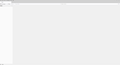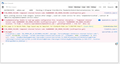Folders and emails not visible after updating to version 102.1.2
I have been using Thunderbird for many years and have previously updated without problem. But upon updating to version 102.1.2 I suddenly couldn't see my folders or emails (see attached image). However, if I search for an email I will get a list containing the relevant emails, but as soon as I click on an email in the list I go back to the blank screen like at login with no folders or emails.
I have trawled through related fixes and have tried deleting all of the .msf files in my profiles but to no avail. I really hope that someone will be able to assist.
Giải pháp được chọn
Toad-Hall said
Do a clear down again, but the restart will be slightly different. First clear the Error Console:
- 'Tools' > 'Developer tools' > 'Error Console'
- Clear the error console then close that window.
It opens a new window showing the contents of the 'profile name' folder.
- Menu icon > Help > More TRoubleshooting Information
- Under 'Application Basics' about half way down is 'Profile Folders' - click on 'Open Folder'
- In mac this might be called 'Open Finder'
delete the following files - note some files may not have been created
- Exit Thunderbird now this is important.
This time I need you to start Thunderbird using 'Run as Administrator' - this is important.
- folderCache.json
- folderTree.json
- virtualFolders.dat
- session.json
- xulstore.json
If this fails:
- Right click on the Thunderbird shortcut icon and select 'Run as Administrator'
- 'Tools' > 'Developer tools' > 'Error Console'
- Post image of Error Console
AustThunderbird.... as this is now fixed and the info I supplied provided the Solution, could you mark that comment as 'Chosen Solution' as it may help other users to locate it.
Đọc câu trả lời này trong ngữ cảnh 👍 0Tất cả các câu trả lời (20)
I have the same problem and I can't find any solution. Reinstall didn't help. I have no add ons in my Thunderbird. I can see my emails only in troubleshooting mode.
102.2.2 is the most recent version, not 102.1.2.
What happens after you update??
Thanks Wayne, I updated to 102.2.2, but unfortunately I still have the same problem - folders and emails are still not visible.
Try this:
- Menu icon > Help > More TRoubleshooting Information
- Under 'Application Basics' about half way down is 'Profile Folders' - click on 'Open Folder'
- In mac this might be called 'Open Finder'
It opens a new window showing the contents of the 'profile name' folder.
* Exit Thunderbird.
delete the following files:
- folderCache.json
- folderTree.json
- session.json
- xulstore.json
Start Thunderbird.
REport on results.
this is likely what is noted in bug 1789326
Try item #2 at https://bugzilla.mozilla.org/show_bug.cgi?id=1789326#c4 BUT instead of deleting them, RENAME the files
Please tell us, Did that help you?
Thanks Wayne and Toad-Hall. I tried this. But, unfortunately, it did not solve the problem. And in case it is useful I can write and send emails successfully.
I'm using 102.2.2, installed today, after hitting this in 101 this morning. Deleting the files listed does make it respond again, BUT, when I create a unified view of my mailboxes, the problem manifests again. MacOS 12.6.
mark.b.morgan said
I'm using 102.2.2, installed today, after hitting this in 101 this morning. Deleting the files listed does make it respond again, BUT, when I create a unified view of my mailboxes, the problem manifests again. MacOS 12.6.
Do you mean the Unified Inbox is not displaying emails, but the sub Inboxes are showing emails ? If yes:
- Right click on 'Unified Inbox' and select 'Properties'.
- Reselect all the 'Inbox' checkboxes for the various email addresses
- Click on OK
- click on Update
If people are using 'Unified' folders and nothing displaying:
Set up to use View > Folders > All
- Menu icon > Help > More TRoubleshooting Information
- Under 'Application Basics' about half way down is 'Profile Folders' - click on 'Open Folder'
- In mac this might be called 'Open Finder'
It opens a new window showing the contents of the 'profile name' folder.
- Exit Thunderbird.
delete the following files:
- folderCache.json
- folderTree.json
- virtualFolders.dat
- session.json
- xulstore.json
- click on 'Mail' folder
- delete the 'smart mailboxes' folder
Start Thunderbird.
Wait for all accounts to check for download/new mail Set up to use View > Folders > Unified REport on results.
That seems to have cleared it up, at least for the moment. I now have a working T-Bird, with the unified folder, like I've always had. Thanks!
Love the new interface changes!
Được chỉnh sửa bởi mark.b.morgan vào
Sorry for the delay I tried to do the above with the exception I did not delete
folderTree.json session.json
because they didn't exist in the profile folder. Howvere, they did exist when I started from the top of this blog.
When I restarted etc. I am still no better and I see neither emails nor folders.
AustThunderbird said
Sorry for the delay I tried to do the above with the exception I did not delete folderTree.json session.json because they didn't exist in the profile folder. Howvere, they did exist when I started from the top of this blog. When I restarted etc. I am still no better and I see neither emails nor folders.
We need to see what is occuring in the 'Error Console'
- 'Tools' > 'Developer tools' > 'Error Console'
- Clear the error console then close that window.
- Restart Thunderbird.
- Access the 'Error Console'
- Post an image of the 'Error Console'
Dear Toad-Hall, I hope this sheds some light. Please let me know.
AustThunderbird said
Dear Toad-Hall, I hope this sheds some light. Please let me know.
What OS are you using? Have you disabled the Thunderbird auto update ?
When you update, what method do you use?
- manually uninstall and then reinstall latest
- manually reinstall latest over the top of current install
- allow Thunderbird to auto update
Please explain exactly what update settings are selected in 'Settings' and what process you use.
When you update do you get latest Thunderbird from https://www.thunderbird.net or somewhere else ?
What Anti-Virus product and Firewall do you use?
Được chỉnh sửa bởi Toad-Hall vào
Idea - please check - is Thunderbird set to run in a Anti-Virus Program sandbox? See if there is mention of sandbox - right click on the Thunderbird shortcut icon
No mention of sandbox.
I am using Windows 10 pro (ver 10.0.19045 Build 19045)
I never had it update automatically and I used to update manually by reinstalling over the previous version. Specifically I would go Help -> About Thunderbird and if it indicated there was a newer version I would update it from there.
After this trouble started I would go to https://www.thunderbird.net and download the latest version and reinstall over the current version in the hope that the newer version might include a fix. The trouble started when I updated to version 102.1.2. Currently I have 102.4.2.
Now when I go Tools -> Settings nothing happens - this is only a recent problem. Whereas if I go Tools -> Account settings, the account information comes up as expected.
I use ZoneAlarm Next Gen Version 3.6.304.0 for both Antivirus and Firewall.
Hope this gives you more insight.
Many years ago, Thunderbird for Windows was only available as win32 bit. If you had a computer that was 64 bit, then Thunderbird was auto installed in the C:/Program Files (x86) folder. Later win64bit became available in version 60.0 and many people swapped over to use it, but it was also installed into C:/Program Files (x86) folder. This was done deliberately because there were some problems running profiles which had previously been created using win32 bit.
Q: Did you ever use a Thunderbird win32 version in the past eg: version 52.9.1 or earlier? I'm talking about pre 60.0 which was released August 6, 2018 OR deliberately downloaded and installed a win32 version at any time? Q: Are you using a Thunderbird win64 version now or using a win32 version?
Please check both of the following locations:
- C:/Program Files/Mozilla Thunderbird/
- C:/Program Files (x86)/Mozilla Thunderbird/
Where is the Thunderbird program currently installed ? Do you see it in both locations ?
In answer to Q1. Yes, I previously used Thunderbird on win32bit (and previously as Eudora too).
In answer to Q2. I have the directory C:/Program Files/Mozilla Thunderbird/ and C:/Program Files (x86)/Mozilla Maintenance Service/ but not C:/Program Files (x86)/Mozilla Thunderbird/ The target of the Thunderbird Icon is "C:\Program Files\Mozilla Thunderbird\thunderbird.exe"
The version of Thunderbird that I have installed is 102.4.2 (64 bit). And this is only in C:/Program Files/Mozilla Thunderbird/
Hope this helps.
re :es, I previously used Thunderbird on win32bit
So originally that would have been put here: C:/Program Files (x86)/Mozilla Thunderbird/
re :C:/Program Files (x86)/Mozilla Maintenance Service That is in correct place.
re : C:/Program Files/Mozilla Thunderbird/
Normally that would be ok, but because you had previously had 32win version, it should be using the same location. It may be causing some issues, so it will do no harm to reinstall in the original location.
In C:/Program Files (x86) create a folder called 'Mozilla Thunderbird' So you have this: C:/Program Files (x86)/Mozilla Thunderbird/
Exit Thunderbird. Uninstall Thunderbird Then get new download, when it starts to install, it will offer you the chance to choose 'Custom' Then you can choose the C:/Program Files (x86)/Mozilla Thunderbird/ location before actually installing.
Unfortunately, still no joy. I just get back to where I was with no folders or emails visible.