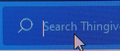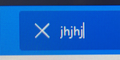Stange 'ghost' over text entry fields
I am having a weird issue in Firefox. This issue happens on all websites, in all text entry fields of any kind.
It is like there is another 'ghost box' overlapping each entry field. It is hard to tell in the pics (was hoping I could post a video), but in the first one you can see the cursor is slightly lower than the actual field. If I type, nothing will appear. Then if I click again, a bit higher, I can type into the actual field.
I have never seen this before but it happens on ALL websites. It is a bit frustrating having to re-click all the time. Also, I was getting concerned there might be some keylogger or weird virus on my machine. Any ideas what is wrong here?
Giải pháp được chọn
We now know the problem is in the old profile. It could be an add-on, a setting, or something else. Trial and error might find the problem. But, it would be much easier to just use the new profile.
I take it the new profile is working without a problem, yes?
When you are ready, we can start moving parts of your old data and Copy it to the new profile.
First; open your file browser to the New profile;
Type about:support<enter> in the address box.
Under the page logo on the left side, you will see Application Basics. Under this find Profile Folder. To its right press the button Show Folder. This will open your file browser to the current Firefox profile. Now Close Firefox.
Windows: Show/Open Folder; Linux: Open Directory; Mac: Show in Finder
Linux: Under the page logo on the left side, you will see Application Basics. Under this find Profile Directory. To its right press the button Open Directory.
Second, open another file browser to the Old profile. You should see it on the directory "tree" in the first file browser. Right-click on that folder and select Open In New Window.
Warning ! ! Only Copy the files you are told. We will avoid anything that might cause problems. Here is the list of files;
cookies: cookies.sqlite Do not bother. Cookies will be created when you return to the website. However, you will have to log in everywhere. And you may lose any settings that websites store on your computer.
extensions(add-ons, themes): it would be better to download them fresh. If you need to remember what add-ons you had, open the extensions sub-folder and look at the .xpi files
logins.json and key3.db [v58+]key4.db : These are the password files. Copy Both !
persdict.dat : custom dictionary - words you added to the dictionary
mimeTypes.rdf [v55+]handlers.json : What to do with what type of file.
places.sqlite : History and Bookmarks.
prefs.js : Your settings. Note: If you were having problems, this could be contaminated.
cert8.db [v58+]cert9.db and possibly cert_override.txt : Stores all your security certificate settings and any SSL certificates you have imported into Firefox. If removed, the cert8.db, cert9.db file will be replaced.
search.json.mozlz4 : file stores the user-installed search engines that are available in the Firefox v47+
search.sqlite file and searchplugins folder store the search engines that are available in the Firefox Search bar before Firefox v47
Copy these files from the old to the new. You may get a message that the files already exist. Choose to over-write for each file.
Đọc câu trả lời này trong ngữ cảnh 👍 1Tất cả các câu trả lời (9)
This website only posts images. not clips. But you can post the clip elsewhere and post a link to it.
Start Firefox using Troubleshoot(Safe) Mode {web link}
A small dialog should appear. Click Start In Troubleshoot(Safe) Mode (not Refresh). Is the problem still there?
FredMcD said
This website only posts images. not clips. But you can post the clip elsewhere and post a link to it. Start Firefox using Troubleshoot(Safe) Mode {web link} A small dialog should appear. Click Start In Troubleshoot(Safe) Mode (not Refresh). Is the problem still there?
Tried it and yes it is still there. No affect.
Use these links to create a new profile. Use this new profile as is. Is the problem still there?
https://support.mozilla.org/en-US/kb/how-run-firefox-when-profile-missing-inaccessible
http://kb.mozillazine.org/Profile_folder_-_Firefox#Navigating_to_the_profile_folder
https://support.mozilla.org/en-US/kb/profile-manager-create-and-remove-firefox-profiles
https://support.mozilla.org/en-US/kb/back-and-restore-information-firefox-profiles
Type about:profiles<enter> in the address box.
FredMcD said
Use these links to create a new profile. Use this new profile as is. Is the problem still there? https://support.mozilla.org/en-US/kb/how-run-firefox-when-profile-missing-inaccessible http://kb.mozillazine.org/Profile_folder_-_Firefox#Navigating_to_the_profile_folder https://support.mozilla.org/en-US/kb/profile-manager-create-and-remove-firefox-profiles https://support.mozilla.org/en-US/kb/back-and-restore-information-firefox-profiles Type about:profiles<enter> in the address box.
No offense Fred, but do you mind explaining the logic behind these exercises?
Without knowing the real cause of the problem, we have to try different things until we get a hint. Troubleshoot(Safe) Mode is one of those steps. The problem was still there. So now we try a new profile to see if the problem remains.
Yes, it appears creating a new profile solved this. Before doing so I removed grammarly and downloader extensions to no affect. The NEW profile appears to be the fix. Thank you. Why is this? What would you recommend to fix that issue? Am I going to lose everything in my profile to get around this?
Được chỉnh sửa bởi mysmu vào
Giải pháp được chọn
We now know the problem is in the old profile. It could be an add-on, a setting, or something else. Trial and error might find the problem. But, it would be much easier to just use the new profile.
I take it the new profile is working without a problem, yes?
When you are ready, we can start moving parts of your old data and Copy it to the new profile.
First; open your file browser to the New profile;
Type about:support<enter> in the address box.
Under the page logo on the left side, you will see Application Basics. Under this find Profile Folder. To its right press the button Show Folder. This will open your file browser to the current Firefox profile. Now Close Firefox.
Windows: Show/Open Folder; Linux: Open Directory; Mac: Show in Finder
Linux: Under the page logo on the left side, you will see Application Basics. Under this find Profile Directory. To its right press the button Open Directory.
Second, open another file browser to the Old profile. You should see it on the directory "tree" in the first file browser. Right-click on that folder and select Open In New Window.
Warning ! ! Only Copy the files you are told. We will avoid anything that might cause problems. Here is the list of files;
cookies: cookies.sqlite Do not bother. Cookies will be created when you return to the website. However, you will have to log in everywhere. And you may lose any settings that websites store on your computer.
extensions(add-ons, themes): it would be better to download them fresh. If you need to remember what add-ons you had, open the extensions sub-folder and look at the .xpi files
logins.json and key3.db [v58+]key4.db : These are the password files. Copy Both !
persdict.dat : custom dictionary - words you added to the dictionary
mimeTypes.rdf [v55+]handlers.json : What to do with what type of file.
places.sqlite : History and Bookmarks.
prefs.js : Your settings. Note: If you were having problems, this could be contaminated.
cert8.db [v58+]cert9.db and possibly cert_override.txt : Stores all your security certificate settings and any SSL certificates you have imported into Firefox. If removed, the cert8.db, cert9.db file will be replaced.
search.json.mozlz4 : file stores the user-installed search engines that are available in the Firefox v47+
search.sqlite file and searchplugins folder store the search engines that are available in the Firefox Search bar before Firefox v47
Copy these files from the old to the new. You may get a message that the files already exist. Choose to over-write for each file.
Ok, So now it is NOT fixed...I had made a new profile with a junk email address and it worked fine, the ghost box was not there. Since we were going to be using the new profile I made a new one under a good email address I use, and it DID NOT work this time (In hind sight this was because I logged into my old profile at some point since). The ghost box was still there. I did not copy anything from the old account. It definitely worked the other day when I tried it. Now I have tried creating two more new profiles and each time it does not work.
Under the new profile (that is not working today) I went to uninstall, but instead did a 'refresh'. This fixed the issue on the new profile.
So I logged out and signed back into my old profile. The ghost box was back.
I logged out, did a refresh of Firefox, then proceeded with your steps above. It works now. there is no ghost box. I copied everything except the prefs.js since it could be contaminated.
So whatever it was, something in my old profile would change Firefox itself once logged in and the problem would remain even when switching profiles. Doing a refresh seems to get rid of whatever it is. I wonder if I need to refresh or reinstall iOS apps also just in case?
Thank you for your help. How can I delete the old profile without logging back into it?
Được chỉnh sửa bởi mysmu vào
mysmu said
How can I delete the old profile without logging back into it?
Type about:profiles<enter> in the address box.