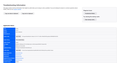I have no "Refresh Firefox button in the trouble shooting area
See photo, No refresh button
All Replies (4)
When Refresh was originally released, it was only available in the "default" profile. Over the years, profiling has evolved, so I'm not sure whether that is still the case, but please check here:
Inside Firefox, type or paste about:profiles in the address bar and press Enter/Return to load it.
Take a quick glance at the page and find the Profile has this notation: This is the profile in use and it cannot be deleted. That is your currently running profile.
If that profile has a Set as Default Profile button, go ahead and click that. If it doesn't, then your currently running profile is already your default profile.
I'm not sure you'll see any change to the Troubleshooting Information page immediately, but hopefully after your next regular Exit/Restart it will appear.
Firefox Sync will transfer your bookmarks to a new computer only if they were successfully synced beforehand, but the error you’re seeing means your new profile’s bookmarks database is corrupted or locked. To fix it, close Firefox and rename the `places.sqlite` files in your profile so Firefox can create clean ones on the next launch; once the database loads normally, Sync should restore your bookmarks if they were backed up to your account. If they weren’t synced, you’ll need to recover them from your old Windows 10 Firefox profile or a saved backup.
I checked four profiles (I have many, for testing), and two of them have Refresh buttons and two of them do not. I can't figure out the pattern.
The button runs this little script command:
ResetProfile.openConfirmationDialog(window);
I'm going to try to test whether I can run that when the button is missing by doing this:
(1) Open the Web Console in the Troubleshooting Information page using Ctrl+Shift+K
(2) Type or paste the script code
ResetProfile.openConfirmationDialog(window);
and if you do not immediately get a dialog, press Enter to run it.
Note: The first time, Firefox will ask you to perform a task to confirm you understand that it is dangerous to run scripts from strangers. That is very true, especially on these built-in pages.
(3) Click the red button to proceed
(However, I'll be away from the forum for a while now.)
I just discovered the following, so I might not and probably do not have the complete picture. That said, for what it's worth:
One possible explanation for not seeing a Refresh button in Firefox 134+ is if you experimented with the "new" profiles feature on the main menu at some point. Here's why: The data that connects your initial profile to the "new" profiles created from within your initial profile is stored within that initial profile. Because Refresh clears the preference used to connect the profiles -- orphaning the new profile(s) in folders Firefox doesn't have centrally indexed -- Refresh has been hidden until the orphaning problem is resolved.
Do you recall creating any new profiles through the menu? If so, do you care about them, or is it okay if Firefox loses track of them?