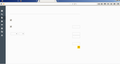I cannot see any letters or characters on firefox anywhere and everything I type is Invisible
I cannot see any letters or characters on Firefox including the settings, bookmarks, address bar, everything tab and everything I type is Invisible, All letters and characters on Firefox are invisible, I tried Uninstalling completely and reinstalling But did not work,
Tutte le risposte (5)
Refresh Firefox {web link} is a LAST RESORT ! !
Refresh Firefox - reset add-ons and settings
If you're having problems with Firefox, refreshing it can help. The refresh feature fixes many issues by restoring Firefox to its default state while saving your essential information like bookmarks, passwords, and open tabs.
FredMcD said
Refresh Firefox {web link} is a LAST RESORT ! ! Refresh Firefox - reset add-ons and settings If you're having problems with Firefox, refreshing it can help. The refresh feature fixes many issues by restoring Firefox to its default state while saving your essential information like bookmarks, passwords, and open tabs.
Hey there I did refresh too but I am unable to do anything on settings as the entire settings page characters and letters are invisible please see the attachment, Thanks a lot and please assist.
Something changed how the browser changed how the page is displayed.
I've called the big guys to help you. Good luck.
Start Firefox in Safe Mode {web Link} by holding down the <Shift>
(Mac Options) key, and then starting Firefox. Is the problem still there?
While still in Safe Mode,
Type about:support in the address bar and press Enter. Under the main banner, press the button; Copy Text To Clipboard.. Then in the reply box at the bottom of this page, do a right click in the box and select Paste. This will show us your system details. No Personal Information Is Collected.
I would try these preferences to toggle: https://support.mozilla.org/en-US/kb/settings-for-web-content-pop-ups-fon...
However is there an operating system setting that has change the system font color?
Boot the computer in Windows Safe Mode with network support (press F8 on the boot screen) to see if that helps.
- http://www.bleepingcomputer.com/tutorials/how-to-start-windows-in-safe-mode/
- http://www.7tutorials.com/4-ways-boot-safe-mode-windows-10
You can check the default settings in the Windows personalization settings.
- Control Panel > Personalization > Theme & Window Color and Appearance
Do a clean reinstall and delete the Firefox program folder before (re)installing a fresh copy of the current Firefox release.
- Download the Firefox installer and save the file to the desktop
https://www.mozilla.org/en-US/firefox/all/
If possible uninstall your current Firefox version to cleanup the Windows registry and settings in security software.
- Do NOT remove "personal data" when you uninstall your current Firefox version, because this will remove all profile folders and you lose personal data like bookmarks and passwords including data in profiles created by other Firefox versions.
Remove the Firefox program folder before installing that newly downloaded copy of the Firefox installer.
- (32 bit Windows) "C:\Program Files\Mozilla Firefox\"
- (64 bit Windows) "C:\Program Files (x86)\Mozilla Firefox\"
- It is important to delete the Firefox program folder to remove all the files and make sure that there are no problems with files that were leftover after uninstalling.
- http://kb.mozillazine.org/Uninstalling_Firefox
Your personal data like bookmarks is stored in the Firefox profile folder, so you won't lose personal data when you uninstall and (re)install or update Firefox, but make sure NOT to remove personal data when you uninstall Firefox as that will remove all Firefox profile folders and you lose your personal data.