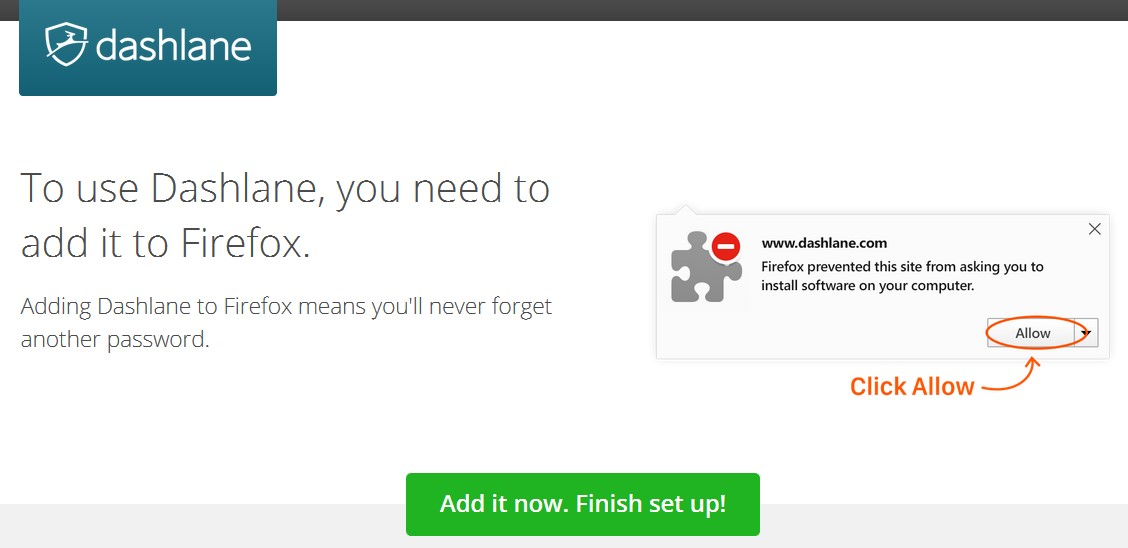Firefox Quantum blanks part of a page that Firefox 56 allows
After updating to Firefox Quantum, visiting a much used site & clicking a message on the page that I need to read, the page is blued so that it cannot be read & the message will not display. I went back to the site on my other PC running Firefox 56 & could open the message with no problem? TJ
Chosen solution
Hello,
The Refresh feature (called "Reset" in older Firefox versions) can fix many issues by restoring Firefox to its factory default state while saving your bookmarks, history, passwords, cookies, and other essential information.
Note: When you use this feature, you will lose any extensions, toolbar customizations, and some preferences. See the Refresh Firefox - reset add-ons and settings article for more information.
To Refresh Firefox:
- Open the Troubleshooting Information page using one of these methods:
- Click the menu button
 , click help
, click help  and select Troubleshooting Information. A new tab containing your troubleshooting information should open.
and select Troubleshooting Information. A new tab containing your troubleshooting information should open.
- If you're unable to access the Help menu, type about:support in your address bar to bring up the Troubleshooting Information page.
- Click the menu button
- At the top right corner of the page, you should see a button that says "Refresh Firefox" ("Reset Firefox" in older Firefox versions). Click on it.
- Firefox will close. After the refresh process is completed, Firefox will show a window with the information that is imported.
- Click Finish and Firefox will reopen.
Did this fix the problem? Please report back to us!
Thank you.
Read this answer in context 👍 4All Replies (6)
Chosen Solution
Hello,
The Refresh feature (called "Reset" in older Firefox versions) can fix many issues by restoring Firefox to its factory default state while saving your bookmarks, history, passwords, cookies, and other essential information.
Note: When you use this feature, you will lose any extensions, toolbar customizations, and some preferences. See the Refresh Firefox - reset add-ons and settings article for more information.
To Refresh Firefox:
- Open the Troubleshooting Information page using one of these methods:
- Click the menu button
 , click help
, click help  and select Troubleshooting Information. A new tab containing your troubleshooting information should open.
and select Troubleshooting Information. A new tab containing your troubleshooting information should open.
- If you're unable to access the Help menu, type about:support in your address bar to bring up the Troubleshooting Information page.
- Click the menu button
- At the top right corner of the page, you should see a button that says "Refresh Firefox" ("Reset Firefox" in older Firefox versions). Click on it.
- Firefox will close. After the refresh process is completed, Firefox will show a window with the information that is imported.
- Click Finish and Firefox will reopen.
Did this fix the problem? Please report back to us!
Thank you.
Thanks for your help, solved the problem. However, as you said, all of my add on’s & extensions have disappeared. I can try to find compatible replacements but my most used add on ‘Dashlane’ has gone! What can I do?
You'll find it in the saved firefox folder with older extensions. Search for *dashlane.com.xpi file then run it in firefox. My saved directory was on the desktop folder. Search for yours.
Modified
Hello, to restore your data, enter about:profiles in your URL bar, then click Open Folder, now head to your desktop, and click on the Old Firefox Data folder -- then copy and paste the data from there into the new profile folder. Then restart Firefox.
Hi, the instructions to get Dashlane working didn’t follow through. There is a simpler way. Open Dashlane > click on ‘Extensions’ >click on ‘Manage Firefox Extensions. This will take you to a web page that will download Dashlane. See attached.
For some that option is greyed. That's the beginning of the problems and why you should search for the xpi file.
Modified