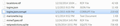"Saved passwords" is now empty- I need those passwords!
I count on the "My Saved passwords" which suddenly is empty! Is it saved anywhere on my hardrive that I can access?
All Replies (9)
The "Remember Password" extension has been reported to cause issues with the passwords disappearing, so if you have this extension then remove (uninstall) it.
Start Firefox in Safe Mode to check if one of the extensions (Firefox/Tools > Add-ons > Extensions) or if hardware acceleration is causing the problem.
- Switch to the DEFAULT theme: Firefox/Tools > Add-ons > Appearance
- Do NOT click the Reset button on the Safe Mode start window
Separate Issue; Your System Details shows;
Installed Plug-ins
Adobe PDF Plug-In For Firefox and Netscape 11.0.10 Adobe PDF Plug-In For Firefox and Netscape 10.1.13
Having more than one version of a program may cause issues.
Thanks, I'll get rid of one of the Adobe PDF plug ins.
I don't have any remember password extensions, so that isn't the issue but I will go into safe mode and see what I can find.
So, in Safe Mode, the passwords are still gone. To be clear, in case I wasn't before, this is accessed from Tools/Options/Security/Passwords. I have a saved a few passwords in the last couple of hours and they are staying there, as they should be. Any suggestions on how to retrieve the many that have gone missing?
(I have chosen Never activate for the older Adobe PDF plugin but it doesn't show up in my Windows programs so can't get rid of it from there.)
Thanks
Did you recently update Firefox?
- Options/Preferences > Advanced > Update > Show Update History
Firefox 32 and later builds store the passwords in the logins.json file in the profile folder and no longer use the signons.sqlite file that has been used before (the matching key3.db file is still needed). If you still have the signons.sqlite file used in previous Firefox versions then you can try to force Firefox to migrate the passwords saved in that file (you will lose passwords saved in Firefox 32+ versions). You can force Firefox to reimport the passwords from the signons.sqlite file and rebuild the logins.json file with these steps:
- reset the signon.importedFromSqlite pref on the about:config page to the default value via the right-click context menu
- delete the logins.json file in the Firefox profile folder with Firefox closed
When you restart Firefox then you should have the signon.importedFromSqlite pref with the value set to true and you should have the passwords imported in the Password Manager unless there may have been errors. If that didn't help then remove or rename the logins.json and the signons.sqlite and possibly the key3.db files to force Firefox to create new files. You need to set a new Master Password after deleting the key3.db file and you lose all current passwords, so make a note if you have any. Be sure to keep a copy of existing files before overwriting (replacing) or deleting them.
You can use this button to go to the currently used Firefox profile folder:
- Help > Troubleshooting Information > Profile Directory: Show Folder (Linux: Open Directory; Mac: Show in Finder)
- http://kb.mozillazine.org/Profile_folder_-_Firefox
You can open the Browser Console (Firefox/Tools > Web Developer) to check how many logins you currently have. Paste the JavaScript code in the command line and press the Enter key to run the code.
- Services.logins.countLogins("", "", "");
- Toggle the devtools.chrome.enabled pref on the about:config page to true to enable the command line
See:
These can't get your data back, but will help in the future.
These add-ons can be a great help by backing up and restoring Firefox
FEBE (Firefox Environment Backup Extension) {web link} FEBE allows you to quickly and easily backup your Firefox extensions, history, passwords, and more. In fact, it goes beyond just backing up -- It will actually rebuild your saved files individually into installable .xpi files. It will also make backup of files that you choose.
OPIE {web link} Import/Export extension preferences
I update Firefox whenever it says I should but this happened days later. When I located the profile folder just now, I found that I had 2 logins.json files, one considerably larger than the other (219KB), but labelled as corrupt. I'm assuming that has the passwords? Any suggestions on how to uncorrupt it? The signons.sqlite file still seems to be there from Sept. of 2014. Should I just accept that I can't get what I had a week ago and hope that I can force Firefox to Migrate the passwords from the signons.sqlite file ? Thanks for your continued help.
cor-el said
Did you recently update Firefox?Firefox 32 and later builds store the passwords in the logins.json file in the profile folder and no longer use the signons.sqlite file that has been used before (the matching key3.db file is still needed). If you still have the signons.sqlite file used in previous Firefox versions then you can try to force Firefox to migrate the passwords saved in that file (you will lose passwords saved in Firefox 32+ versions). You can force Firefox to reimport the passwords from the signons.sqlite file and rebuild the logins.json file with these steps:
- Options/Preferences > Advanced > Update > Show Update History
When you restart Firefox then you should have the signon.importedFromSqlite pref with the value set to true and you should have the passwords imported in the Password Manager unless there may have been errors. If that didn't help then remove or rename the logins.json and the signons.sqlite and possibly the key3.db files to force Firefox to create new files. You need to set a new Master Password after deleting the key3.db file and you lose all current passwords, so make a note if you have any. Be sure to keep a copy of existing files before overwriting (replacing) or deleting them. You can use this button to go to the currently used Firefox profile folder:
- reset the signon.importedFromSqlite pref on the about:config page to the default value via the right-click context menu
- delete the logins.json file in the Firefox profile folder with Firefox closed
- Help > Troubleshooting Information > Profile Directory: Show Folder (Linux: Open Directory; Mac: Show in Finder)
- http://kb.mozillazine.org/Profile_folder_-_Firefox
You can open the Browser Console (Firefox/Tools > Web Developer) to check how many logins you currently have. Paste the JavaScript code in the command line and press the Enter key to run the code.
- Services.logins.countLogins("", "", "");
- Toggle the devtools.chrome.enabled pref on the about:config page to true to enable the command line
See:
You can check the logins.json.corrupt file in the Scratchpad (Firefox/Tools > Web Developer) to see if you notice any anomalies if you compare it with the current logins.json file. Click the "Pretty Print" button to format the file for easier reading.
Scratchpad doesn't even show the corrupt file, I'm guessing because it is called "logins.json.corrupt" and it isn't recognized as a json file. I copied it and changed the name to loginscorrupt.json and opened it that way but it really seems corrupt! No content left. I've included a screenshot. So, unless I did something odd by renaming it, I should assume that the file is useless and go back to the previous plan of pulling up the old signons.sqlite, yes? Thanks for your patience with this. I know the basics of html coding and that is the extent of it.