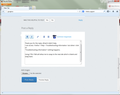Firefox not displaying open tabs
Windows 7 Upgraded from ff24 to 25
When I start FF it opens in a tiny window, the new tab buttons don't work and it gives no response to CTRL-T However, try to close FF and it asks you if you are sure you want to close X tabs? and using CTRL-TAB will cycle through the new tabs.
The ui only shows one tab and it is blank (new tab)
This issue persists between re installs and clearing the profile info in appdata
Tất cả các câu trả lời (5)
Hello,
The Reset Firefox feature can fix many issues by restoring Firefox to its factory default state while saving your essential information.
Note: This will cause you to lose any Extensions and some Preferences.
- Open websites will not be saved in Firefox versions lower than 25.
To Reset Firefox do the following:
- Go to Firefox > Help > Troubleshooting Information.
- Click the "Reset Firefox" button.
- Firefox will close and reset. After Firefox is done, it will show a window with the information that is imported. Click Finish.
- Firefox will open with all factory defaults applied.
Further information can be found in the Refresh Firefox - reset add-ons and settings article.
Did this fix your problems? Please report back to us!
Thank you.
Hi,
Thank you for the reply. Afraid it didn't help. I can access Firefox > Help > Troubleshooting Information but when I click on "Troubleshooting information" nothing happens.
Using CTRL+TAB will allow me to swap to the new tab which is blank and swap back.
Attaching an example of what my firefox ui looks like.
Firefox button works but doesn't display anything. URL bar can be edited and will visit pages. Tab value doesn't update and new tabs work but don't update the UI. Search bar can be updated but it doesn't search.
Downloads button works. Home button works fine.
Hello,
Try Firefox Safe Mode to see if the problem goes away. Safe Mode is a troubleshooting mode, which disables most add-ons.
(If you're not using it, switch to the Default theme.)
- On Windows you can open Firefox 4.0+ in Safe Mode by holding the Shift key when you open the Firefox desktop or Start menu shortcut.
- On Mac you can open Firefox 4.0+ in Safe Mode by holding the option key while starting Firefox.
- On Linux you can open Firefox 4.0+ in Safe Mode by quitting Firefox and then going to your Terminal and running: firefox -safe-mode (you may need to specify the Firefox installation path e.g. /usr/lib/firefox)
- Or open the Help menu and click on the Restart with Add-ons Disabled... menu item while Firefox is running.

Once you get the pop-up, just select "'Start in Safe Mode"

If the issue is not present in Firefox Safe Mode, your problem is probably caused by an extension, and you need to figure out which one. Please follow the Troubleshoot extensions, themes and hardware acceleration issues to solve common Firefox problems article for that.
To exit the Firefox Safe Mode, just close Firefox and wait a few seconds before opening Firefox for normal use again.
When you figure out what's causing your issues, please let us know. It might help other users who have the same problem.
Thank you.
You can check for problems with the sessionstore.js and sessionstore.bak files in the Firefox profile folder that store session data.
Delete the sessionstore.js file and possible sessionstore-##.js files with a number and sessionstore.bak in the Firefox profile folder.
- Help > Troubleshooting Information > Profile Directory: Show Folder (Linux: Open Directory; Mac: Show in Finder)
- http://kb.mozillazine.org/Profile_folder_-_Firefox
- http://kb.mozillazine.org/Multiple_profile_files_created
Deleting sessionstore.js will cause App Tabs and Tab Groups and open and closed (undo) tabs to get lost and you will have to recreate them (make a note or bookmark them if possible).
In case you are using "Clear history when Firefox closes":
- do not clear the Browsing History
- Tools > Options > Privacy > Firefox will: "Use custom settings for history": [X] "Clear history when Firefox closes" > Settings
- https://support.mozilla.org/kb/Clear+Recent+History