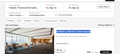Copy and Paste from Marriott.com and Hilton.com no longer working
I can't copy and paste from Marriott.com (the property names as per attached screenshot from Edge) and from Hilton.com (see attached screen from Edge text can be selected) but still can copy and paste using Edge, Brave, Chrome, Vivaldi...
I have tried disabling add-ons, still cant copy and paste.
Tất cả các câu trả lời (1)
The Firefox layout/content looks quite different than the second screenshot, is that a different URL?
Sometimes a website sends a different HTML to browser like Firefox, but I notice that you have some extensions that deal with copy/past ans also some content blocking extensions including one that deals with cookies.
Note that you may not need such extensions as you can hold the Shift key when right-clicking to get the Firefox native context menu.
Is works for me, does it still not work in Firefox Troubleshoot Mode? You can check this area in the Inspector to see if there are rules to prevent selecting/copy text.
You can try these steps in case of issues with webpages:
You can reload webpage(s) and bypass the cache to refresh possibly outdated or corrupted files.
- hold down the Shift key and left-click the Reload button
- press "Ctrl + F5" or press "Ctrl + Shift + R" (Windows,Linux)
- press "Command + Shift + R" (Mac)
Clear the Cache and remove the Cookies for websites that cause problems via the "3-bar" Firefox menu button (Settings), click the padlock icon (Clear cookies and site data) for the domain in the selected tab.
"Remove the Cookies" for websites that cause problems:
- Settings -> Privacy & Security
Cookies and Site Data: "Manage Data"
"Clear the Cache":
- Settings -> Privacy & Security
Cookies and Site Data -> Clear Data -> [X] Cached Web Content -> Clear
- https://support.mozilla.org/en-US/kb/clear-cookies-and-site-data-firefox
- https://support.mozilla.org/en-US/kb/how-clear-firefox-cache
Start Firefox in Troubleshoot Mode to check if one of the extensions ("3-bar" menu button or Tools -> Add-ons -> Extensions) or if hardware acceleration or if userChrome.css/userContent.css is causing the problem.
- switch to the Default System theme: "3-bar" menu button or Tools -> Add-ons -> Themes
- do NOT click the "Refresh Firefox" button on the Troubleshoot Mode start window
- https://support.mozilla.org/en-US/kb/diagnose-firefox-issues-using-troubleshoot-mode
- https://support.mozilla.org/en-US/kb/troubleshoot-extensions-themes-to-fix-problems
You can check for issues with Enhanced Tracking Protection. Firefox shows a purple shield instead of a gray shield at the left end of the location/address bar in case Enhanced Tracking Protection is blocking content.
- click the shield icon for more detail and possibly disable the protection
You can check the Web Console for relevant-looking messages like blocked content.