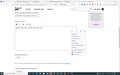right click browser menu does not show "take screen shot"
right click menu does not show "take screen shot"
Tất cả các câu trả lời (2)
Does Ctrl+Shift+S work to call up the same function, or is that also broken?
If neither works, it's possible Screenshot has been disabled. To check on that:
(1) In a new tab, type or paste about:config in the address bar and press Enter/Return. Click the button accepting the risk.
More info on about:config: Configuration Editor for Firefox. The moderators would like us to remind you that changes made through this back door aren't fully supported and aren't guaranteed to continue working in the future. Since we're restoring a default setting, I feel comfortable mentioning it.
(2) In the search box in the page, type or paste extensions.screenshots.disabled and pause while the list is filtered
(3) If the preference is bolded and has a value of true (true=disabled), double-click it to restore the default value of false (false=not disabled)
If the preference is locked and cannot be changed to false:
One possible reason for this is Enterprise Policy. To check on that, type or paste about:policies in the address bar and press Enter to load that page.
On the "Active" panel, is there anything listed related to screenshots? Normally that panel just says: "The Enterprise Policies service is inactive."
Start Firefox in Troubleshoot Mode to check if one of the extensions ("3-bar" menu button or Tools -> Add-ons -> Extensions) or if hardware acceleration or userChrome.css is causing the problem.
- switch to the DEFAULT theme: "3-bar" menu button or Tools -> Add-ons -> Themes
- do NOT click the "Refresh Firefox" button on the Troubleshoot Mode start window