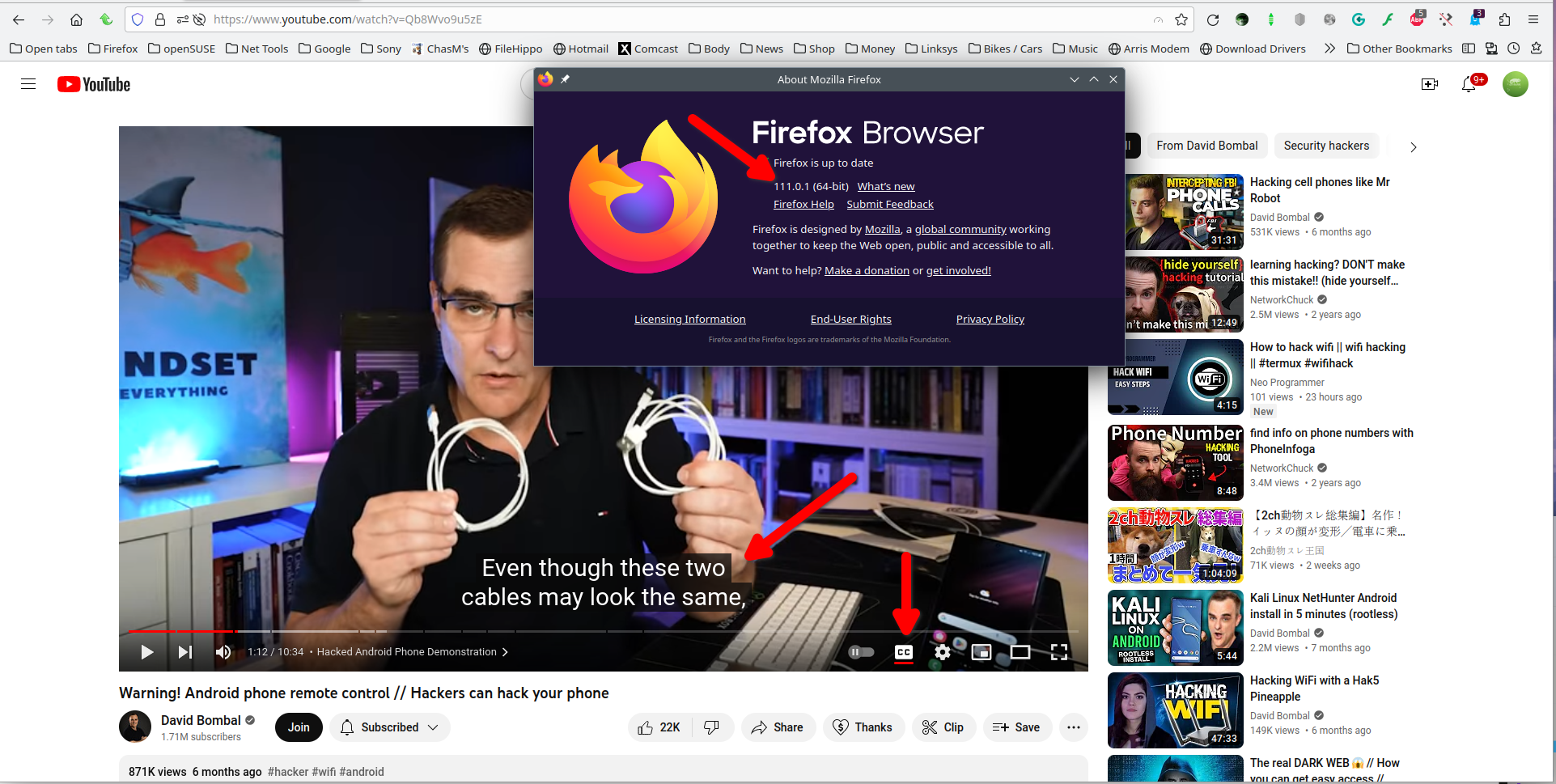Subtitles on Youtube Not Working
I've been having an issue with Youtube lately where whenever I'm logged into my Youtube account and have subtitles on, it won't ever show them. I haven't changed these settings at all recently, so I'm not sure what's causing it. For some reason, this is a non-issue when I'm logged out of my account as the subtitles automatically work when I'm not signed in. So I know it isn't an issue of there being no subtitles option for the videos I'm watching.
Is there some way to fix this?
Все ответы (3)
Can you provide links to the video(s) that are not working for you? I have no issues with this video https://www.youtube.com/watch?v=Qb8Wvo9u5zE. see screenshot Did you try with Firefox in Safe Mode? https://support.mozilla.org/en-US/kb/diagnose-firefox-issues-using-troubleshoot-mode
It was literally every video, not a specific one. And no, I did not try safe mode.
However, I did since posting this comment learn it was a common issue for Firefox users after an update or something. It seems to have completely resolved on its own now but thank you for trying to help!
You can try these steps in case of issues with webpages:
You can reload webpage(s) and bypass the cache to refresh possibly outdated or corrupted files.
- hold down the Shift key and left-click the Reload button
- press "Ctrl + F5" or press "Ctrl + Shift + R" (Windows,Linux)
- press "Command + Shift + R" (Mac)
Clear the Cache and remove the Cookies for websites that cause problems via the "3-bar" Firefox menu button (Settings).
"Remove the Cookies" for websites that cause problems:
- Settings -> Privacy & Security
Cookies and Site Data: "Manage Data"
"Clear the Cache":
- Settings -> Privacy & Security
Cookies and Site Data -> Clear Data -> [X] Cached Web Content -> Clear
- https://support.mozilla.org/en-US/kb/clear-cookies-and-site-data-firefox
- https://support.mozilla.org/en-US/kb/how-clear-firefox-cache
Start Firefox in Troubleshoot Mode to check if one of the extensions ("3-bar" menu button or Tools -> Add-ons -> Extensions) or if hardware acceleration or if userChrome.css/userContent.css is causing the problem.
- switch to the Default System theme: "3-bar" menu button or Tools -> Add-ons -> Themes
- do NOT click the "Refresh Firefox" button on the Troubleshoot Mode start window