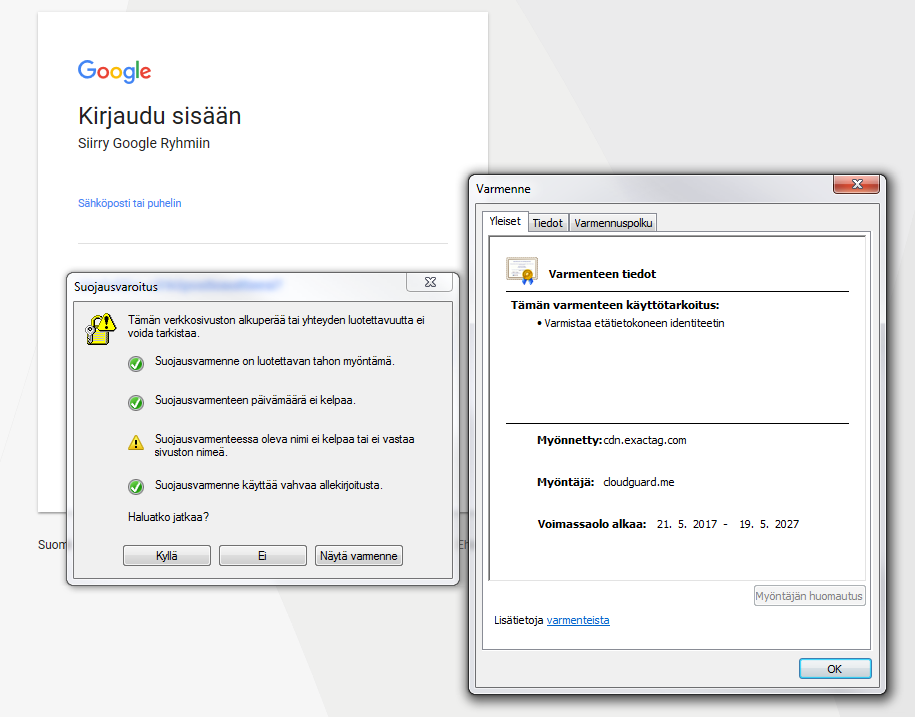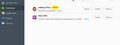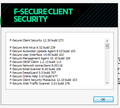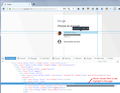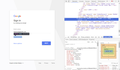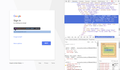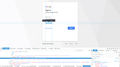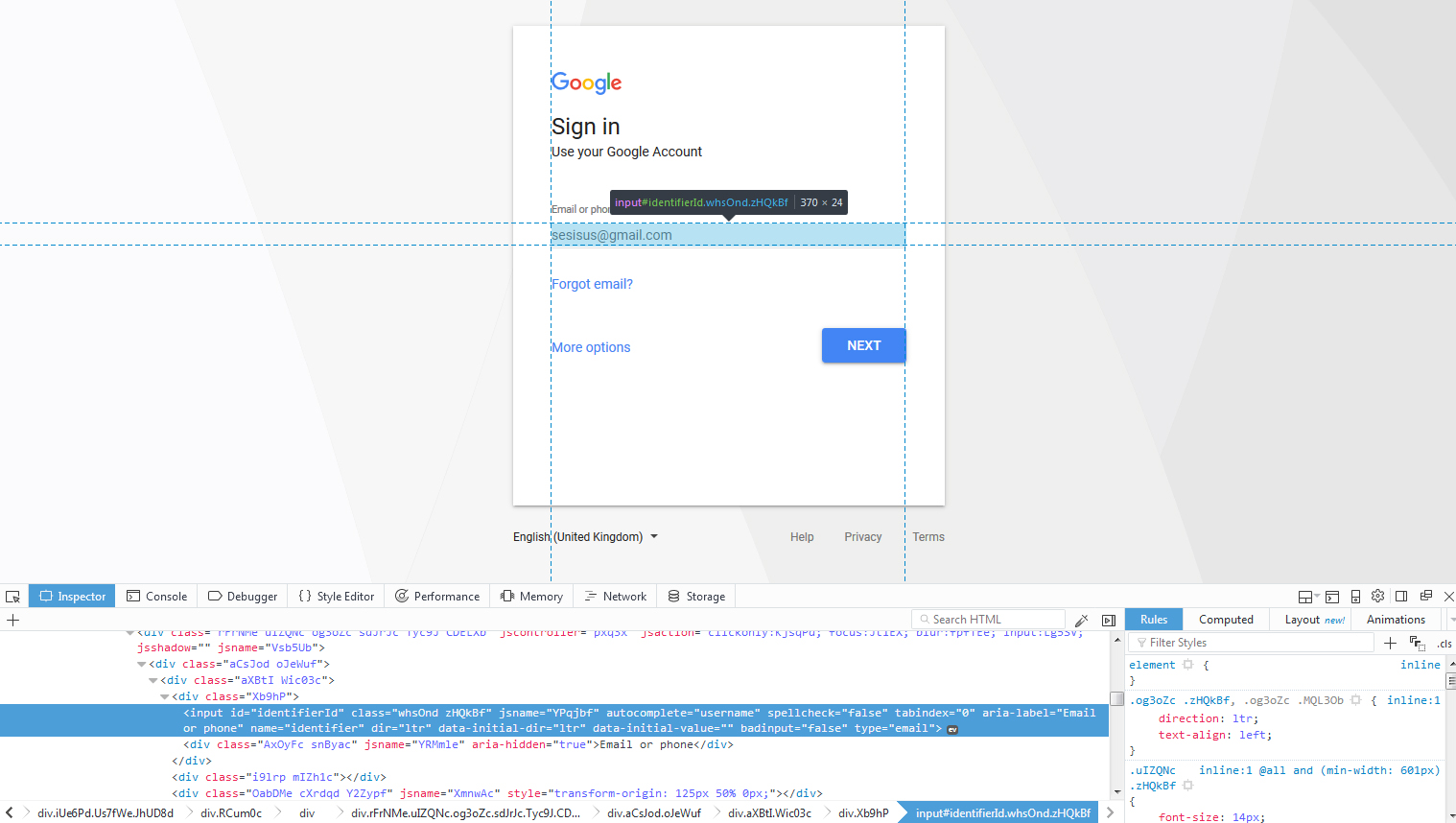Nothing is clickable on Google account login screen
I get the link cursor while hovering over my accounts or the "remove an account" button but nothing happens when I click any of them. No address pops up on the bottom left either. Only the "help", "privacy" and "terms" buttons actually do something.
Some people found that changing the language to something else works. For me it did nothing - problem remains on all languages. I have cleared the cache and refreshed my Firefox earlier today. Logging in didn't work even then. Somehow Chrome has the same problem for me. Only Internet Explorer seems to allow me to go to log into my google accounts like usual.
Part of my income depends on my youtube channel, so I really need a fix for this.
All Replies (17)
I turned my proxy settings to "no proxy", nothing changed. Can anyone help?
If you use extensions ("3-bar" menu button or Tools -> Add-ons -> Extensions) that can block (wanted) content (e.g. Adblock Plus, NoScript, Ghostery, uBlock Origin) always make sure such extensions do not block (wanted) content.
- make sure your extensions and filters are updated to the latest version
Start Firefox in Safe Mode to check if one of the extensions ("3-bar" menu button or Tools -> Add-ons -> Extensions) or if hardware acceleration is causing the problem.
- switch to the DEFAULT theme: "3-bar" menu button or Tools -> Add-ons -> Appearance
- do NOT click the "Refresh Firefox" button on the Safe Mode start window
- https://support.mozilla.org/en-US/kb/troubleshoot-firefox-issues-using-safe-mode
- https://support.mozilla.org/en-US/kb/troubleshoot-extensions-themes-to-fix-problems
You can remove all data stored in Firefox from a specific domain via "Forget About This Site" in the right-click context menu of an history entry ("History -> Show All History" or "View -> Sidebar -> History").
Using "Forget About This Site" will remove all data stored in Firefox from that domain like bookmarks and history and cookies and passwords and cache and exceptions, so be cautious. If you have a password or other data from that domain that you do not want to lose then make sure to backup this data or make a note.
You can't recover from this 'forget' unless you have a backup of involved files.
If you revisit a 'forgotten' website then data from that website will be saved once again.
Thanks for chiming in!
Added Adblock exception - no effect. Disabled Adblock entirely and restarted Firefox - no effect. Started Firefox in safe mode and tried logging in then - no effect.
Used "Forget about this site" on google account login. I was able to write in my account email, but the "Next" button still does nothing. Typing in something that is not an email and pressing "Next" brings a red text telling me to type a valid email, so something is happening but it just won't bring me to the next screen. Same happens with any account email, not just mine.
Might be irrelevant, but I noticed that the url on the top changed when I pressed "Next" however.
Original google account login url: https://accounts.google.com/signin/v2/identifier?hl=fi&passive=true&continue=https%3A%2F%2Fwww.google.fi%2F%3Fgfe_rd%3Dcr%26dcr%3D0%26ei%3D8rvvWZrTFpTHXv62qNAD&flowName=GlifWebSignIn&flowEntry=ServiceLogin
Try to remove the New XKit 7.8.1 (@new-xkit) extension as that looks suspicious to me.
You can look at uBlock Origin as a replacement for Adblock Plus to see if that works better.
It's puzzling that Chrome would have the same problem. Perhaps there is some external software that is filtering or intervening in your connection to Google.
You might consider posting on Google's forums, if you haven't already, in case they are aware of a malware or other issue going around.
jscher2000 said
It's puzzling that Chrome would have the same problem.
I know right. It's bizarre.
So, I decided to try posting about it on google's forums. In order to do that I have to log in, so I had to pick Internet Explorer to do the job. (tested Chrome again, no use) Out of a hunch I decided to remove all my browser settings and data from IE.
After going to google's login screen, a security warning window popped up, saying something like "The name in the security certificate is not valid or does not reflect the name of the website." (it's all Finnish unfortunately but I provided a screenshot below) I clicked "show certificate" next to the yes/no buttons and it shows me these: Granted: cdn.exactag.com Grantor: cloudguard.me I googled both and both names hint to an adware. Most people talk about pop up windows and redirects, but I have encountered neither. It doesn't look normal though.
That's a good clue. Do you use any of the programs mentioned in this article: https://www.bleepingcomputer.com/virus-removal/family/adware-cloudguard/
- TOPFlix
- AnyFlix
- DNS-Keeper
- DNSUnlocker
- CloudScout Ads
Here's my suggested procedure for tracking down and cleaning up bad add-ons and other hijackers. I know it seems long, but it's really not that bad.
(1) Open the Windows Control Panel, Uninstall a Program.
After the list loads, click the "Installed on" column heading to group the infections, I mean, additions, by date. This can help in smoking out undisclosed bundle items that snuck in with some software you agreed to install. Be suspicious of everything you do not recognize/remember, as malware often uses important or innocent sounding names to discourage you from removing it.
Take out as much trash as possible here. If you're not sure, feel free to post program names or a screenshot of the list.
(2) Open Firefox's Add-ons page using either:
- Ctrl+Shift+a (Mac: Command+Shift+a)
- "3-bar" menu button (or Tools menu) > Add-ons
- in the Windows "Run" dialog, type or paste
firefox.exe "about:addons"
In the left column, click Extensions. Then, if in doubt, disable (or Remove, if possible) unrecognized and unwanted extensions. All extensions are optional; the troublemaker might not be obvious from its name.
Often a link will appear above at least one disabled extension to restart Firefox to make the change effective. You can complete your work on the tab and click one of the links as the last step.
Any improvement?
(3) You can search for remaining issues with the scanning/cleaning tools listed in the previously mentioned support article: Troubleshoot Firefox issues caused by malware. These on-demand scanners are free and take considerable time to run. If they finish quickly and especially if they require payment, you may have a serious infection. I suggest the specialized forums listed in the article in that case.
Hopefully that will flush anything on your system and in your Firefox that could be a problem.
cor-el said
Try to remove the New XKit 7.8.1 (@new-xkit) extension as that looks suspicious to me.
It's a Tumblr add-on and I've used it for a very long time. I doubt it's causing issues.
jscher2000 said
(1) Open the Windows Control Panel, Uninstall a Program.
I went through the list but there was nothing I would have not known what it was. I do the same procedure often, so anything that would have appeared recently to cause my login issue would have grabbed my attention. jscher2000 said
(2) Open Firefox's Add-ons page. In the left column, click Extensions. Then, if in doubt, disable (or Remove, if possible) unrecognized and unwanted extensions.
I attached a screenshot of my extensions page. Not much to see, and I've tried disabling both to fix the issue but it hasn't helped. jscher2000 said
(3) You can search for remaining issues with the scanning/cleaning tools.
I have a paid security program, F-Secure, which I used yesterday to do a full scan. It found a handful of malwares and removed them. Now I did a full scan again and it came out clean.
I think I'll post about this issue on google forums as well now. I'm no closer to a resolution and it just keeps getting more cryptic. Maybe they can do something about it. Thanks for the enthusiastic help though! I'll update back on this thread when I've heard people's ideas on google.
This is my F-secure atm, it should be up to date.
You may also want to check your connection settings here:
- Windows: "3-bar" menu button (or Tools menu) > Options
- Mac: "3-bar" menu button (or Firefox menu) > Preferences
- Linux: "3-bar" menu button (or Edit menu) > Preferences
- Any system: type or paste about:preferences into the address bar and press Enter/Return to load it
Firefox 56-58: In the search box at the top of the page on the right side, type proxy and Firefox should filter to the "Settings" button, which you can click.
Firefox 38-55: In the left column, click Advanced. Then on the right side, with the "Network" mini-tab active, click the "Settings" button.
In All Versions: The default of "Use system proxy settings" piggybacks on your Windows/IE "LAN" setting. "Auto-detect" can lead to a flaky connection. You may want to try "No proxy".
Any difference?
I tried setting it to "no proxy" in the beginning of this thread, with no luck.
Going back to your original post, do you still have this behavior:
Sesisus said
I get the link cursor while hovering over my accounts or the "remove an account" button but nothing happens when I click any of them. No address pops up on the bottom left either.
It's not a link, so it's normal not to see an address. When you click it, a script in the page detects that and moves to the password screen for that user. Normally.
Could you right-click your name and choose Inspect Element. In either Firefox or Chrome, that will open the Inspector tool in the lower part of the tab. It should highlight the element you see highlighted in the attached screenshot. If the highlight ends up on some other element, the page may be hacked.
Assuming the mouse is hitting the right element, there is some problem with the script in the page that detects the click not executing correctly. Again, odd that it would affect Chrome.
jscher2000 said
Could you right-click your name and choose Inspect Element.
I wish I could, but after making my browser forget the page it doesn't have any of my accounts in memory anymore. I tried inspecting the other elements though - the address line and the "forgot email?" button that also doesn't work anymore.
Thanks for checking. Your screenshots look pretty normal to me. Hopefully Google -- knowing its own site best -- will be able to solve the mystery.
Do a malware check with several malware scanning programs on the Windows computer.
Please scan with all programs because each program detects different malware. All these programs have free versions.
Make sure you update each program to get the latest version of their databases before doing a scan.
- Malwarebytes' Anti-Malware:
http://www.malwarebytes.org/mbam.php - AdwCleaner:
http://www.bleepingcomputer.com/download/adwcleaner/
http://www.softpedia.com/get/Antivirus/Removal-Tools/AdwCleaner.shtml - SuperAntispyware:
http://www.superantispyware.com/ - Microsoft Safety Scanner:
http://www.microsoft.com/security/scanner/en-us/default.aspx - Windows Defender:
http://windows.microsoft.com/en-us/windows/using-defender - Spybot Search & Destroy:
http://www.safer-networking.org/en/index.html - Kasperky Free Security Scan:
http://www.kaspersky.com/security-scan
You can also do a check for a rootkit infection with TDSSKiller.
- Anti-rootkit utility TDSSKiller:
http://support.kaspersky.com/5350?el=88446
See also:
- "Spyware on Windows": http://kb.mozillazine.org/Popups_not_blocked
Hallelujah, I fixed it! (Sesisus here, just on a new account)
Today when I opened my Firefox the first time and went to Youtube, a white square showed up in the middle of the screen and I could not remove it. Inspecting the element showed nothing unusual either, and google search didn't help. So I figured it's time to do some extra steps to find any malware on my computer.
What I did: I had used SpyHunter before so I got the free version and scanned my computer. It found several spyware, some adware and a single trojan. (can't remember the names for the life of me) As the free version only locates the malware I went and removed them manually one by one. Some were in Program Files (x86), some in Windows folders and most in Appdata. Some were located in AppData -> Local -> Mozilla -> Firefox -> Profiles so I must have removed my rights to reply to this chain by accident. After the cleanup I did a scan again and aside from some reappearing cookies nothing came up. Started up my Firefox and TA DAH! Google login works. Same for Chrome.
Lesson learned: Get rid of that malware.
Thanks cor-el and jscher for your help and suggestions!