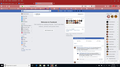how do i remove a script that blocks facebook, and is linked to my firefox web browser bios
a bad web software modification for facebook, called www.FBPurity.com
asked me to add "custom script" to Firefox web broswer bios. The result was a blank facebook newsfeed. I would like to remove the script, or any software associated with this company. Since I have 3 web browser's they all seem to have this script associated with facebook, in there bios.
Here is some info, on what I've been experiencing....
https://www.techwalla.com/articles/how-to-remove-a-facebook-purity-script
Todas as respostas (6)
HI, as Firefox is not in the malware or security industry please take this to the pros for help :
Pkshadow said
HI, as Firefox is not in the malware or security industry please take this to the pros for help :
Your reply is not even in the same ball-park, as the question I am asking about.
Please do not, respond in this thread.
https://www.techwalla.com/articles/how-to-remove-a-facebook-purity-script That page talks about a Greasemonkey script for Firefox and a "F.B. Purity" extension for Chrome, along with "F.B. Purity" entry in Safari Preferences.
You don't have the Greasemonkey extension in your Installed Extensions list, to the right of your initial posting under More System Details.
Rather rude to tell a contributor "Please do not, respond in this thread." Especially when your screenshot was missing and your explanation of "bios" being the issue was way off base.
The best guess I can make is that you may have a filterlist installed for the Adblock Plus 3.3.1 (ABP) extension that you do ave installed. That might be restricting Facebook in some manner. I don't use Facebook myself. In the ABP filterslists it would be under "Social" in ABP Options. Try disabling ABP extension and see if that temporarily solves your issue.
Hello Edmeister,
I'm not here to disrespect anyone, nor do I wish flame wars. What I am really trying to avoid is a blind-folded goose chase.
Here is what I know:
I've started Mozilla in both Refresh & Safe mode. .. more interested in something along these lines (at the moment)
I paid $225.00 to a brick and morter repair shop, who only did a basic virus scan. and after telling them I *inserted script* into the mozilla web browser either thru Web Development tools, or other logical place.
I was told to build a new identity on the internet, or seek help from all parties involved.
It was a .crx file, that maybe some type of trojan script (only joking) But I do mean that it sort of unzipped and runs like a .exe file, when inserted into the Mozilla Web Development Tools menu or other logical location.
Modificado por RichardUSArmy a
Here's a more practical fix uninstall all FF and delete the mozilla folder to remove anything hiding and restart and reinstall a fresh FF without addons or scripts and this should fix any nasty malware or botnets but if it continues then you got deeper problems that FF forum isn't here to fix and a full computer shop that diagnosis and fixes the problem is what your going to have to do. Obviously that shop wasn't a fixed it but a scam it shop. Decent computer shop would fix or ask you to reinstall if such a deep malware is found. But to the case of saying of:
RichardUSArmy said
Please do not, respond in this thread.
This is unhelpful and disrespects those answering now if they lecture or demean the poster that is different. But if you want respect you give respect in turn. And if I see correctly your handle US Army always pride themselves in respect and honor.
Modificado por WestEnd a
You can try these steps in case of issues with web pages:
You can reload web page(s) and bypass the cache to refresh possibly outdated or corrupted files.
- hold down the Shift key and left-click the Reload button
- press "Ctrl + F5" or press "Ctrl + Shift + R" (Windows,Linux)
- press "Command + Shift + R" (Mac)
Clear the Cache and remove the Cookies from websites that cause problems via the "3-bar" Firefox menu button (Options/Preferences).
"Remove the Cookies" from websites that cause problems:
- Options/Preferences -> Privacy & Security
Cookies and Site Data -> Manage Data
"Clear the Cache":
- Options/Preferences -> Privacy & Security
Cookies and Site Data -> Clear Data -> Cached Web Content: Clear
Start Firefox in Safe Mode to check if one of the extensions ("3-bar" menu button or Tools -> Add-ons -> Extensions) or if hardware acceleration is is causing the problem.
- switch to the DEFAULT theme: "3-bar" menu button or Tools -> Add-ons -> Appearance
- do NOT click the "Refresh Firefox" button on the Safe Mode start window