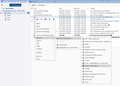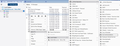Thunderbird "Recent Destinations" list only contains "links to folders" ONE level down
When "Moving" emails to folder links that are 3 levels down in "Local Folders", the "Recent Destinations" listing will only save the link as 'Inbox - Local Folders' - not the email folder 'saved to' which may be more than one level down from 'Local Folders'.
I have tried uninstalling and reinstalling Thunderbird and I get the same results.
എല്ലാ മറുപടികളും (3)
You previously enquired about this issue.
I've tested this in versions 128.11.1esr and beta 140.0b3 Windows 10 OS
I created a nest of subfolders in 'Local Folders' account which are three and four levels deep. One is under the 'Inbox' and another in a folder I created. Thus: 'Inbox' > 'Test sub 1' > > 'Test sub 2' > > > 'Test sub 3'
'Test my nest' > 'nest sub 1' > > 'nest sub 2' > > > 'nest sub 3'
I selected an email in Inbox and performed a 'Move to' the folder which is three and four levels deep. Then selected another email - right click 'Move to > Recent destinations > it shows 'Test sub 3' and 'nest sub 3'
I also selected an email in another imap account and the move to sub folder in Local Folders and got same results.
I'm not able to reproduce, it's working as expected in both versions.
The image shows you moved to 'wells fargo' But you did not mention where it located as the Folder PAne for 'Local Folders' is collapsed state Is that 'wells Fargo' in Local Folders > Online Payments > Cox Comminications > ?
You mentioned:
Using a theme - "Groovy Blue".
Have you tested this :
- uninstall the theme "Groovy Blue" completely
- selecting to use the Thunderbird 'Light' theme
- restart Thunderbird to ensure it has been removed
Where is the storage location of your profile.
eg: C://Users/Username/Appdata/Roaming/Thunderbird/Profiles/Profile name folder
What OS are using ?
Did you get the Thunderbird download from the official Thunderbird website: https://www.thunderbird.net/en-US/thunderbird/all/
Or have you got an install from another location such as 'Windows App Store', 'Snap, Flatpak ?
I downloaded Thunderbird v139.0.2 from Mozilla and updated / reinstalled my Thunderbird setup. I removed 'Groove Blue' theme (completely) and verified it was gone. I'm using Windows 10.
Same results. Newest destination is NOT being saved to 'Recent Destination' list.
If my destination folder is: Inbox -> Local Folders -> _Online Payments -> Cox Communications, then why does Thunderbird only show it as: "Inbox - Local Folders" ??
I wonder if the "Recent Destinations" list has to be filled to its maximum saved folders before this issue appears. I believe when the listing reaches its maximum array threshold it should remove the 'oldest' folder as it adds the current saved destination (folder used).
Sorry about the "wells fargo" destination confusion. But, even though Thunderbird remembers the most recent destination for the 'move again to' folder, it still doesn't appear in the 'Recent Destination' listing.
I presume you did right click on email and select: Move to > Local Folders -> Inbox -> _Online Payments -> and selected 'Cox Communications' and email was moved to 'Cox Communications' folder.
Then right click on email and expect to see: Move to > Recent Destinations > 'Cox Communications'
Some time ago there used to be a 15 limit on the number of items that got displayed in 'recent', but I have found I can take one email and then do a 'move to' and basically keep moving that email to a different folder each time, so I ended up with 18 different folders plus four different account Inboxes. It seems that limit has been removed.
If the folderCache.json file has somehow got a problem then you could try a fix which would clean everything, so you start afresh.
It will remove all the current 'Recent Destinations'.
In Thunderbird
- Help > Troubleshooting Information
- Under 'Application Basics' - half way is 'Profile Folder' - click on 'Open Folder' button
- A new window opens showing you the contents of your profile name folder.
- Exit Thunderbird now - this is very important.
- In profile name folder look for this file: folderCache.json
- Rename it to say: XfolderCache.json (it means you could return to reuse it if necessary)
This will make Thunderbird think it needs to rebuild and recreate that file.
Start Thunderbird It will then scan all the folders etc and recreate a new folderCache.json file.
It does mean that when you right click and choose 'Move to' - the 'Recent Destinations' should be empty.