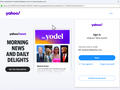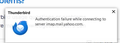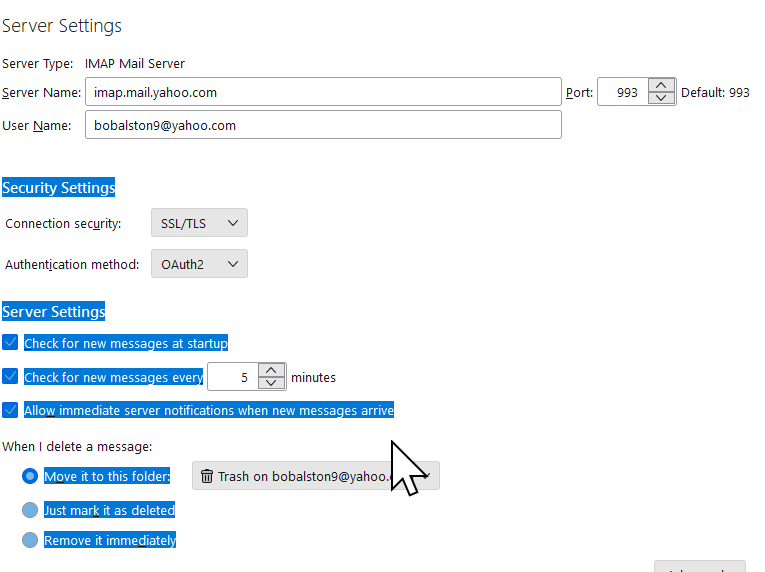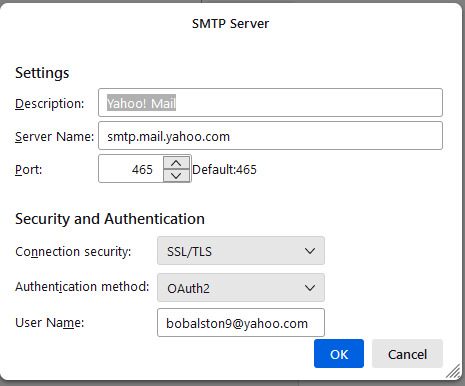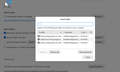Thunderbird says authentication failure while connecting to server imap.mail.yahoo.com
Started getting error April 10. I have SSL/TLS and Oauth2 set for Thunderbird account server and smtp. Looked thru lots of web messages - no joy. Via web browser I can connect to my Yahoo email without issue. My gmail account on Thunderbird still works fine (with its unique third party password). I am on current Thunderbird release 115.9.0 (64 bit). I disabled the only add-on that Thunderbird was using. Windows 11 Pro which is up to date. Plenty of open disk space. Have rebooted my PC multiple times.
Looking for suggestions Thanks Bob
Chosen solution
SOLVED by setting a unique one time application specific password specifically for Thunderbird, done with mail.yahoo.com. Then updated the password in Thunderbird's two stored passwords with this new password and changed the Type of Authentication from Oauth2 to Normal Authentication.
Read this answer in context 👍 1എല്ലാ മറുപടികളും (13)
I found this post https://help.yahoo.com/kb/SLN15241.html and tried it. It said " invalid password."
I also deleted my saved password in Thunderbird.
I had used such special passwords for gmail but was not aware i needed such for Yahoo email.
Bob
I disabled the only add-on that Thunderbird was using.
What's the add-on?
I had used such special passwords for gmail but was not aware i needed such for Yahoo email.
You don't need an app password when using OAuth2 authentication.
Thunderbird says authentication failure
Please post a screenshot of the error message. https://support.mozilla.org/kb/how-do-i-create-screenshot-my-problem
Also, please post your Troubleshooting Information. At the top right of the Thunderbird window, click the menu button, then select Help > Troubleshooting Information. Press the "Copy text to clipboard button" and paste the information into your reply.
Modified
I get the image below when I load Thunderbird.
Having trouble getting a screen image of the other error which has text as per the heading of my post.
The disabled add-on is Lookout (fix version) (disabled).
I will post the other error when I can get it with my image capture tool. Bob
See error message attached.
So what we have here is a request for you to authenticate from Yahoo.
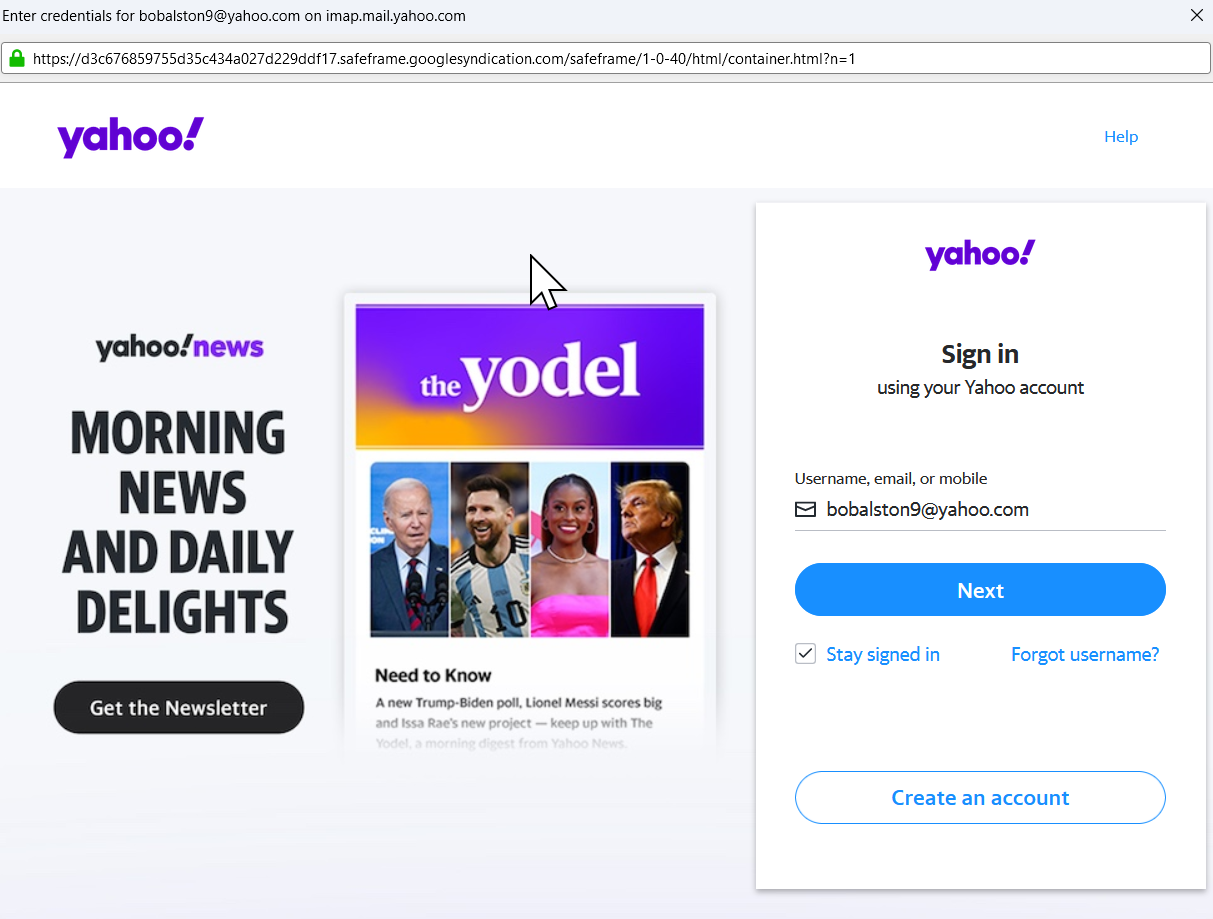
This is followed by this failure because you did not authenticate as requested.
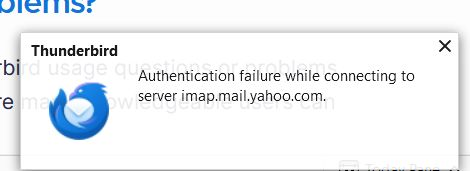
The solution is to log into yahoo as requested, using the page displayed for the purpose and wait until the authentication flow completes, there will be more than one page of information about the permissions Thunderbird is requesting that you need to approve once you log in.
yes I do that. I log in using the popped up window. enter my password as requested, click next and say yes to the authentication. That is when I get the error message.
Please post your Troubleshooting Information. At the top right of the Thunderbird window, click the menu button, then select Help > Troubleshooting Information. Press the "Copy text to clipboard button" and paste the information into your reply.
Application Basics
Name: Thunderbird Version: 115.5.0 Build ID: 20231120220011 Distribution ID:
Update Channel: release User Agent: Mozilla/5.0 (Windows NT 10.0; Win64; x64; rv:115.0) Gecko/20100101 Thunderbird/115.5.0 OS: Windows_NT 10.0 22621 OS Theme:
Launcher Process: Enabled
Multiprocess Windows: 0/0
Fission Windows: 0/0
Enabled by default
Remote Processes: 2
Enterprise Policies: Inactive
Google Location Service Key: Missing
Google Safebrowsing Key: Missing
Mozilla Location Service Key: Missing
Safe Mode: false
Memory Size (RAM): 15.7 GB
Disk Space Available: 205 GB
Mail and News Accounts
account1:
INCOMING: account1, , (imap) imap.mail.yahoo.com:993, 3, 10
OUTGOING: , smtp.mail.yahoo.com:465, 3, 10, true
account2:
INCOMING: account2, , (none) Local Folders, 0, 3
account3:
INCOMING: account3, , (imap) imap.gmail.com:993, 3, 10
OUTGOING: , smtp.gmail.com:465, 3, 10, true
Libraries
Library
Status
Expected minimum version
Version in use
Path
RNP (OpenPGP)
OK
0.17.0
0.17.0+PR2073.MZLA.115.5.0
C:\Program Files\Mozilla Thunderbird\rnp.dll
Calendar Settings
Bob Alston
Name
Value
Name:
Type: caldav
Disabled: false
Username:
URI:
Refresh Interval: 30
Read-only: false
Suppress Alarms: false
Cache Enabled: true
iMIP Identity: id1
iMIP Disabled:
iMIP Account:
Organizer Id:
Force Email Scheduling:
Popup Alarms Supported:
Alarms on Invitation Supported:
Max Alarms Per Event:
Attachment Supported:
Max Categories:
Privacy State Supported:
Priority Supported:
Event Supported: true
Task Supported: false
Local Time Supported:
UTC/GMT Supported:
Auto-Scheduling Supported: true
Google calendar
Name
Value
Name:
Type: storage
Disabled:
Username:
URI:
Refresh Interval:
Read-only:
Suppress Alarms:
Cache Enabled:
iMIP Identity: id2
iMIP Disabled:
iMIP Account:
Organizer Id:
Force Email Scheduling:
Popup Alarms Supported:
Alarms on Invitation Supported:
Max Alarms Per Event:
Attachment Supported:
Max Categories:
Privacy State Supported:
Priority Supported: true
Event Supported:
Task Supported:
Local Time Supported:
UTC/GMT Supported:
Auto-Scheduling Supported:
Home
Name
Value
Name:
Type: storage
Disabled: true
Username:
URI:
Refresh Interval:
Read-only:
Suppress Alarms:
Cache Enabled:
iMIP Identity: id1
iMIP Disabled:
iMIP Account:
Organizer Id:
Force Email Scheduling:
Popup Alarms Supported:
Alarms on Invitation Supported:
Max Alarms Per Event:
Attachment Supported:
Max Categories:
Privacy State Supported:
Priority Supported: true
Event Supported:
Task Supported:
Local Time Supported:
UTC/GMT Supported:
Auto-Scheduling Supported:
Holidays in United States
Name
Value
Name:
Type: caldav
Disabled:
Username:
URI:
Refresh Interval:
Read-only: false
Suppress Alarms:
Cache Enabled: false
iMIP Identity: id1
iMIP Disabled:
iMIP Account:
Organizer Id:
Force Email Scheduling:
Popup Alarms Supported:
Alarms on Invitation Supported:
Max Alarms Per Event:
Attachment Supported:
Max Categories:
Privacy State Supported:
Priority Supported:
Event Supported: true
Task Supported: false
Local Time Supported:
UTC/GMT Supported:
Auto-Scheduling Supported: true
bobalston@gmail.com
Name
Value
Name:
Type: caldav
Disabled:
Username:
URI:
Refresh Interval:
Read-only: false
Suppress Alarms:
Cache Enabled: false
iMIP Identity: id1
iMIP Disabled:
iMIP Account:
Organizer Id:
Force Email Scheduling:
Popup Alarms Supported:
Alarms on Invitation Supported:
Max Alarms Per Event:
Attachment Supported:
Max Categories:
Privacy State Supported:
Priority Supported:
Event Supported: true
Task Supported: false
Local Time Supported:
UTC/GMT Supported:
Auto-Scheduling Supported: true
Birthdays
Name
Value
Name:
Type: caldav
Disabled:
Username:
URI:
Refresh Interval:
Read-only: false
Suppress Alarms:
Cache Enabled: false
iMIP Identity: id1
iMIP Disabled:
iMIP Account:
Organizer Id:
Force Email Scheduling:
Popup Alarms Supported:
Alarms on Invitation Supported:
Max Alarms Per Event:
Attachment Supported:
Max Categories:
Privacy State Supported:
Priority Supported:
Event Supported: true
Task Supported: false
Local Time Supported:
UTC/GMT Supported:
Auto-Scheduling Supported: true
Crash Reports for the Last 3 Days
Remote Processes
Type: Count
Isolated Web Content: 1
GPU: 1
Add-ons
Name
Type
Version
Enabled
ID
Amazon.com extension 1.1 true amazondotcom@search.mozilla.org
Bing
extension
1.0
true
bing@search.mozilla.org
DuckDuckGo
extension
1.0
true
ddg@search.mozilla.org
Google
extension
1.0
true
google@search.mozilla.org
Wikipedia (en)
extension
1.0
true
wikipedia@search.mozilla.org
LookOut (fix version)
extension
6.2
false
lookout@s3_fix_version
Security Software
Type: Name
Antivirus: McAfee;Sentinel Agent
Antispyware:
Firewall:
Graphics
re : INCOMING: account1, , (imap) imap.mail.yahoo.com:993, 3, 10
Not sure what the 3 and 10 mean. They represent the Connection Security and Authentication info.
In Account Settings Select the yahoo account 'Server Settings'
- Connection Security = SSL/TLS
- Authentication Method = Oauth2
- User name = full email address
Then check the outgoing SMTP for same account and they should be identical to the above.
- Connection Security = SSL/TLS
- Authentication Method = Oauth2
- User name = full email address
Let me know what you had for those settings.
- In Settings > Privacy & Security
Web Content
- Select : 'accept cookies from sites'
In Passwords section
- Click on 'Saved Passwords'
- Click on 'Show Passwords'
- Make sure all passwords to do with the yahoo account have been removed.
eg: anything that starts with imap://yahoo account... smtp://yahoo account...oauth://yahoo account
Restart Thunderbird.
You should get that prompt again, make sure you enter correct password - same one you use to access webmail and then follow instructions to allow thunderbird access to server.
bobalston said
Security Software Type: Name Antivirus: McAfee;Sentinel Agent Antispyware: Firewall:
Try it with Windows running in safe mode to bypass McAfee and Sentinel Agent.
Had trouble entering safe mode with internet access. Selected "Safe mode with networking" and entered safe mode but no internet. Hum?? Settings for my yahoo account are attached. Also screen image for my web content- cookies shown and also the passwords saved. 'Note I deleted the account for yahoo mail as well as the password. Perhaps that is the issue. Can I re-enter the password entry for Yahoo em'ail??
Thanks for all your help! Bob
Modified
If you're connecting by wifi, you have to enable the wireless network adapter manually in Device Manager, when Windows is in safe mode. This isn't necessary when the connection is through the Ethernet adapter.
If the passwords or oauth tokens are removed, you'll be prompted for the account password in the OAuth window when TB restarts.
Chosen Solution
SOLVED by setting a unique one time application specific password specifically for Thunderbird, done with mail.yahoo.com. Then updated the password in Thunderbird's two stored passwords with this new password and changed the Type of Authentication from Oauth2 to Normal Authentication.