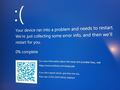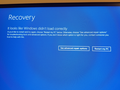CLOCK WATCHDOG TIMEOUT blue screen error brought down my PC - tied to Firefox
First got a msg box from Firefox that my W10 PC had crashed overnite - and I could report it. My PC was back up & looked normal - but when I accessed Firefox the PC crashed - then I got the above error & blue screen and could do nothing on the PC! I restarted again - as long as I DO NOT START FIREFOX - my PC is fine. Help pls! For what it's worth, I happened to open a lot of tabs in Firefox yesterday. Drivers are up-to-date. Vicki
All Replies (6)
Hi Vicki, do you recall whether the blue screen mentioned a problem with memory or disk? Keep your phone camera handy to document the problem as you work through this.
What I normally would suggest at this point is to start Firefox in its Troubleshoot Mode. In that mode, Firefox temporarily deactivates extensions, hardware acceleration, any userChrome.css/userContent.css files, and some other advanced features to help you assess whether these are causing the problem. (Diagnose Firefox issues using Troubleshoot Mode)
Since Firefox is not running:
Hold down the Shift key when starting Firefox. (On Mac, hold down the option/alt key instead of the Shift key.) A small dialog should appear. Click the Open button.
Note: Don't use the Refresh without first reviewing this article to understand what will be deleted: Refresh Firefox - reset add-ons and settings.
Will Firefox start normally?
If Firefox can run in Troubleshoot Mode, please try restoring your previous session if Firefox doesn't do that automatically. This will give you the best chance of getting your latest tabs back. Either:
- "3-bar" menu button > History > Restore Previous Session
- (menu bar or Alt+S) History > Restore Previous Session
If they are missing or grayed, check either:
- "3-bar" menu button > History > Recently Closed Windows
- (menu bar or Alt+S) History > Recently Closed Windows
- Ctrl+Shift+N [to reopen the last closed window]
Sorry, I just realized that your blue screen says CLOCK_WATCHDOG_TIMEOUT. The following technical article, it says:
This bug check indicates that an expected clock interrupt on a secondary processor, in a multi-processor system, wasn't received within the allocated interval.
I don't know why this would be connected with Firefox, but Troubleshoot Mode will disable use of the GPU, so that is worth testing.
Thank you for your time! I had assumed this was a Firefox problem for 3 reasons: the original msg that my system had crashed overnite was from FFox, everything looked fine until I clicked on a FFox tab - and my PC crashed then brought up that blue screen error and I could do nothing, then when I finally rebooted I came up looking fine (FFox NOT launched) ... and I've been able to work with my files fine. No error msgs popping up. But I have not launched a browser or app yet. Based on your response, I am now worried this is a Windows or PC problem. Ill know more when I'm done with my files.
There was a 4th reason I connected my blue screen error to Firefox: I googled that error msg before posting here, and a number of user reports with that error msg said it involved Firefox. Thanks again!
Firefox is divided between a program file folder (C:\Program Files\Mozilla Firefox) and various data folders (under C:\Users). The usual troubleshooting approach is:
(1) Try Troubleshoot Mode as mentioned earlier. This launches with your regular data but limits some features/functionality. If this works, you could manually disable hardware acceleration of graphics and/or your extensions before restarting normally.
See: Firefox's performance settings
(2) Try creating a new profile with no personal data or settings. This assumes Firefox can start and run long enough to use the "external" profile manager. See: Profile Manager - Create, remove or switch Firefox profiles (after creating a test profile, do not sign in to your Mozilla account to avoid importing issues from your regular profile)
(3) Try a "Clean Reinstall" to see whether replacing the program files resolves the issue:
(A) Download a fresh installer from https://www.mozilla.org/firefox/all/desktop-release/ That will be Firefox 140.0.4 (B) Close Firefox and open Windows File Explorer and find this folder: C:\Program Files\ (C) Right-click Mozilla Firefox and rename to OldFirefox (Note: if Mozilla Firefox is not here, try looking in C:\Program Files (x86)\) (D) Run the installer. It should detect and use your existing profile folder.
You have been so kind to help - and on a Sunday. I have worked on this all day to make sure my files & BU's were in order - had no problems. But I had not started an app or browser all day. Finally tonite, with prayers, I launched Firefox - it came right up! Everything is running without a problem. I have your notes just in case. Just wanted to thank you again.