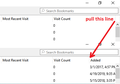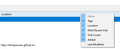How can I determine the date a bookmark was saved?
As the subject line says, I want to determine the date that I added a specific bookmark. This was incredibly easy on my old Windows 7 machine with an older version of Firefox. You just clicked on "Bookmarks" at the top of the screen, then "Show All Bookmarks", "Views", "Show Columns" (ensuring that "Added" was checked) — et voilà, there it was!
Now, however, no matter what I try, I can't seem to figure out how to do this. And searching for an answer online has proven useless, as well. The only instructions I've seen refer to how I used to do it with my earlier version of Firefox.
Has the date that a bookmark was added also been deprecated/deleted from Firefox (along with the greatly missed cookie handling of yore)? Or am I just missing something obvious?
If anyone could tell me how to find the date I saved a bookmark, I'd be in your debt.
Thanks in advance.
Chosen solution
One big change, the old keyboard shortcut to open the Library window on Windows was Ctrl+Shift+B
Now it is Ctrl+Shift+O (as in "Organizer") like Firefox for Linux, and Ctrl+Shift+B shows and hides the Bookmarks Toolbar
Read this answer in context 👍 0All Replies (4)
The way to add or remove columns is the same, I think. Right-click any existing column heading to display a chooser:

One thing I noticed about the Library window recently is that there's no horizontal scrollbar, so columns can drift over to the right. In this screenshot, I've illustrated the extreme case of a column all the way under the vertical scrollbar. If you drag the separator line to the left it reveals the hidden column. Could something like that be happening on yours?

Chosen Solution
One big change, the old keyboard shortcut to open the Library window on Windows was Ctrl+Shift+B
Now it is Ctrl+Shift+O (as in "Organizer") like Firefox for Linux, and Ctrl+Shift+B shows and hides the Bookmarks Toolbar
Thanks so much for replying and for your very helpful answer. Ctrl+Shift+O actually gets me to the screen I need!
I'm afraid that I'm going to sound like an idiot, but how did you get there? Is Ctrl+Shift+O the only way? If it is, no worries; I now have that command seared in my brain.
This is what I previously tried to get to that screen:
Ctrl+B — I got a narrow sidebar that can't be made any wider than it already is (I've tried). It doesn't contain anything more than the basic bookmarks tree, and there isn't any option to do anything with it.
The Bookmarks icon (which I specifically added to my toolbar in hopes that it would help me solve this problem) — it gives me the same narrow sidebar.
Selecting "Bookmarks" from the Library icon — it gives me the same narrow sidebar.
Ctrl+Shift+B — you're right, of course; this didn't work at all.
Just for my own edification, I'd love to know if there's another way of getting to that main bookmarks screen. As I said, if there's not, no problem.
Again, thank you so much for your kindness in taking the time to answer my question. I really appreciate it.
Modified
There is a "Show All Bookmarks" link in various Bookmarks menus that will bring you to the Bookmarks Manager (Library). If you click the Library (bookshelf) button on the Navigation Toolbar or the Library item in the "3-bar" Firefox menu button drop-down list then you can click Bookmarks and look at the bottom of the Recently Bookmark list to find "Show All Bookmarks".
You also can find "Show All Bookmarks" at the top of the Bookmarks menu and in the "Bookmarks Menu" button drop-down list in a more convenient position.
- you can tap the Alt key or press the F10 key to show the hidden Menu Bar temporarily
You can add the "Bookmarks Menu" button that shows the bookmarks in a drop-down list to the Navigation Toolbar via these steps:
- click the bookshelf
 icon on the Navigation Toolbar or alternatively use the Library menu in the "3-bar" Firefox menu button
icon on the Navigation Toolbar or alternatively use the Library menu in the "3-bar" Firefox menu button  drop-down list
drop-down list
- click Bookmarks
- click "Bookmarking Tools", then click "Add Bookmarks Menu to Toolbar"
 should appear on the Navigation Toolbar.
should appear on the Navigation Toolbar.
You can also drag the Bookmarks Menu button from the Customize palette to the Navigation Toolbar
See also "How do I add the Bookmarks Menu button to the toolbar?":